
Are you not able to send an email from your iPhone to your friend and get an error message in the Mail stating “cannot verify server identity”? This problem usually occurs when the Mail app is not able to securely communicate with the sender’s server. For instance, this error will pop up when the SSL certificate of the email provider has expired or is not trusted. So, in this guide, I will show you how to fix iPhone “cannot verify server identity” error below.
Steps to Fix iPhone “Cannot Verify Server Identity” Error (2023)
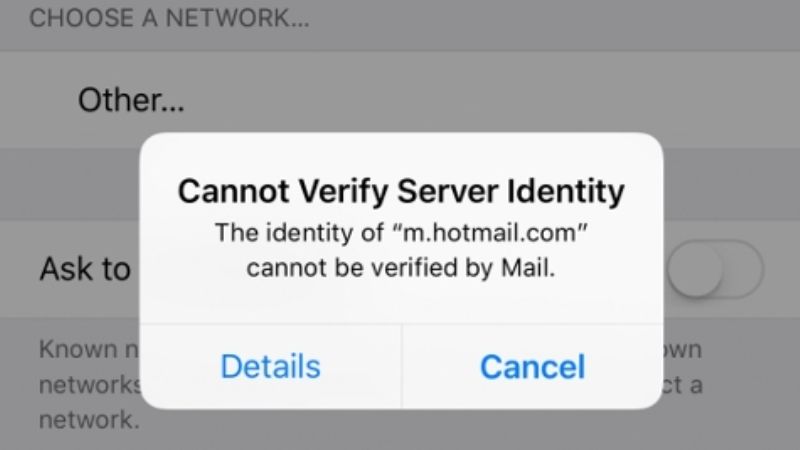
To solve the “cannot verify server identity” error on your iPhone, you must first check that your Internet connection is working fine. So, try to test it by opening any web browser like Google Chrome and check that you can open any web page. This will eliminate any doubt regarding your internet is working properly or not.
In case, the connection is not the problem, try out the various workaround given below that should work for you.
Method 1: Try to Restart Your iPhone
You can try to restart your iPhone to fix this error “cannot verify server identity”. To do that follow the steps given below.
- On your iPhone, press and hold the power button for a couple of seconds.
- When you see on your screen an option to Slide to Power Off, use your finger to swipe the red power icon from left to right.
- This will now switch off your iPhone completely.
- After a couple of minutes, press and hold the power button again for a couple of seconds.
- Once your iPhone is turned on, you can then release the button on your device.
- Finally, after this restart, try to send the mail again and see if this corrects the error.
Method 2: Close and Reopen the Mail app on iPhone
You can also try to close and open the Mail app on your iPhone which might be having some sort of issue to solve this error message. To do that follow the steps given below:
- Swipe up from the bottom of the screen to open the iOS App Switcher.
- For iPhones with a physical Home button, double-tap on the Home button to display the App Switcher.
- Then use your finger to drag the Mail app up until it disappears from the screen.
- After that try re-opening the Mail app and check if you can send mail on your iPhone with the error message.
Method 3: Switch to Mobile Data Network
There were many Apple users who have commented that they were getting this error message only when trying to send an email over Wifi. So, after switching to the mobile data network from Wifi the problem got solved. So, try to disable the Wifi connection on your iPhone and then enable the mobile data. Now, try to reopen the Mail app and then try to send the email again.
That is everything you need to know about how to fix iPhone “Cannot Verify Server Identity” error. For more Tips and Tricks around iPhone, check out the section dedicated to iPhone Guides only on TechNClub.com.
