There’s no denying the fact that the SOS mode on the iPhone is no doubt one of the best security feature, which lets you send an emergency call to some predefined contacts, with whom your precise location is also shared. However, even after the usefulness of this function, sometimes the iPhone gets stuck on Emergency SOS mode. This can lock the screen, which makes it impossible to use the phone. Therefore, in this guide, we will tell you how to get out of SOS Mode on your iPhone 14 in detail below.
iPhone 14: How to Fix Stuck on Emergency SOS Mode (2023)
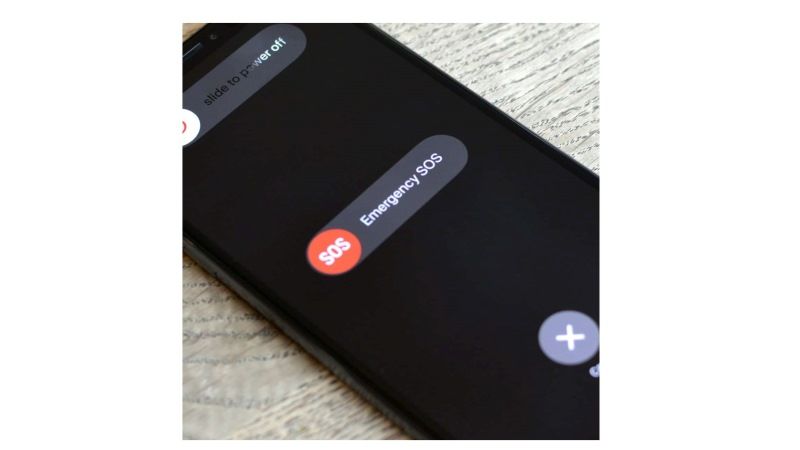
There are various ways to fix iPhone 14 stuck on Emergency SOS mode: you can either restart your smartphone or else reset it to resolve the issues once and for all. Below you will find the various methods to solve this problem.
Method 1: Restart iPhone 14
- First, press and hold the Volume button and the side button together.
- After a few seconds, you will come across the power-off slider option.
- Now, all you need to do is just drag the slider to the right.
- Wait for 30 seconds for the iPhone 14 to turn off.
- Finally, press and hold the right side button, and you will come across an Apple logo, which means that you have successfully restarted your Apple smartphone.
Method 2: Force Restart iPhone 14
If your iPhone 14 is not at all responding when it is stuck on Emergency SOS mode, you should, therefore, definitely try to force restart it, here’s how it is done:
- On your iPhone 14, press the Volume up button and release it immediately.
- Then, press the Volume down button and release it immediately.
- After that press and hold the side button.
- Once you come across the Apple logo on the screen, release the side button.
- That’s it, in this way you have successfully forced restarted your iPhone 14.
Method 3: Reset iPhone 14
Another way to get out of the Emergency SOS mode is to restore your iPhone 14 using iTunes via your computer. Before proceeding with this method, make sure you take a backup of your device as you may lose your data.
- Download, install, and launch the latest version of iTunes on your computer, then connect your phone to the computer, granting the necessary permissions and permissions.
- Click the Device tab.
- Go to Summary and then click the Restore iPhone item.
- After the restore process, your iPhone will restart automatically. You can now set up your device and restore it from the backup you made earlier.
Method 4: Use Tenorshare ReiBoot- Most Effective
If none of the above methods can help you to get out of SOS Mode, you can give Tenorshare ReiBoot a chance. You can solve this issue more quickly and won’t lose any data from your iPhone. This software can fix all kinds of iOS system issues while ensuring the security of user information. It is 100% work and reliable.
3 Steps to solve:
- Free Download Tenorshare ReiBoot.
- Click iOS System Repair “Start”.
- System Repair Completed.
That’s all there is to know about how to get out of SOS mode on your iPhone 14. If you are looking for similar types of iPhone 14 Guides, check out our other articles only on our website TechNClub.com: How to Change iPhone 14 Name, and How to Get YouTube Widget on iPhone 14 Lock Screen.
