Apple launched iPhone 14 Pro and iPhone 14 Pro Max together with the base models iPhone 14 and iPhone 14 Plus. This year more than ever, the Pro models differ from their younger brothers in many features, including the new Always-On Display function which always keeps the screen active showing essential information even when we are not using the iPhone. However, for many Apple users, this feature is not working on their new iPhones. So, how do you solve this Always-On Display problem in iPhone 14? Well, in this guide, you will learn how to fix iPhone 14 Always-On display not working after iOS 16 update below.
Fix: iPhone 14 Always-On Display Not Working After iOS 16 Update
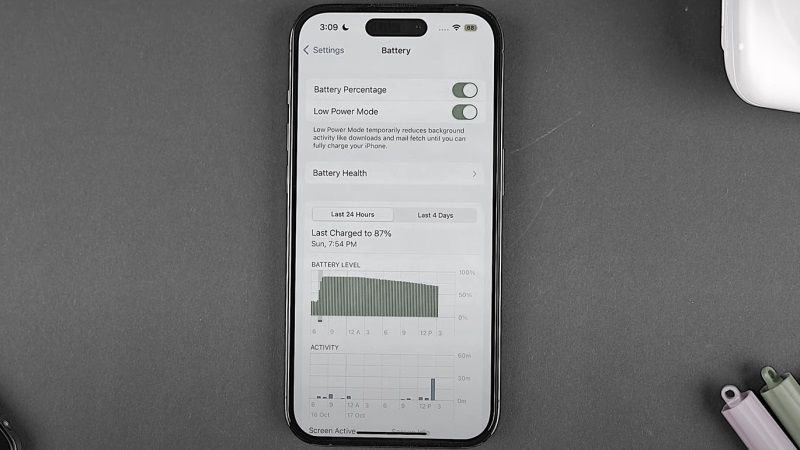
The first thing you should know is that the Always-On Display feature is only available on the iPhone 14 Pro and iPhone 14 Pro Max models, so if you are expecting the same feature on your base iPhone 14 model, you are out of luck, as it is not available on the lower end iPhone 14 models.
Even so, if still your iPhone 14 Pro and Pro Max models are having problems with Always-On Display not working properly, then check the following solution to fix the issue from your Apple smartphone below.
Make Sure Always-On Display on iPhone 14 Pro is Turned On
- First of all, launch the Settings app on your iPhone 14 Pro.
- Scroll down and tap on the Display and Brightness option.
- Go to the “Always On” option.
- Here, make sure that the toggle switch is enabled for the “Always On” display.
Turn Off Dark Mode on iPhone 14 Pro
There are some users who have found out that if they disable Dark Mode on iPhone 14 Pro, the Always-On Display problem is fixed for them, so try to turn off Dark Mode by following the steps given below:
- Launch the Settings app.
- After that go to Display & Brightness option.
- If the Dark theme is ticked here, simply tap on the Light theme and make sure it is ticked.
- Finally, at the bottom, turn off the toggle switch of “Automatic” to fix the Always-On display problem from your iPhone 14 Pro Max.
That is all you need to know about how to fix iPhone 14 Always-On display not working after iOS 16 update. While you are here, you might be also interested to know How to Disable Siri Suggestions in iPhone 14, and How to Get iPhone 14 Out of SOS Mode.
