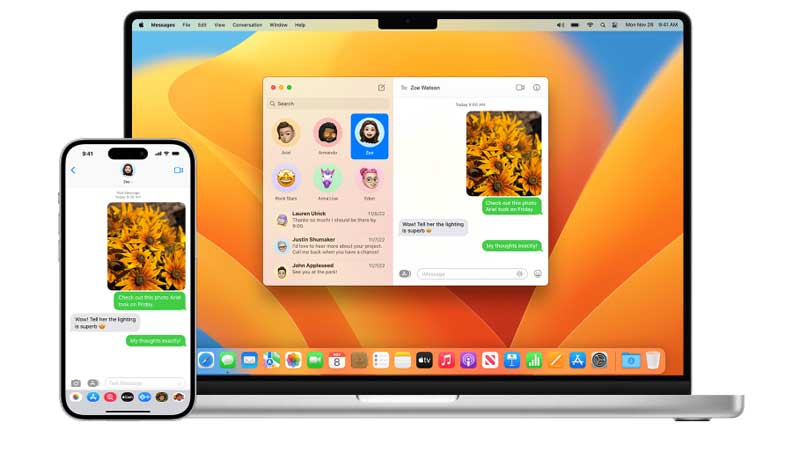After updating to the latest iOS, some iPad users have reported they are dealing with the Text Message issue. It is marked as red and shows undelivered while everything works well on iPhone. Here is what to do when Text messages between your iPhone and iPad fail to sync.
Troubleshoot iPad Not Receiving Text Message
On your iPhone go to Settings and tap on Message. Turn On Text Message Forwarding. Do the same for the iPhone. Then restart both the devices and check if Text Message sync works between them. If this does not work then there is another fix to resolve this issue.
Turn on Cloud Sync for Messages
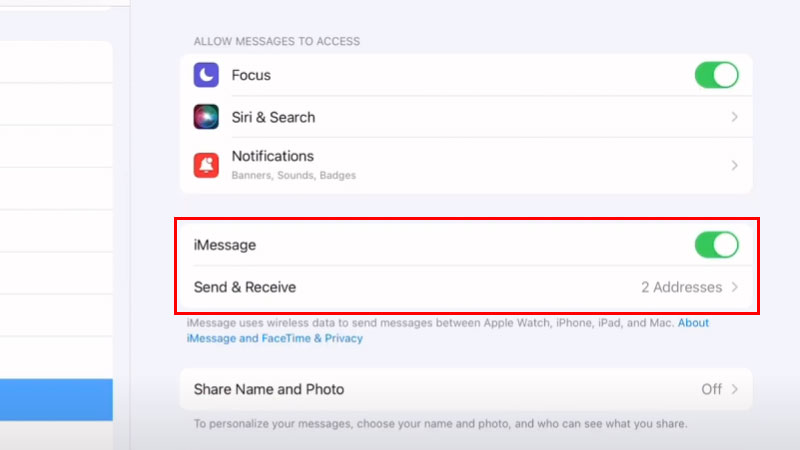
Go to Settings and tap on your user profile. Then tap on iCloud and select Show All. Turn on the Messages options. You must be logged into the same account on all your devices. This is the only way to sync messages across devices, no matter what you are using. But if this is not working well then look for your internet connection. There can be some delay due to server issues, but this is a temporary problem that will resolve on its own.
Setup Text Forwarding on iPhone
Another way to fix the Text Message sync issue between iPhone and iPad is by turning on Auto-Text forwarding. You can specifically mark the iPad where you want to receive Text messages from the iPhone. Follow the below steps to turn on text forwarding on both iPhone and iPad.
- Go to Settings > Messages and tap on Send & Receive.
- Pick the device where you want to receive the Text messages.
You will see the list of iPads in the Send & Receive section. If not then check our iCloud logins, you cannot turn on auto-text messages for iPads that have different iCloud Logis. All your devices must be connected to one single account or else sync will not work.
If nothing works then try the following Apple Support Link. Here you can find various settings on fixing sync issues between Apple devices.