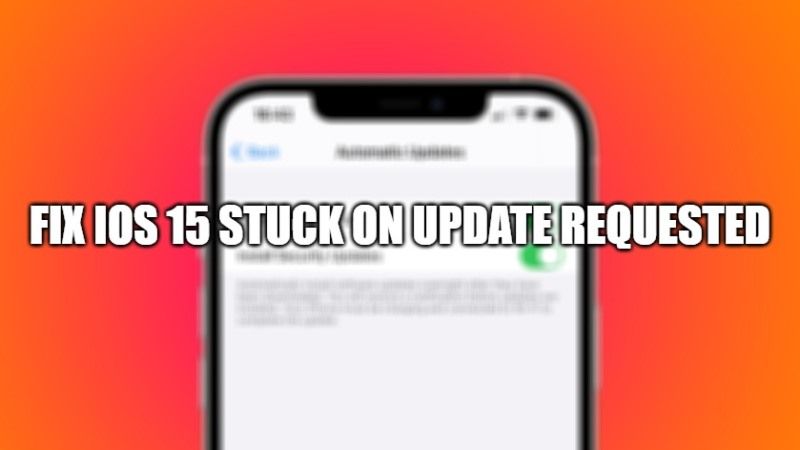Apple has released the latest update to iOS 15, the new operating system released on September 20, 2021. If the update doesn’t appear right away on your iPhone or iPad, don’t worry. It doesn’t appear to all users immediately and you may have to wait a little longer. But if there is a new update available from Apple, then you will simply get a notification of updates requested issue on your iOS 15 devices. Let us check what does update request means on iOS 15 and how to update your device to the latest version of the operating system of Apple below.
What Does Update Request Means on iOS 15?
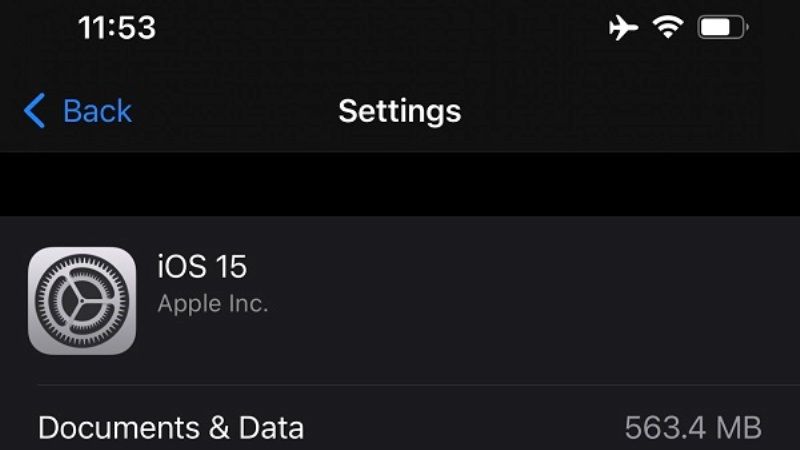
Whenever a new iOS operating system is released by Apple, many users try to download the latest iOS 15 on their iPhone or iPad at the same time which usually overloads Apple servers. This is the reason why your Apple devices get stuck during the update requested notification. So, in order to fix the update requested issue in iOS 15, follow the steps given below.
Fix 1: Resetting Network Settings to fix iOS 15 stuck on update request issue
- First of all, go to Settings from your home screen of iPhone or iPad.
- After that go to General and then Reset.
- On the same Reset option, tap on Reset Network Settings. You will get a prompt to enter your password, once you do that then click on Reset Network Settings.
- Finally, once the reset process is completed, then try to reset your Wifi connection as well.
- Connect your iOS 15 devices to your Wifi network and then try to download iOS 15 again to see if the “update request” issue is resolved.
Fix 2: Removing iOS 15 Software Update and reinstalling it again
You can also try to uninstall the iOS 15 software update from your iPhone or iPad devices and reinstall it again. Here’s how to fix iOS 15 devices stuck during the “update request” issue.
- On your iPhone or iPad devices, open the Settings app.
- After that, click on General and tap on iPhone Storage.
- Try to find the new iOS 15 update file and tap on it, and then press on the Remove update option. Just confirm once again if it asks.
- Now you can restart your iOS 15 device and download the update again.
- To do that just go to Settings > General > Software Update > Download and install and follow the onscreen options.
That is all you need to know about what does update request on iOS 15 means. Also, if you are looking for more iOS 15 Tips and Tricks, follow our other iOS 15 Guides right now.