Do you want to Install WhatsApp on your Mac so that you don’t need a phone around to send and receive messages via the app? Although, WhatsApp is a mobile messaging app you can still use the app on your Mac by linking your device to your smartphone. Now, if you are not aware of how to install WhatsApp on your Mac then there’s nothing to worry about as we have got your back. Check out the guide below to find out the steps to download the app.
How to Install WhatsApp on Mac
Well, there are two ways through which you can use WhatsApp on your Mac. The first way is to directly download the WhatsApp app and the second way is by linking your account to WhatsApp Web. We have covered both methods for you.
1. Download WhatsApp
- Open the Safari browser on your Mac.
- Then search “Whatsapp.com” to go to the official website.
- Click on Download.
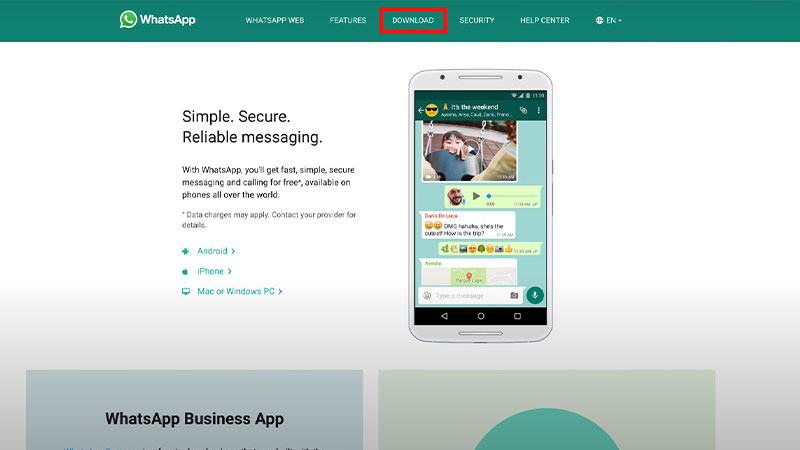
- Then, click on Download for MacOS.
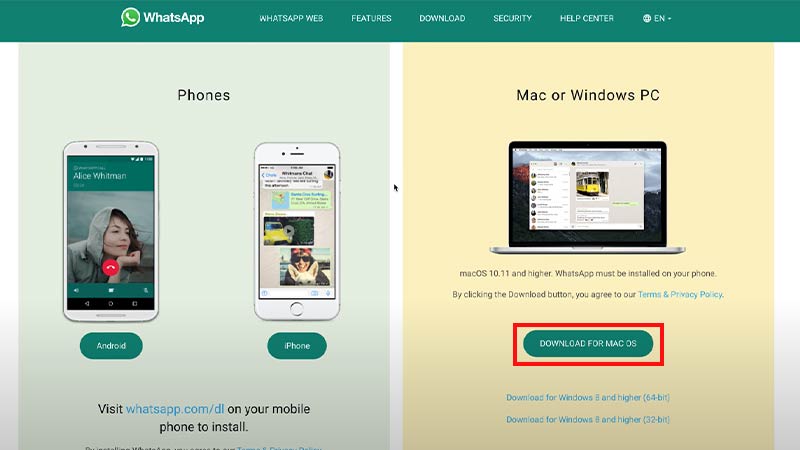
- Save the installer file on the Desktop.
- Now, go to your Desktop and double-click on the downloaded file to install the app with the help of WhatsApp Installer.
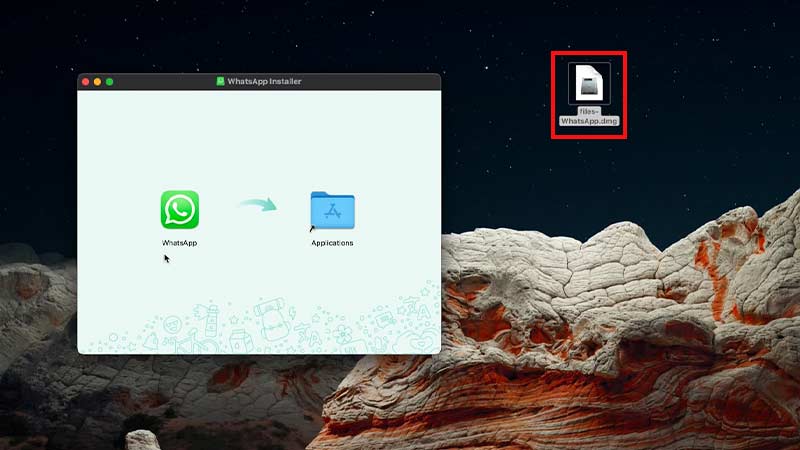
- Wait till the installation is complete.
- Open the application and a QR Code will appear on the screen.
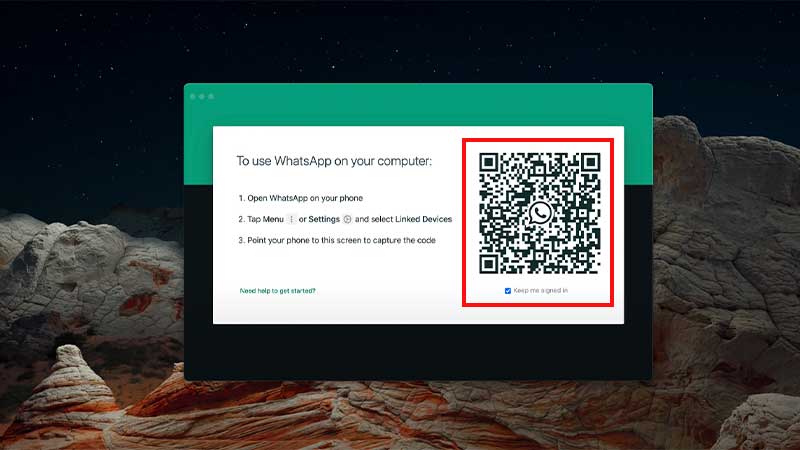
Source – WebPro Education
Now, you will have to pair it to your iPhone. Here are the steps to link your WhatsApp on your Mac to your iPhone.
- Open the WhatsApp app on both your Mac and keep it open.
- Now, open the app on your iPhone and go to Settings.
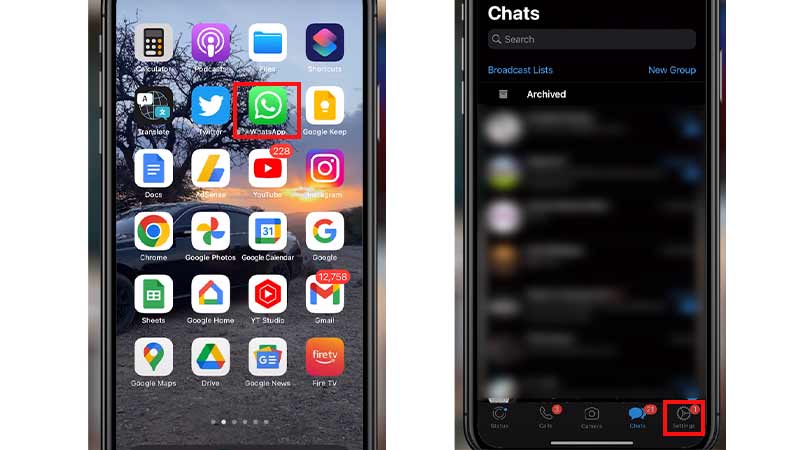
- Tap on Linked Devices.
- Then, tap on Link a Device.
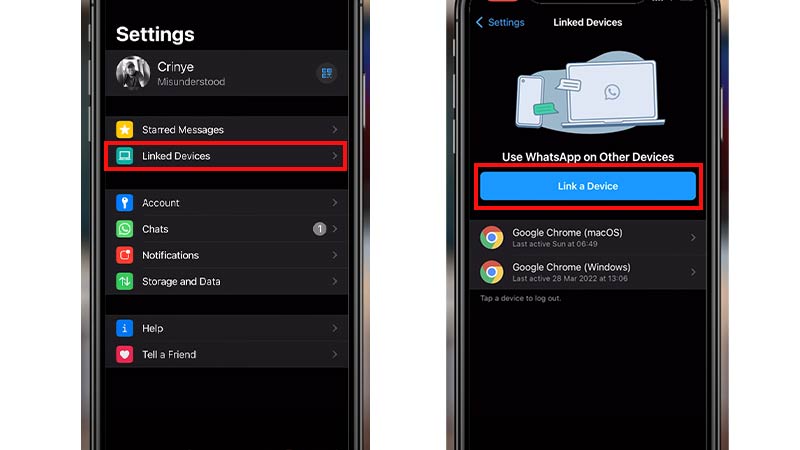
Source – WebPro Education - The Camera app will be launched on your device.
- Using your iPhone, scan the QR Code that appears on the Mac.
That’s it, you will now log into your account on the Mac.
2. Link your Account to WhatsApp Web
Now, if you find the above process long and tiresome you can simply use WhatsApp Web and link your account.
- Open the Safari app.
- Search WhatsApp Web.
- Go to the site.
- A QR Code will appear in front of your screen.
- Now, launch the WhatsApp app on your iPhone.
- Go to Settings and tap on Linked Devices.
- Press on Link a Device.
- Scan the barcode on the Mac.
You will now be able to use WhatsApp on your Mac without having to download the app. This is a one-time process unless you are using Incognito Mode.
That’s everything covered on how to install WhatsApp on Mac. If you liked this article then check out our dedicated guides on WhatsApp like How to Send High Resolution Photos in WhatsApp and How to Create AI-Generated Stickers on WhatsApp on TechnClub.
