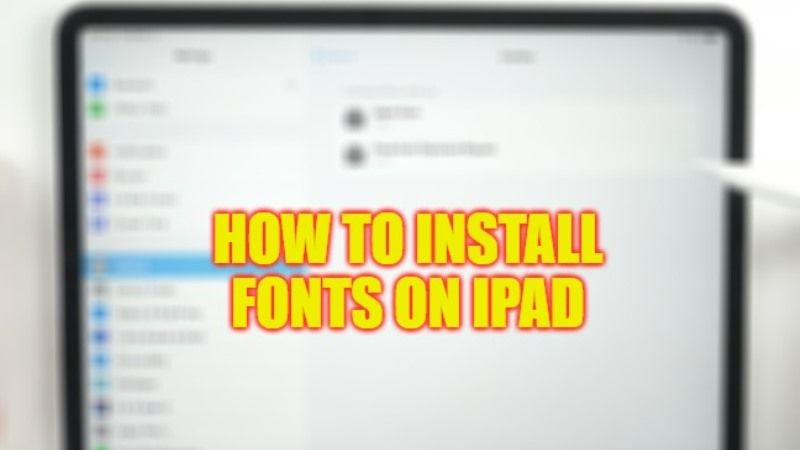Apple’s iPad is also often used in the production sector to create, for example, presentations which will then be used in the classroom. Unfortunately, it can happen that presentations and documents created on other devices are displayed incorrectly on Apple devices due to missing fonts. To solve the problem, installing the missing fonts on the iPad would be a very good idea. In this guide, you will learn how to install fonts on your iPad in the simple steps given below.
iPad: How to Install Fonts (2023)
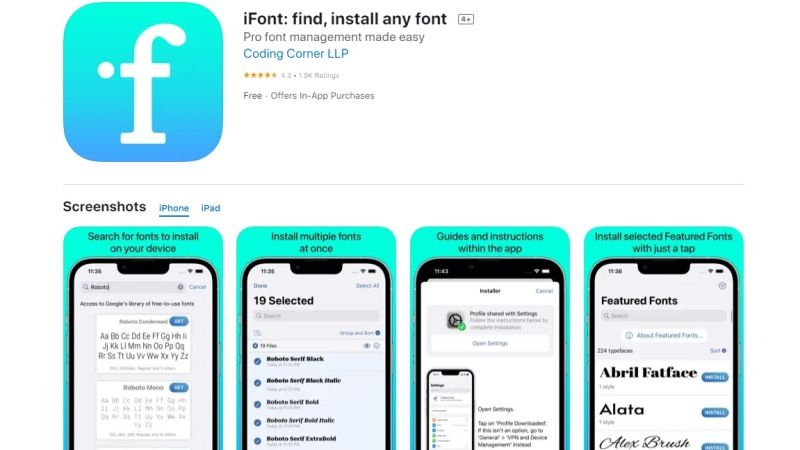
The fastest and easiest way to install fonts on iOS devices such as iPad is to use an app like iFont which can be installed from the App Store. This app is free to use but you can remove the ads by getting a paid version for a price of $1.09. Here are the steps to install fonts on your Apple tablet:
Download and Install Fonts with iFont on iPad
There are two ways to download fonts with iFont. The first step is to download the fonts directly from the app. To do it go to the Download section. Here you can browse fonts from Google’s free library. To install the desired font just touch the GET key shown next to the font.
The second step is to download the fonts directly from the Web. You can find many sites where you can find free fonts such as the 1001freefonts website and the Dafont site. You can download fonts in .zip, .ttf, or .otf format. After finding the font, you will be able to see the option to open it in iFont after tapping it. If not, tap the share button, scroll through the options, select Copy to iFont and confirm with Import to iFont.
After downloading the fonts on iFont, go to the Files section. Here you will see all the fonts you have downloaded. To install them, all you have to do is touch the Install button shown next to the various fonts.
After tapping Install, tap Allow. You will be prompted to install a new profile – confirm by tapping Install. Enter your PIN code to continue. A new window will tell you that the profile is unsigned. Don’t worry about this and continue with Install and then Install again. To finish, tap Done.
Now you can use the fonts you have installed in any app that supports user-installed fonts. To uninstall fonts you installed with iFont, go to Settings > General > Profile and Device Management and remove the font profile.