The insights option of Instagram lets the user to analyze audience characteristics and behavior in Instagram posts. There are different metrics in insights such as clicks, shares, reach, and impressions and through it, you can find out if your actions are working and how to improve them. However, sometimes these insights options do not show up or work properly on Instagram. In this case, you need to switch to a professional account. So, in this article, I will tell you how to fix Instagram insights not working for you in detail below.
Fix Instagram Insights Not Working (2022)
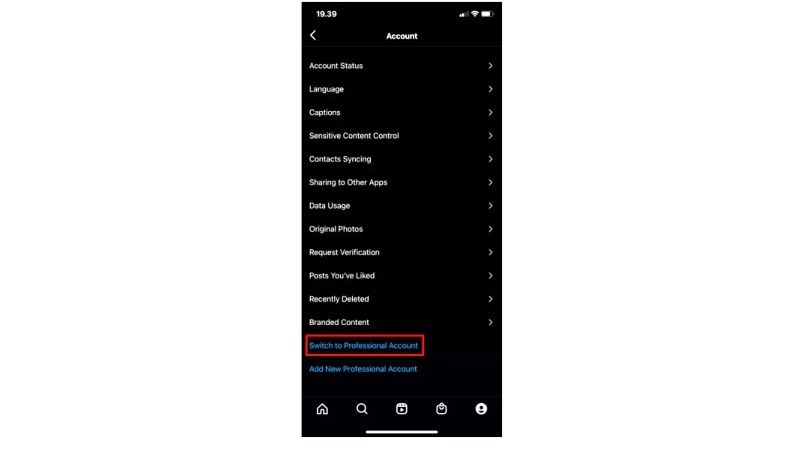
If you are looking to know if your Instagram strategy is working or have more ideas to improve your promotion and get more followers, then you are at the right place. You need to know Instagram Insights first.
In reality, Instagram Insights is very simple to use. You just need to understand the basic metrics it presents to start analyzing your brand’s performance on the social network, and in this article, we teach you how to fix Instagram insights not working issues:
1. Make a Business Account on Instagram
If you are not having a business account on Instagram, then it is the most common reason why the Instagram insights are not working for you. So, you will need to switch to a business account on Instagram, here are the steps:
- First, launch the Instagram app and click on your profile picture.
- After that click on Settings.
- In the drop-down box that will open, click on Account.
- Go to the bottom of this page until you find an option for “Switch to Professional Account” or “Switch to Business Account”.
- You will then need to fill in the new account details that are needed to set up your business profile.
- Once you have completed the above task, just go to Settings and you will finally get access to Instagram Insights for posts, videos, stories, and more.
2. Update the Instagram app or Uninstall and Reinstall it again
Even though it may be not usual, since it is not an online game, it is likely that on some occasion Instagram will introduce a change in the application that will force us to update it to be able to access their servers.
To check if we have a pending update, in iOS we must access the App Store, click on the new avatar and drag the window down, to check if between the pending updates we have one update.
On Android, we go to the Play Store, click on the drop-down menu in the upper left corner, and select Apps. At this time, all apps will be displayed that have an update waiting to be installed.
If the Instagram app is already updated, then try to delete it and then reinstall it from scratch. After following these steps, you will be then granted access to Instagram insights.
That is all you need to know about how to fix the Instagram insights not working issue. If you are interested in more Instagram Tips and Tricks, then check out our other guides on How to Add NGL Anonymous Link to your Instagram Story & Bio, and How to Turn Off Suggested Posts on Instagram.
