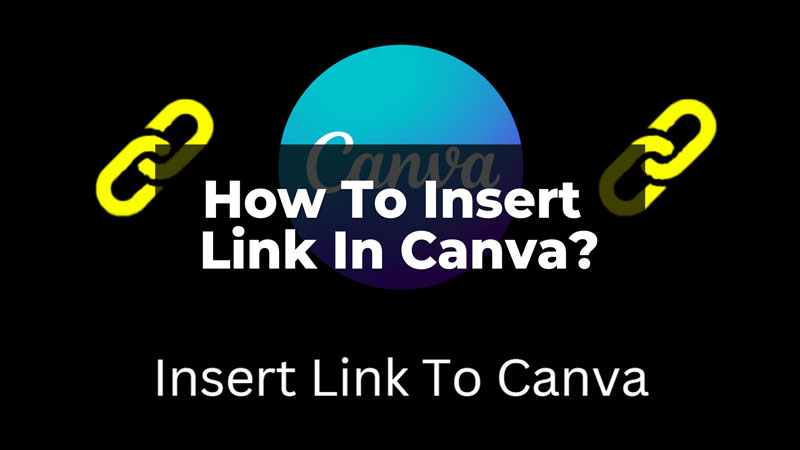
The clickable links in any design or PDF allow you to bring your clients directly to your website. But inserting a link feels too technical and not an easy task. To make your work easier, Canva has a feature to add links to the elements of your design. The links inserted in the Canva design are easily clickable and allow users to click directly through the PDF. Let us know through this guide how we can easily insert a link/hyperlink to Canva designs.
How To Add A Link or Hyperlink To Canva Designs?
The link/hyperlink can be inserted in a few simple steps into any element of the design you have created in Canva. Let us learn to insert clickable hyperlinks to elements in your design in Canva mobile app and the Canva web browser.
How To Add CTA in Canva on Mobile App?
Open the Canva App on your mobile and follow these steps to insert a link to your Canva design:
- Firstly, select a template or design you want to edit and insert a link to.
- Then, click on Create a blank design template.
- Now, add elements and texts of your choice to the template.
- Then, click on the element to which you want to insert the link. It can be a text, image, or other element from the design.
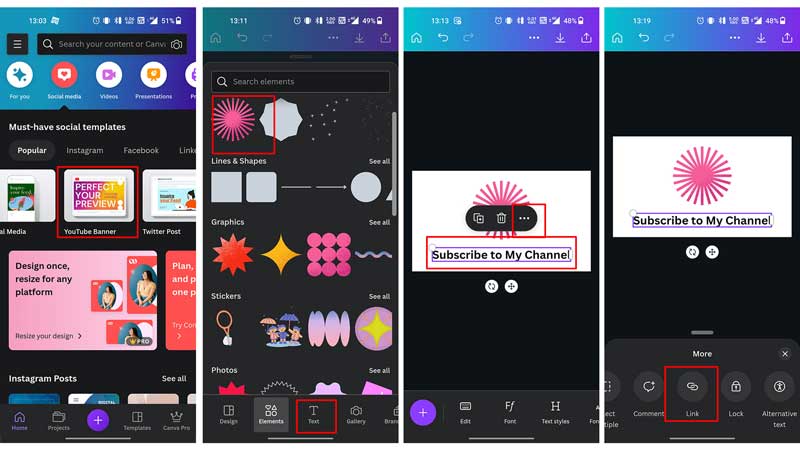
- Now, click on the three dots and select the Link option from the bottom lane.
- Now, you can either type the link URL or copy-paste it from the website.
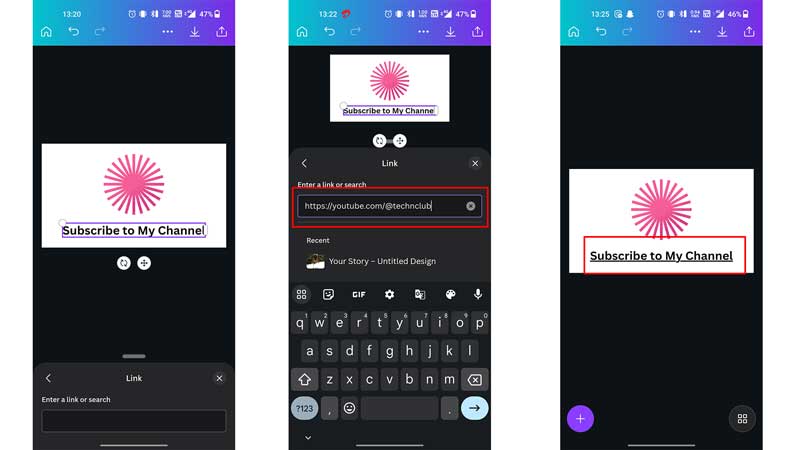
- Then, after inserting the link, click on OK or continue.
- Finally, your link will be inserted into your text.
Similarly, you can insert any link into your image, logo design, or any other element of the design. The text gets underlined when the link is inserted into it. One thing to remember, you can only download the hyperlinked designs in PDF format. The JPG and PNG formats do not support the link to the Canva designs. You can share the PDFs with your clients and they will be directed to your website by clicking on the link that you have inserted in the designs.
Insert Hyperlink Using The Web Browser
Open the Canva website on your PC browser and follow these simple steps to insert a link to your Canva design:
- Firstly, select a template to edit and insert a link.
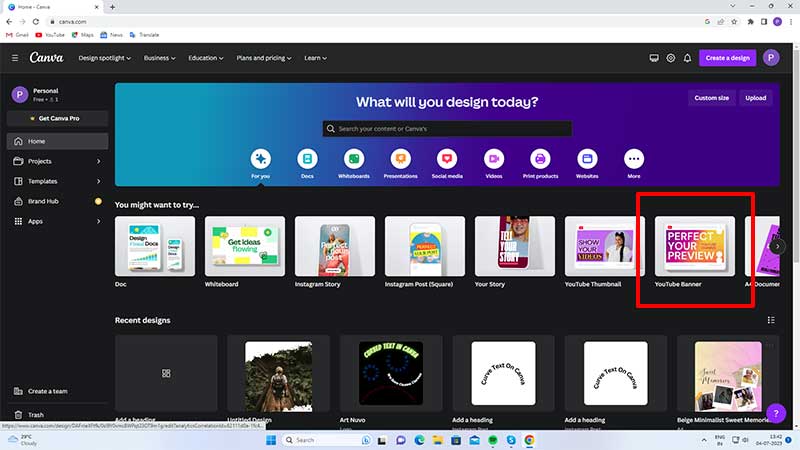
- Then, choose from the elements and texts that you want in your design.
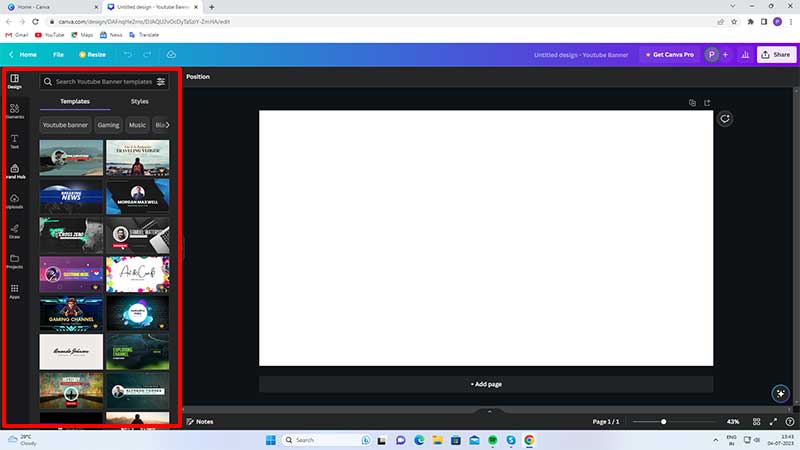
- After adding your elements, select the text or element to which you want to insert the link.
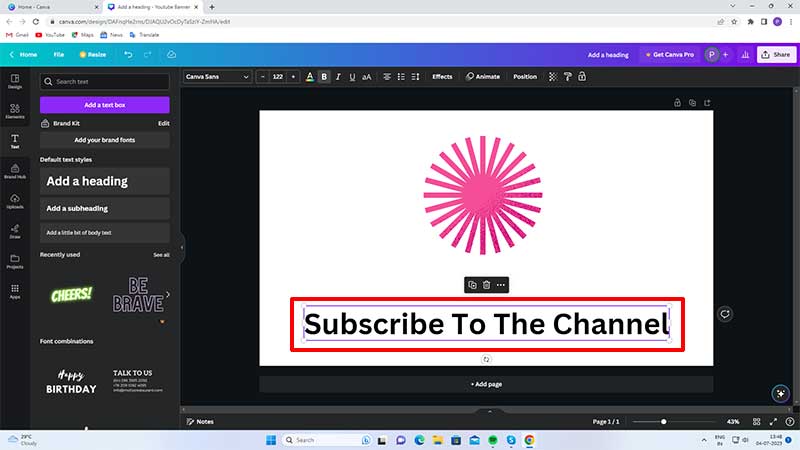
- Now, click on the three dots and select the Link option.
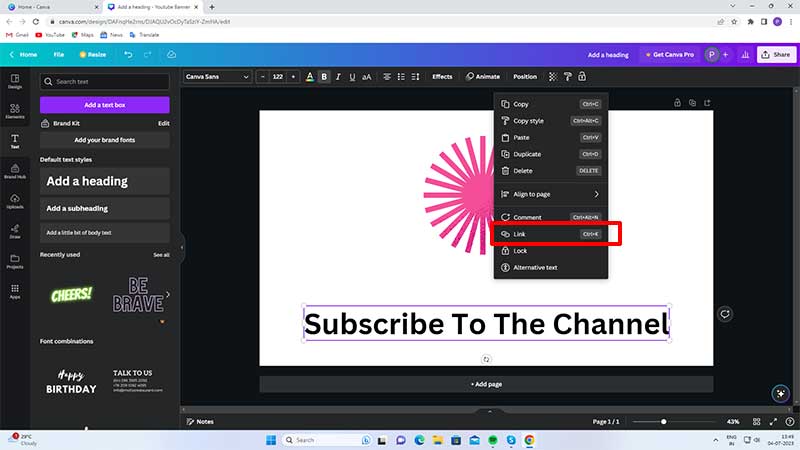
- Then, in the box, either copy-paste a link or type the URL.
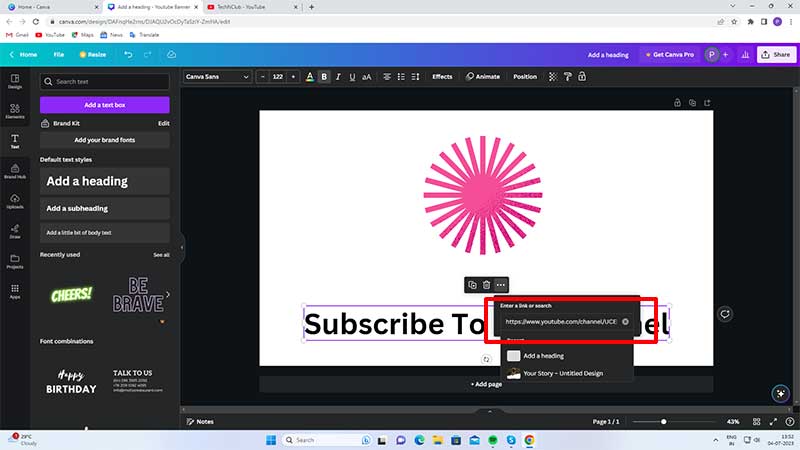
- Finally, click enter after inserting the link, and thus the link is in the Canva design.
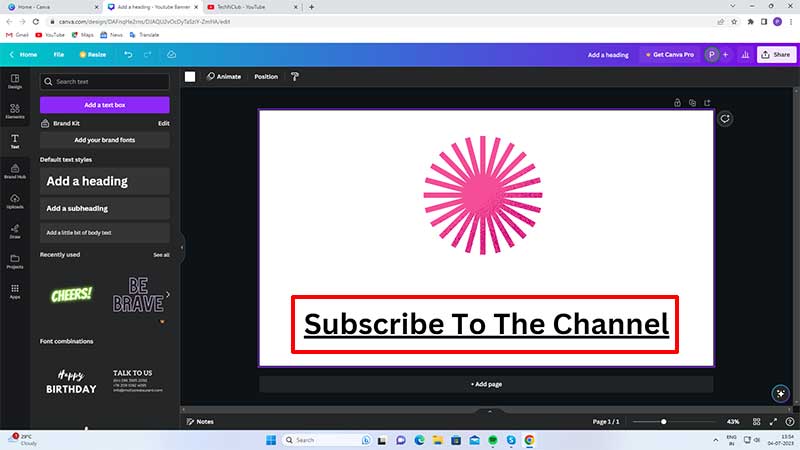
The final text design will have the text underlined and then it can be downloaded in PDF format. You can easily share this with clients and provide them with a CTA to visit your website or Youtube channel. Similarly, you can insert a link to your other elements of the design and make it a clickable link. There is a shortcut key too to insert a link to your elements in the web browser. Click on the element you want to insert a link to and then press CTRL + K. This will open the link-adding option and then you can copy-paste or type the URL. Also, learn how to be more creative with your logos and designs by adding frames or other design elements.
