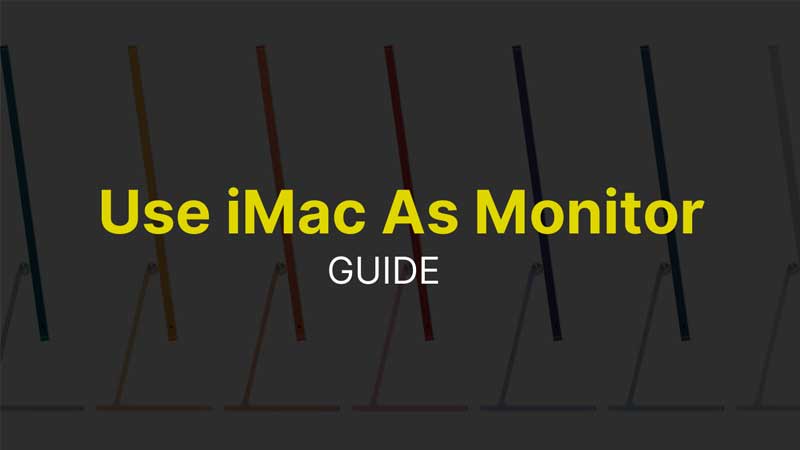iMac is an all-in-one pc designed for portability and fast performance. With an amazing display, the quality of the iMac screen is awesome. As it is already a system, many are looking for answers that can be used as a secondary display. Or can a mac user connect a Macbook Pro to an iMac and use it? Well here is the answer to the same.
Can I connect the iMac to MacBook Pro as a Monitor?
Yes, you can connect an iMac to a Macbook Pro and use it in different ways. It is best when you are having an iMac and MacBook both at home or office. You can transfer data between systems, use iMac as a secondary display or even control iMac using Macbook. Also, you can use the iMac’s disc drive and see its content on your Macbook. Here are different ways of connecting the iMac to the MacBook pro.
- Using iMac as a secondary display or monitor via MiniDisplayPort Cable.
- Controlling iMac using your Macbook via Sidecar setup.
So there are two ways to connect an iMac to Macbook. One is via cable and the second is through a common network. Let’s begin with the first one.
How To use iMac as 2nd Monitor on Macbook Pro?

To use an iMac as a monitor you will require a compatible cable. You will need MiniDisplay Port to HDMI cable. This can be confusing, but this works. Look for a Mini DisplayPort to HDMI Adapter, if possible buy from the Apple store.
Connect 1 Mini DisplayPort to HDMI Adapter to iMac and the second one to the MacBook Pro. Use a compatible HDMI cable to link both the cables and Press Command + 2. You will switch to the Macbook screen. This is still an experimental process. Ample of times I had seen users facing issues with the cable, as Mac does not really support every available brand in the market.
This is one of the experimental ways to try out the iMac screen as a secondary monitor. The second way is using the Sidecar feature. This was added in the macOS Monterey Update. Sidecar allows you to use your iPad, MacBook, or iMac as a second screen. To know more about the same check our guide – How To Turn On Sidecar on Mac?