MacKeeper is a dangerous malware that infects systems running Mac operating system. If you have this malware issue then here is how to remove it completely. Even if your system is working fine, it is necessary to learn a bit about malware’s in Macbook.

What is Mackeeper?
Mac Keeper is a universal software that is developed for Macbook. It has some features like scanning for viruses, some hidden malware, and many more. It was also tagged as the best anti-virus for the mac PC/Laptop. It is used to scan your device and detect all the corrupt files or viruses and clean them. All it boosts your system performance. So in simple words its a malware in disguise.
Why You Should Uninstall Mackeeper Immediately?
It has been said that Mackeeper uses hidden activators which download malware without the mac user’s consent. There are various experiences or reviews noted from people is that “after installing the Mackeeper to boost our system performance. But in return, it’s actually crashing down our PC”.
Guide To Uninstall Mackeeper
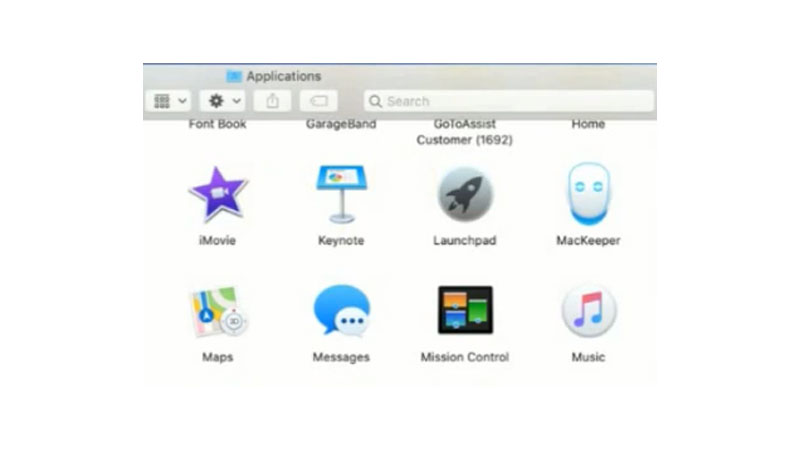
- Head towards Applications.
- Select “Utilities” and then hit on “Activity Monitor“
- Dismiss the process which is linked to this Mackeeper application (Name of these process are “MackKeeper”, “zeobit”, “911”, “Wine”). Now delete the MacKeeper application from the application folder by pressing Command Key + delete key from your keyboard.
- Now you have to check your System Preferences then move towards Accounts (Users & Groups)
- Run towards Login Items for MacKeeper items. Eliminate the Login Items.
- Again search for any Mackeeper file that is remaining, if anything is spotted highlight it, then click the little minus ‘–‘ button.
After deleting “Mac Keeper”. Restart your PC/Laptop. Once you are done with uninstalling the process of Mackeper you may notice some change in the functioning of your system.
