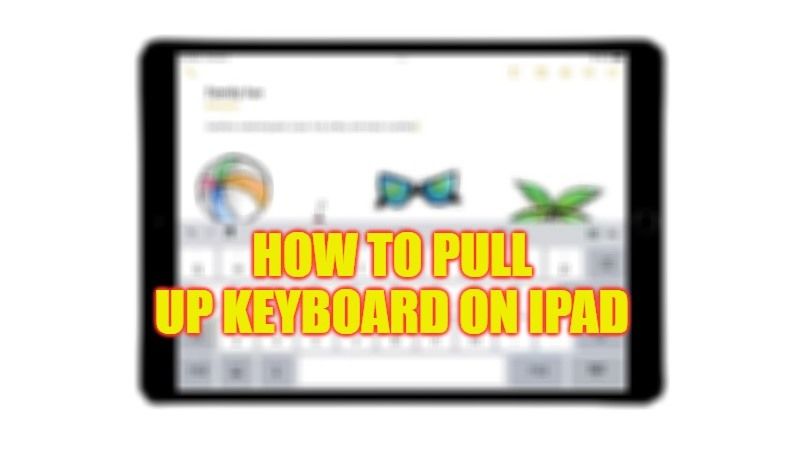The keyboard that is available on the iPad now comes with various functions that make it, due to its digital nature, much more flexible and adaptable to our needs. It is possible to modify the keyboard we use on the iPad to make typing more comfortable depending on the case and there are various options available as well. In this guide, let us see how to pull up the keyboard on our iPad in a few simple steps given below.
iPad: How to Pull Up Keyboard (2023)
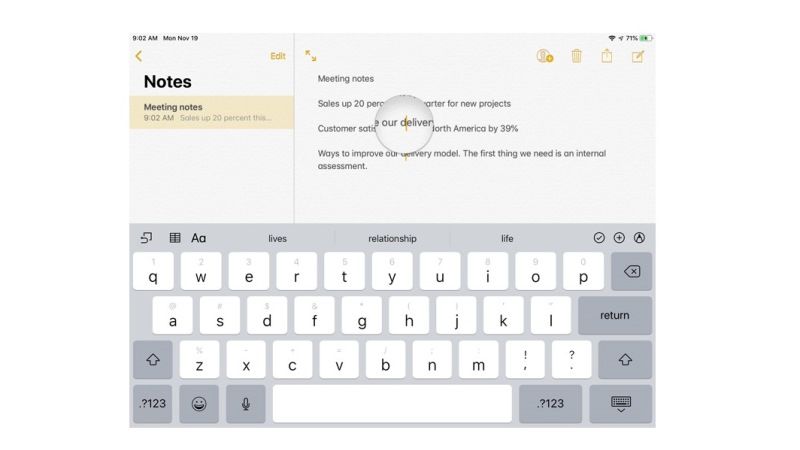
You can easily pull up the keyboard on your iPad and move it on any part of the screen. Let’s see below some of these options that are less known but no less useful and that facilitate their use.
Once you have a text field selected, if necessary by activating it with a touch, the on-screen keyboard will automatically appear on your iPad that allows you to enter text. At this point, keeping the touch in the lower right corner on the key representing the keyboard, you will get a small menu of three items, namely Dock, Split, and Floating which can be activated without lifting the finger and moving it to the desired command.
- Dock allows you to “undock” the keyboard from its usual position and place it at the desired height on the screen. In practice, once you move your finger to the item Dock and lifted, the keyboard will be positioned a little higher on the screen. At this point, just lightly touch the keyboard symbol again to drag the keyboard to the desired height.
- Split allows you to separate the keyboard into two parts. These parts will be positioned at the left and right edges of the display allowing for faster typing when holding the iPad with both hands. The two thumbs will in fact be able to reach all the keys on the keyboard and thus be divided. At this point, just lightly touch the keyboard symbol again to drag the two parts of the keyboard to the desired height.
- Floating allows you to have a small keyboard that you can move around the screen to the desired position. To move the keyboard, lightly touch the “handle” at its base and drag your finger to the desired point. To return to the classic keyboard, place two fingers close together on the keyboard and without lifting them, move them away from each other.
How to Enable and Use the One-Handed Keyboard on iPad
On iPads, the one-handed keyboard is also called the Floating Keyboard. To use this feature, follow the steps described below:
- Open an app that uses the iPadOS keyboard, such as Notes or Messages.
- Make the gesture of joining the two fingers. You’ll notice the keyboard shrinking right away.
- Afterward, you can move the floating keyboard to any part of the screen, dragging it with one finger from the gray line shown above.
- To return the keyboard to its original size, place two fingers on the floating keyboard and move them apart, making the opposite movement to the initial one.
That is all you need to know about how to pull up the keyboard on your iPad. If you are looking for similar types of iPad Guides, then check out our other tutorials on How to Tell What iPad I Have, and How to Offload Unused Apps on iPad.