There is no doubt that Adobe Photoshop is one of the most popular photo editing software out there. But the problem is that the full version of Photoshop is one of the most demanding programs, which translates to the fact that it can be only used on Windows and Mac operating systems or else on iPadOS. But what if you want to use Photoshop from your iPhone? Thankfully, Adobe offers a simplified version for mobile phones called Photoshop Express. In this guide, you will learn how to Photoshop on iPhone with Photoshop Express.
How to use Photoshop on iPhone (2023)
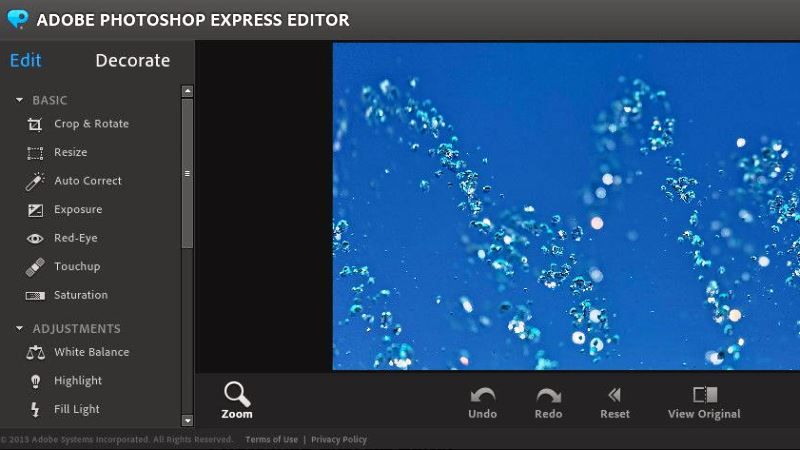
- On your iPhone device, go to the Photoshop Express website via any browser like Safari, or else go to the App Store.
- In the App Store, search for Photoshop and select the Photoshop Express Photo Editor app and press the “Get” button to download the application.
- After that press the Install button, then open the app after installation is complete.
- When you first open the Photoshop Express app on your iPhone, you will be able to view an overview of Photoshop Express’s main features.
- Press the “Next” button multiple times to move to the other sections.
- Now you have to log in with your Adobe ID and password. If you do not have one, then you can also easily sign up with an email ID and Facebook or Google account.
- Follow the instructions on the screen to allow the app to access your files and folders or photos.
- Finally, you will be able to view all your photos and from now on you can easily use the Photoshop tool to modify your pics whenever you want.
What is Photoshop Express?
Basically, the Photoshop Express app is nothing but Adobe’s version of Photoshop that works similarly for mobile phones. With this tool, you can easily optimize the photos for touch input and can also share pics you have just made online. The best part of this app is that it comes with many inbuilt tools that make it the best image editing software ever.
That is everything you need to know about how to photoshop on your iPhone. If you are looking for similar types of iPhone Guides, check out our other articles only on our website TechNClub.com: Best Apps to Fix Blurry Pictures on iPhone/iPad, and How to Have Multiple Pictures as Wallpaper on iPhone with iOS 16.
