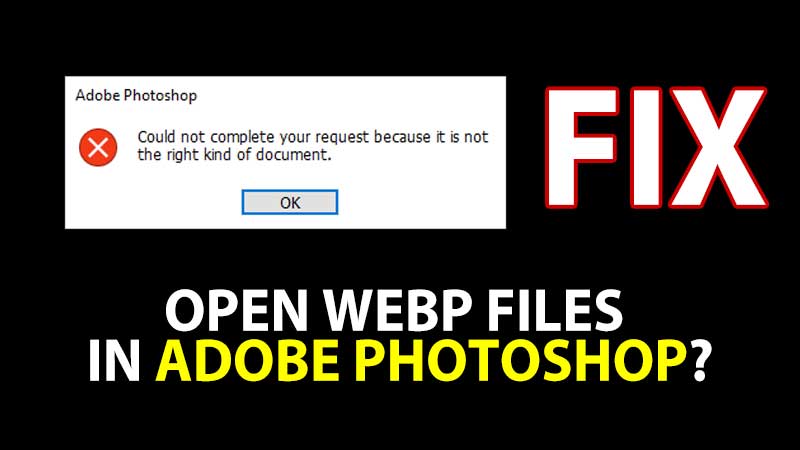Adobe Photoshop is an advanced photo editing tool that works almost with every file format on this planet. You don’t really need to covert images to edit them in this tool. But some new file formats have issues like webp which is commonly used on websites. If you are saving a picture from a web page and it opes as image.wepb file extension then Photoshop will not read it. It is annoying to find a webp converter, which may or may not affect the image quality. No worries, there is a quick fix for this problem. You can directly open or edit a webp image in Adobe Photoshop with a free plugin. Here is how to do that.
How to edit webp images in Adobe Photoshop?
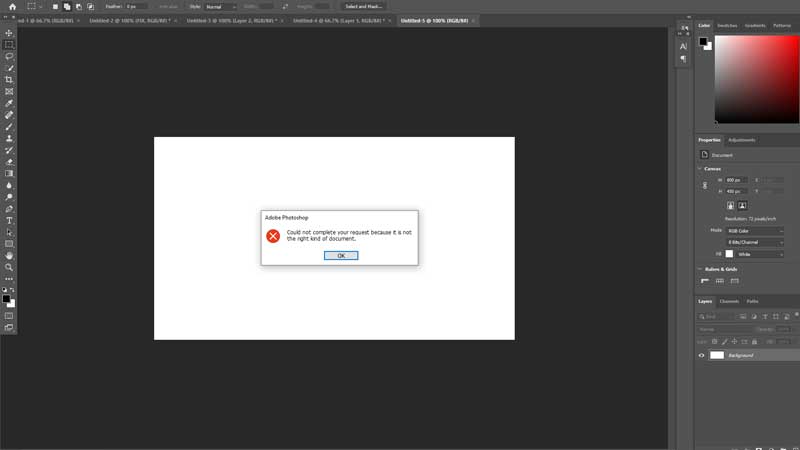
Download webp plugin for Photoshop. Install this on your Windows 10 or Mac system and your job is done. I am going to share with you the direct download link of the Photoshop webp plugin as well as exact steps on how to install that webp plugin on Windows 10 PC. It is a simple copy/paste process.
- Download Webp Shop Plugin from Github.
- If you are using Mac then select the Mac Download Link.
- For Windows download “WebPShop_0_3_2_Win_x64.8bi“
- Copy this file and paste it on the following location – “C:\Program Files\Adobe\Adobe Photoshop 2020\Plug-ins”
- Run Photoshop and now open any webp files.
This is how you can edit webp files in Adobe Photoshop. A simple plugin is all you need to edit them. The files will open up and you can edit them directly. You can convert them to png just by clicking on File > Save As. Ample of webp files are having transparent backgrounds and they open only in Google Chrome. To help you more there is a video below where you can see the exact steps on how to open or edit webp files in Adobe Photoshop.