HEIC file format contains high-efficiency images compare to the other file format. iOS 11 accepted the file format and choosing HEIC file format over the other file format is a good decision. The photo quality given by HEIC & JPEG are similar but the file size is half the size compared to JPEG. Unfortunately, some people are unable to open this file format in Windows 10.
The standard Windows 10 photos application allows you to view HEIC files. This will work only when the latest Windows Updates are installed in your system. Update to open HEIC for Windows 10 is added on or after April 2018 Windows Update. Still, you face an error of can’t support the file format then follow the below-given guide about how to open a HEIC file in Windows 10.
Methods To Open HEIC File In Windows 10
Here are some methods to check whichever works and start using the HEIC file format.
Method 1 – Install HEIF Codec
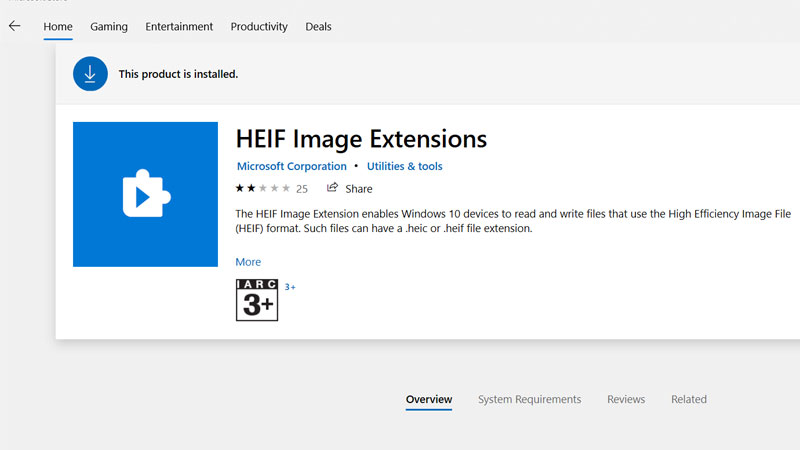
HEIF is a container format for individual images and image sequences. Get the HEIF Image Extensions from the Microsoft store.
- Go to the search box of your taskbar. Search for Microsoft Store and Click on it.
- Inside the Microsoft store search box search for “HEIF Image Extensions”. Then click on the “Get” option and the application will be installed
- Restart your device, once it is done Right-click on the HEIC file and open it with Photos.
- If this method doesn’t work then you can jump to the next method.
Method 2 – CopyTrans
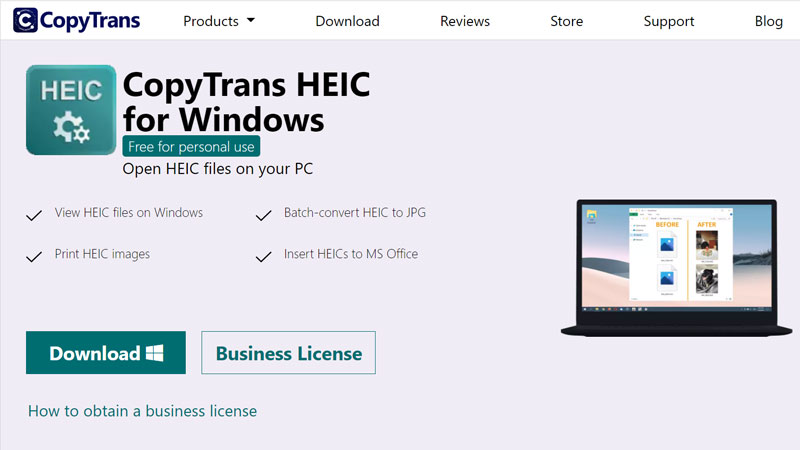
This application makes it easier to open the HEIC file format photos like the other formats. It is a free tool that is developed for personal use.
Installing
- Click on this website CopyTrans so you can download this application.
- Then choose the download option for instant downloading. Once you open that application it will ask you that do you want to allow this app to make changes. Hit on “YES”.
- Then a small tab will be opened hit on “Next”. Then hit on I accept the agreement and tap on “Next” and then installing process will start.
Setup
- Right Click on HEIC photo and tap on the “properties” option.
- Under properties click on “General Tab” and click on the “Change option”
- Select the “Windows Photos Viewer” to open the HEIC photos.
- Hit on the “Apply” option at the bottom of the tab and then click “OK”. You are done with the process now by double-clicking on any HEIC image and it will be visible in front of your screen.
Method 3 – Convert Photo
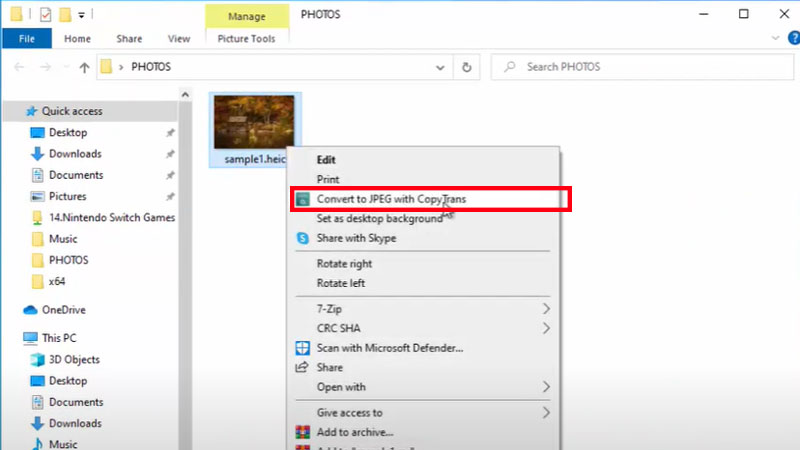
With the help of this CopyTrans application, you can even convert your HEIC photo to another format JPG or JPEG, if only you don’t want to open your photo in HEIC file format.
- To convert your image Choose the HEIC file image which you want to convert.
- Right Click on that image and the dropdown menu will appear, then click on Convert to JPEG with CopyTrans option.
- A similar image will appear with a jpg file and you can easily open it.
Method 4 – Online Image Converter
If you don’t want to install any third-party application, then you can head towards the free online image converter.
- The universal steps to convert an image is, you have to first open the respective website and the option will appear to drop a file
- Then you have to choose the HEIC file and then you can convert it to another file format. This is the same pattern followed by every file converting website
The free online websites
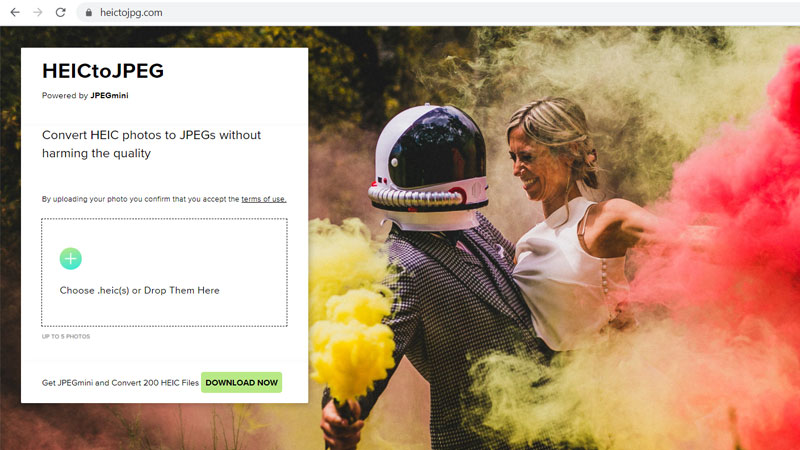
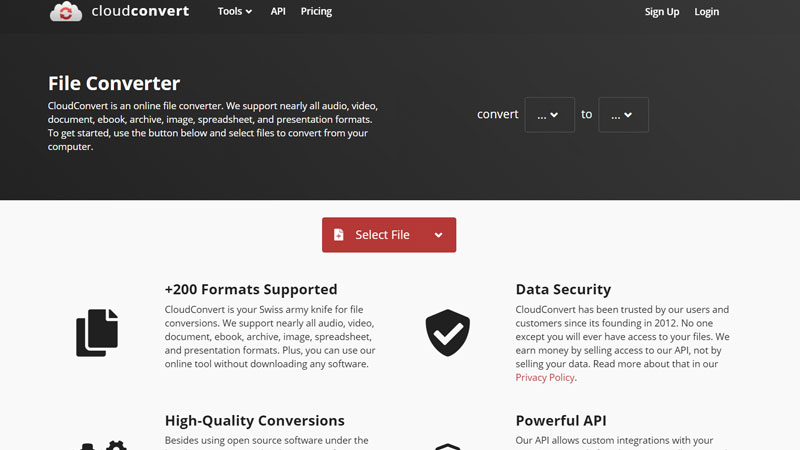
With any of these four methods, you can convert your HEIC file format image. Having HEIC file format is the best quality file with less file size, this is going to save your storage.
