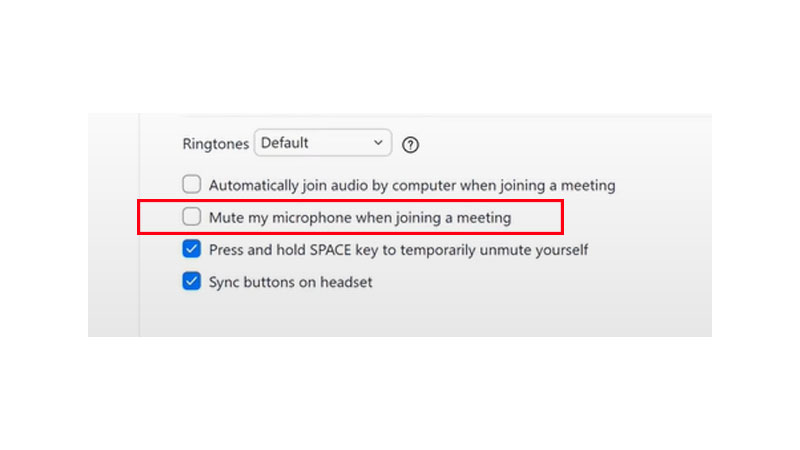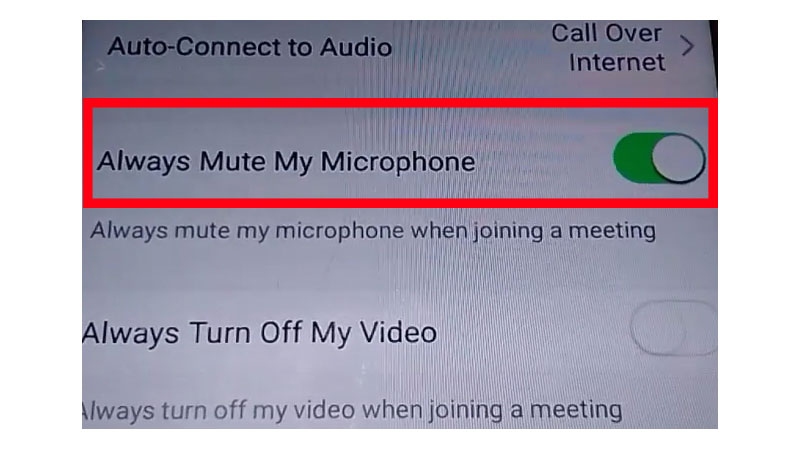One of the most leading video calling platforms Zoom is been very helpful in this pandemic situation, for companies and even for schools, colleges, universities. With the help of Zoom all these organizations were able to conduct, virtual meetings, online lectures, presentations, and many more things. The reason for choosing Zoom over the other video calling platforms is because of its simple but, best UI. Heading towards the point, still, if you don’t know how to mute your mic before entering any Zoom video call, then check out this guide. Also, learn how to mute/unmute others in Zoom call if you are hosting the meeting.
How To Mute Your Mic Before Starting Zoom Call
There are no issues if you are a Desktop user or Mobile user. We have mentioned the solution for both users. Here’s how to keep your mic unmute always before entering any office meetings or during online lectures. So, your background ambiance doesn’t disturb your meeting or lecture flow while joining the meet.
Mute Yourself While Using Zoom On Desktop
Check out the simple navigation to mute yourself before entering a zoom call if you are using Zoom on Desktop.
- Once you open the Zoom app on your PC/Laptop, click on the Settings icon available at the Top Right corner of your Desktop
- Now head towards the Audio option under the settings panel
![How to mute or unmute yourself on zoom]()
- After clicking the Audio option you will see other options at the bottom of the menu. There will be some boxes checked and unchecked. Now you have to tick or Check the “Mute my microphone when joining a meeting” option.
Mute Yourself While Using Zoom On Mobile
It doesn’t matter if you are using an Android or IOS device, the navigation will be the same.
- Open the Zoom application on your mobile phone. Now look for the Settings. It should be in the bottom right corner. Tap on the Settings icon
- Choose the Meeting option in the Settings
![How to mute or unmute yourself on zoom]()
- Now search for the Always Mute My Microphone option. Once you find that option turn ON the toggle in front of that option.
How To Unmute Microphone In Zoom
You have noted the steps to mute your mic before the start of any Zoom call. Now, if you want to speak or if you wish to speak in the between of zoom call then you must know how to unmute yourself.
It is very simple to Unmute yourself. You have to just Tap or Click on the Microphone icon.
How To Mute/Unmute Others On Zoom Call
The host of the Zoom meeting has the authority to Mute or Unmute others. If you are the host of the meeting and looking for how can you mute/unmute someone in the meeting, follow the below steps.
- Click or Tap on the name of the participant which is mentioned in a rectangular box.
- In the top right corner of the rectangular box click or tap on the blue Mute button to mute that participant.
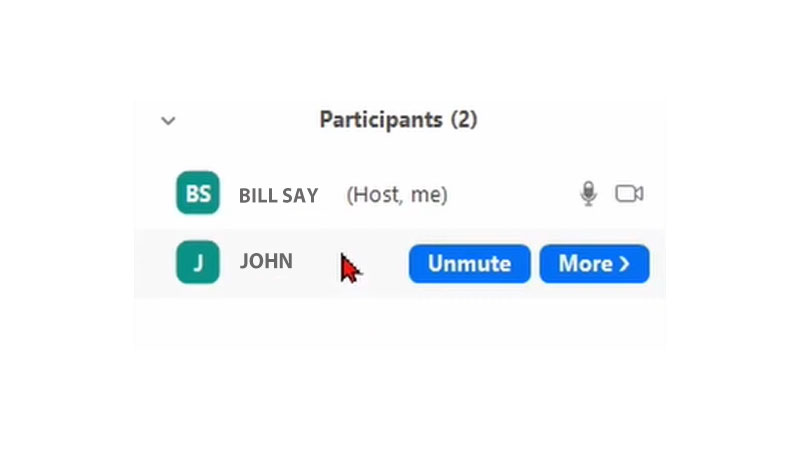
- Even you can Click or tap on three dots and hit on the Mute Audio option to mute that participant.
- Follow the same steps to unmute the participant.