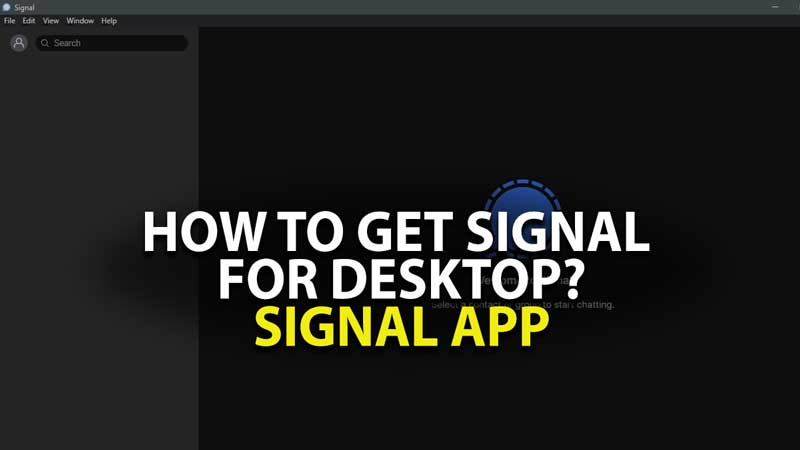As the world is currently switching from WhatsApp to Signal after the Tweet from Elon Musk, we are finding out more and more benefits of having an open-source platform as our default messaging app instead of WhatsApp. The Signal app has both an Android and IOS version along with a desktop client. Today let’s look at how to get Signal for PC.
Where to Download Signal Desktop App?
Signal has made the option to download the service for windows pretty straightforward. You can download the software from this link: Download Signal for Windows 10.
Please note that to use the desktop version you must have the Signal app already installed on your phone or iPad. We have already put together a guide on How to migrate WhatsApp Chats to Signal here that will help you out.
How to install Signal App on Windows 10?
Downloading and installing Signal on your PC can be done in a few simple steps. Let’s take a look at the entire process now.
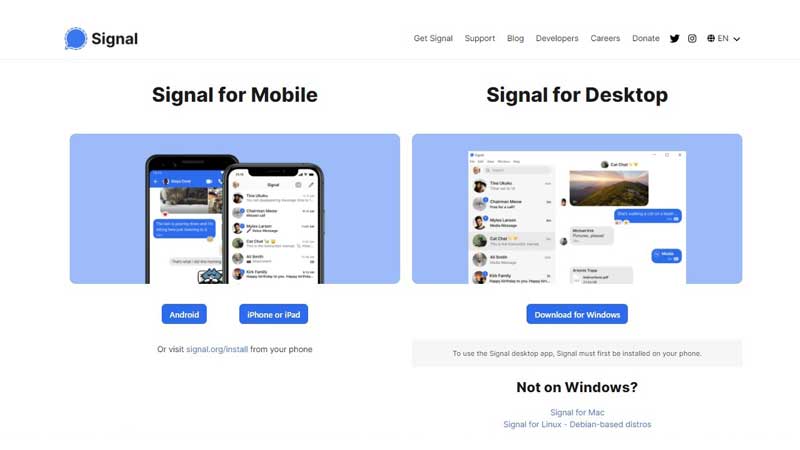
Firstly you should download and install Signal on your phone via Google Play Store or Apple App Store.
Once you have done with the activation process, you should download the PC Signal client via the link provided above. The current pc version, at the time of writing this article, is 1.39.4. Once the installation is done you will be taken to the page in-app with a QR code to connect your Signal phone app with the desktop version.
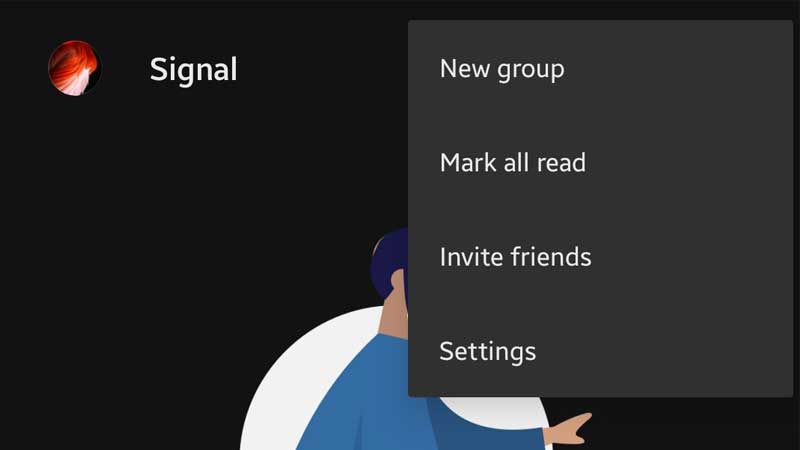
Open the app on your phone and go to Signal settings.
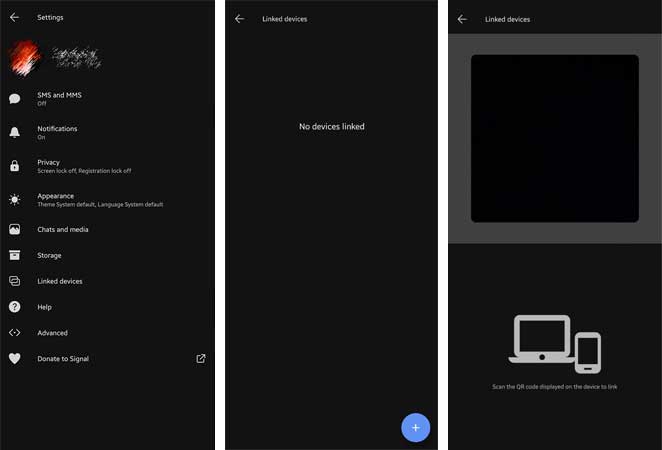
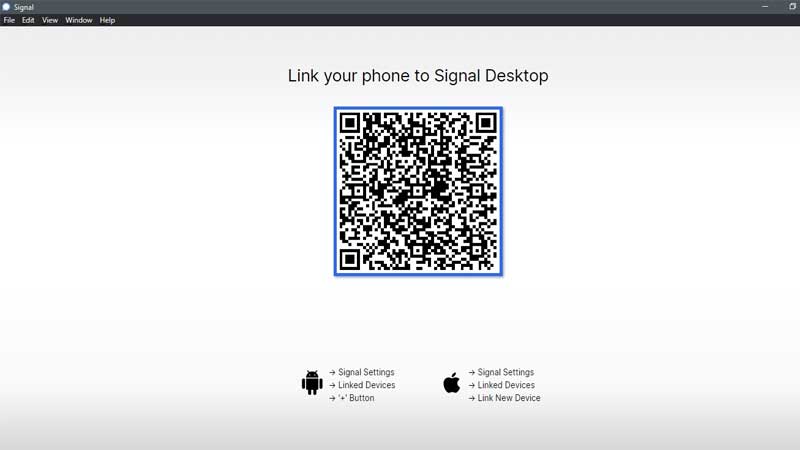
Inside settings, select “Linked Devices” and click on the “+” symbol to open the camera to scan the QR code. Point the device to fit the QR code displayed on the PC to fit within the scan area.
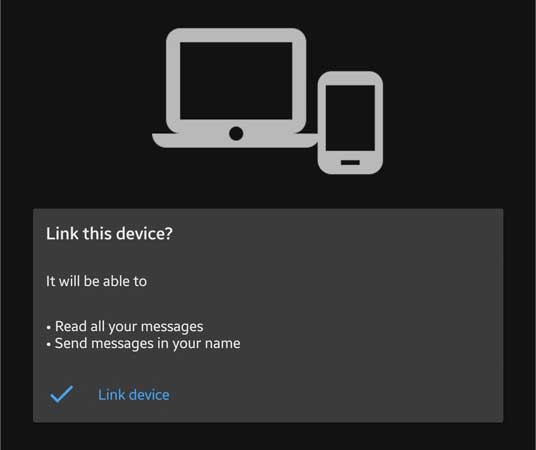
Once it’s successful, a pop up will be displayed to reconfirm the linking process.
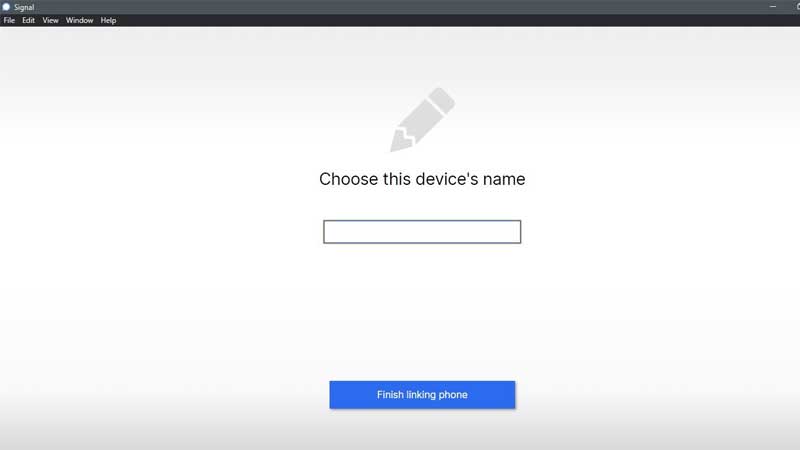
Next, you have to add a name for the PC you are linking the app to. This will help in identifying the device if you are using more than one device.
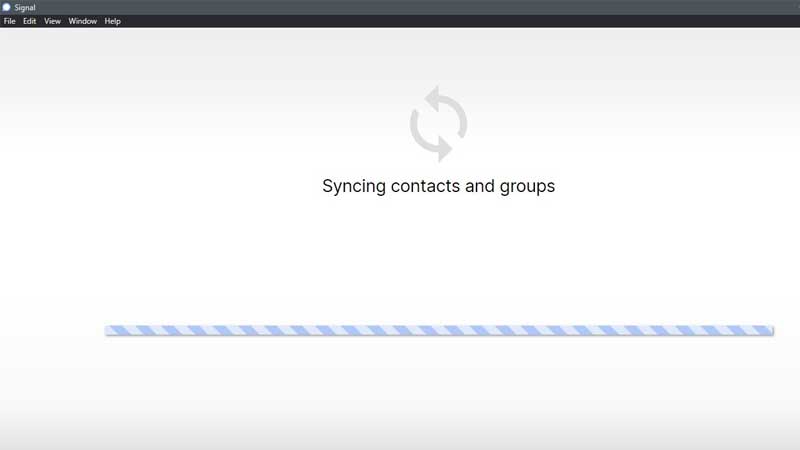
After this, you will be taken to a screen where the status of Syncing contacts and groups will be shown. The time taken for this process will depend on the number of groups and contacts you have on your device.
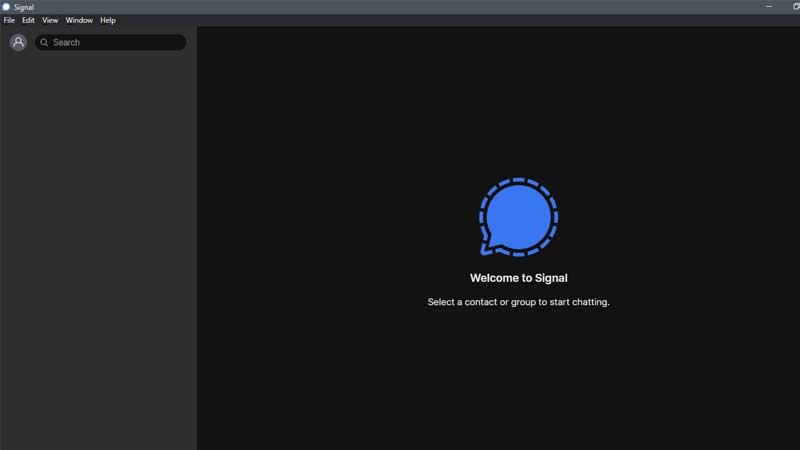
Once this is done, you will be greeted with the desktop client‘s home page as shown below.
That’s all there is to know about the entire installation and setup process of the Signal Desktop App. While you are here check out our other guides on the Signal app. For more information stay tuned to Technclub for more exciting news, reviews, and hardware information.