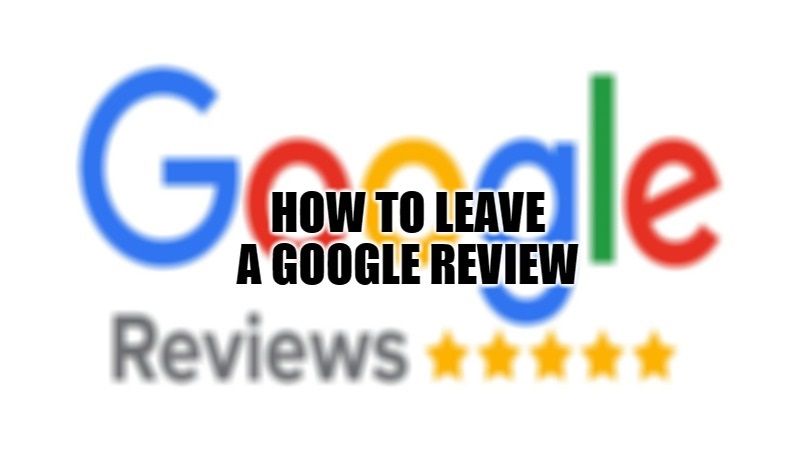Google reviews play an important role in any place to be visited by many people. Most of us check the reviews of a place that we wish to visit. If the reviews are positive, we go forward and visit that place. But if we found the reviews to be negative, we hesitate to visit them. But what if we want to leave a Google review of a place that we visited? Here is the guide to know how to leave a Google review.
How to Write a Google Review on Desktop?
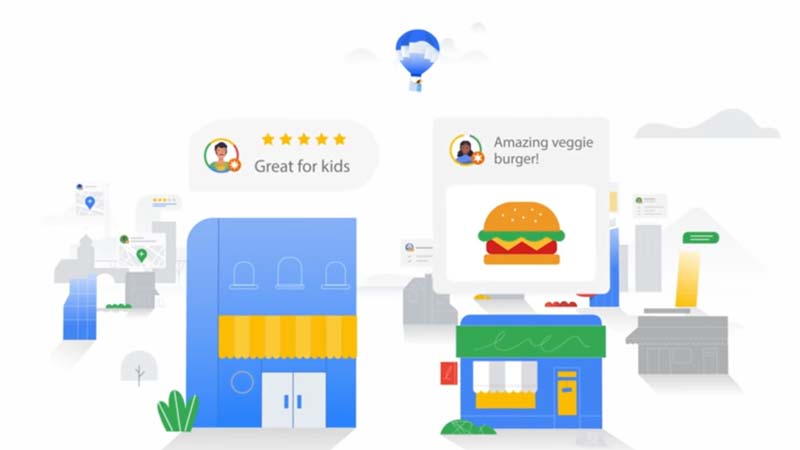
A Google Review is a piece of important information about a place that can be reviewed by other people who want to know about that particular place. Anyone who has a Google account can leave a Google review on any place or location. If you wish to write a review for a particular place from a desktop, follow the steps below:
Visit the Google Maps Website on Any Browser
Open a browser of your wish and visit the Google Maps website. After you open the website, you will have to sign in from your Google account. Sometimes you would be signed in automatically. But in most cases, you will have to sign in after you open the website.
Enter the Name or Address of the Location
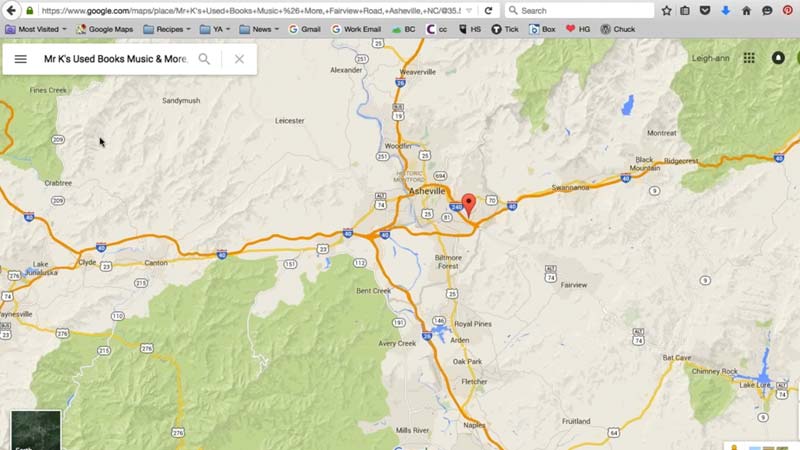
On the top left corner, you would find a spacebar where you have to type the location or the address of the place you want to leave a review for. You will get suggestions for the place that you have entered just below the search bar. If you find the exact place or the address, click on it. If you don’t find the exact place, then click on the search icon beside it. Another way to search for the location is by clicking on the map.
Scroll to ‘Review Summary’
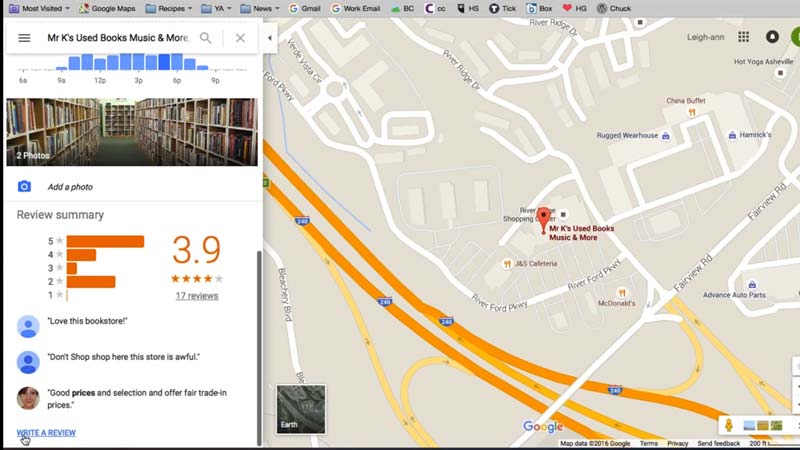
After you choose the location from the search bar, the page of that particular location will open up. Scroll down till you see the ‘Review Summary’ section. Click on the ‘Write a Review’ option next.
Write Your Review
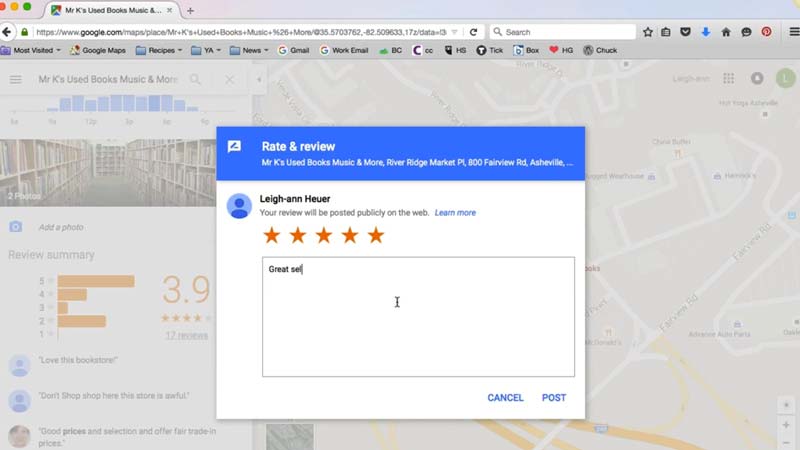
You will find a pop-up window where you are supposed to give the review. Firstly, you need to give the ratings accordingly. You will have to rate the place where one star is supposed to be the worst and five stars are the best.
If you rate the place with one or two stars you will get the option to choose, what you didn’t like about the place. Similarly, if you choose to rate four or five stars, you will get the option to choose what you like the most.
Once you finish rating, you will then be able to leave a review about the place. There is no word count on the review you write. You can also add some photos of the place if you have any. When you are done writing the review, click on the ‘Post’ option. You will get a page thanking you for the review you gave.
How to Write a Google Review on Mobile?
Writing a Google review on your mobile is quite similar to the steps for a desktop version. Open the Google Maps app on your phone and search for the location in the top left corner. After you locate the place, you will find the place’s information at the bottom of your screen. Click on the place’s name and you will find an option of ‘Reviews’. Click on it and you will find the ‘Rate and Review’ section. Give the star ratings and type the review as per your experience. Click on the ‘Post’ option after you are done with the review.
Thus, this was the guide to help you know how to leave a Google Review. If you wish to know about Google Street View, here is the guide that will help you: How to Use Google Street View.