
With iOS 15 a lot of new features have been launched. As the successor of iOS 14, the new mobile operating system of Apple comes with a number of changes with new improvements. One of them is a hidden feature to add the heart icon at the top of the iOS 15 screen and replace the location icon. Many users also find the location icon quite annoying at the top of the iPhone screen. So, if you also want to change this icon, in this article, I will show you how to get the heart icon on iOS 15 devices.
How to Get the Heart on iPhone with iOS 15
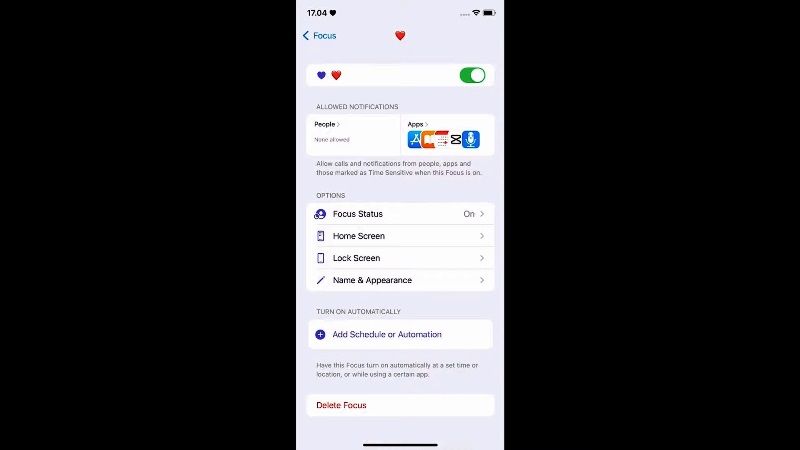
If you want to add a heart icon on your iOS 15 device, you will have to turn off the location service first of all, here’s how to do that:
- On your iPhone or iPad, open the Settings app.
- After that go to Privacy > Location Service.
- Here, you need to turn the toggle button off.
- That’s it, the Location Service will be turned off on your iOS 15 device.
After you have disabled the Location Service on your iPhone or iPad with iOS 15 update, follow the steps given below to get the heart icon on your Apple device:
- First of all, you need to open the Settings app on your iOS 15 device.
- After that click on the Focus option.
- Next, you need to click on the Plus icon which is located at the top right corner.
- After that select the Custom option.
- Now you have to navigate to the bottom and choose the Heart icon and give it a Name.
- Simply click on Next and then select the option of “Allow for contacts and apps.”
- Finally, click on Done and then turn on the toggle next to the new mode.
- This way you will now see a heart icon at the top on your iPhone and iPad.
That is all you need to know about how to get the heart icon on iOS 15. If you are interested in getting more information on the latest mobile operating system of Apple, check out our other iOS 15 Guides section right now only on TechNClub.com.
