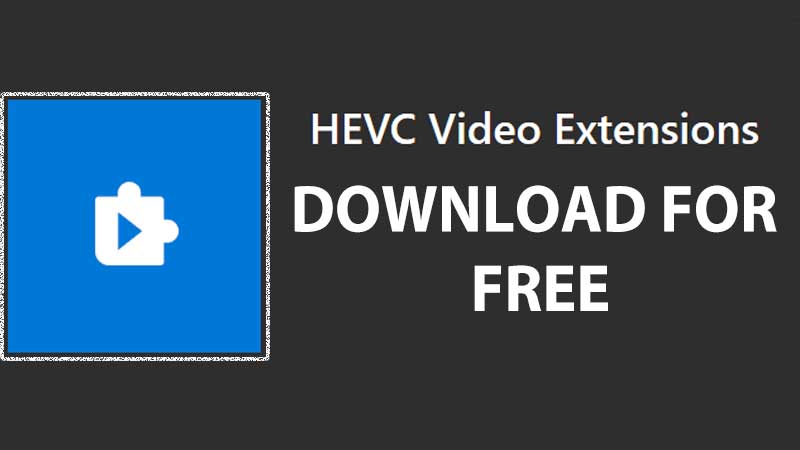HEVC stands for High-Efficiency Video Coding also called H.265 & MPEG-H Part 2. It is a video compression standard that supports resolution up to 8192×4320 including 8K. This video compression standard is getting common on smartphones that support Ultra-HD or 4K or higher recording. This is the reason when you try to edit those videos in tools like Flimora you will get an HEVC error. In this guide, you can download HEVC for free for Windows 10. It is an older version if you want a new one you can buy it from Microsoft Store.
Download HEVC Video Extension for Windows 10 for free
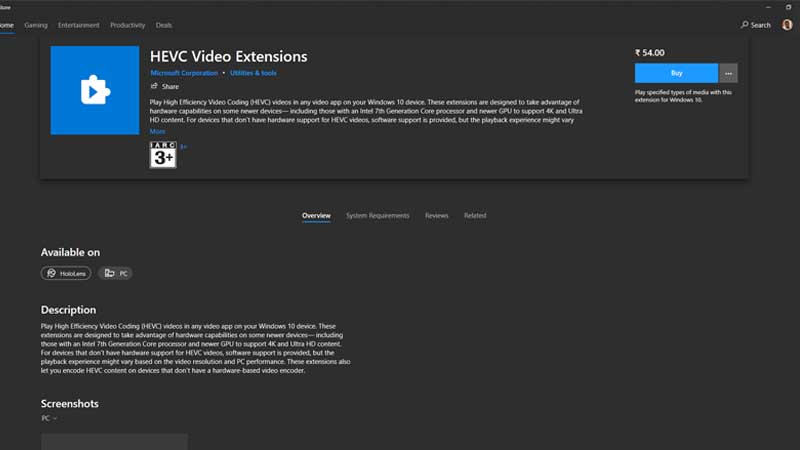
There are two ways to get HEVC video on Windows 10. First, you can search for the extension on the Microsoft store and pay a small fee to get the latest version. Second, you get it free via the manufacturer. I am providing you a direct download link below that is one of the older versions of the HEVC code. If you are editing an ultra-HD video on tools like Filmora then you will get this error. For this just download the extension and install it.
- Download latest version of HEVC Video Extension from Microsoft Store
- Download older version of HEVC for Free
From the above link, you can choose one of the two options. Grab the latest copy from the Microsoft store or go with a gold version. This HEVC code will also help you to fix the Filmora Video error. For example, if you are recording HD videos on a smartphone-like One Plus then you cannot edit them on the editing software. The video will be visible only when the right code is installed.
So just click the second link and get an older version to test if everything is working right. You can then buy the latest one from Microsoft Store to avoid any kind of future bugs. If you do not want to edit a video, just want to play it then go with VLC. VLC will run all kinds of videos with ease, the issue lies with 4K / 8K videos as they have a huge resolution. Standard CPU cannot process the same.
It leads to laggy slow video, you can use a video converter to downgrade the quality to a lower resolution. There are ample of them available online.