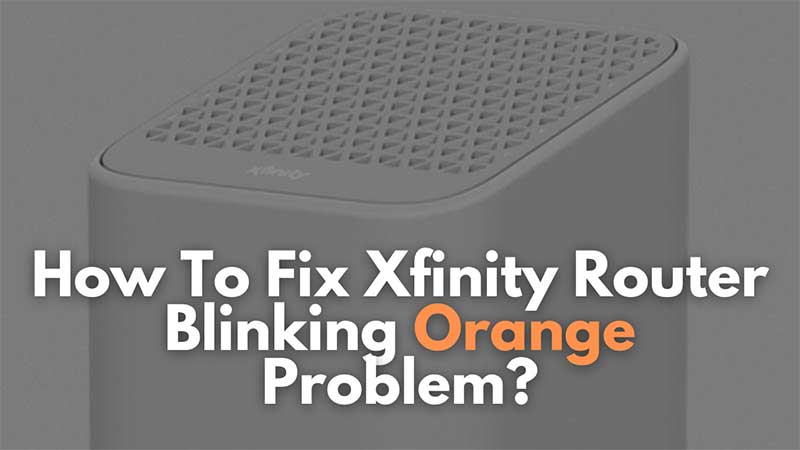
If there is a constant blinking orange light on your Xfinity Router, here are some instant fixes. The issue appears due to no internet connectivity. There are ways to fix this at the user’s end, and if this does not help connect with the ISP. But before trying out the more challenging path test the following common Xfinity Router troubleshooting steps to fix the orange light blinking issue.
How to Restore Xfinity Router Green Light?

A Blinking Orange light indicates no internet connectivity. Here are some common causes of this problem.
- Loose Ethernet Cable on the router.
- Expired Internet Plan.
- No Internet Connection Detected.
- Wrong Router Configuration.
- No Connectivity from ISP’s End.
- Internet Cable Damage.
Check the LAN / Ethernet cable on the backside of the Xfinity Router. Remove it and place it back. If this does not work then contact the ISP. You can ask to crimp the LAN cable with a new RJ45 connector and then connect it back again.
How to Run Diagnostic Test On Xfinity Router?
Diagnostic tests will help you to check if there the internet connection is active or not. This can be done through the Device Page. Go to Xfinity.com > Devices > Login with Xfinity ID and Password. Scroll down and click on Run Diagnostic Check. Then click on Get Started.
Note: Open a web browser on your PC or laptop that is connected to the router to launch Xfinity.com.
How to Restart Xfinity Router?
On the same Devices page on Xfinity.com look for Restart Modem. Click on that and wait for 7 to 10 minutes for a proper reboot. This also resolves a lot of connectivity issues. You can also use Xfinity mobile app and log in to the router settings. From there you can Diagnostic and Reboot the router if you are confused with the web browser process.
Xfinity Router Error Codes:
- Steady White – Working
- Steady White or Blinking Light or Steady Light with Purple Tint – Limited Operational. Check the router manual for setup.
- Blinking Orange – No Internet
- Steady Red – No Internet Connection.
- Blinking Blue – WPS Mode
- Flashing Orange with Yellow – Firmware Update
- Steady Orange – Other Issues.
You can use the light indicators to find out the issue with the router. A orange or red mostly is due to no internet from the ISP’s end. So the first to do is contact the service provider and confirm if everything is working from their side. Then you can start troubleshooting the router from your end. Removing and placing the cable back is the easiest troubleshooting step to try on first. But if you are not sure how to pull out the cable then do ignore this and call an expert for help.
