Users who have recently shifted from a Desktop Computer to a Laptop find it difficult to use the portable device’s keyboard compared to a traditional external USB keyboard. On the other hand, due to some broken keys on the Laptop’s inbuilt keyboard, users might opt for a full-sized keyboard. Hence, in this situation to use the other keyboard, users are supposed to turn off the Laptop keyboard first. Therefore, in this guide, we will tell you how to disable your Laptop keyboard in detail below.
Steps to Disable Laptop Keyboard (2023)
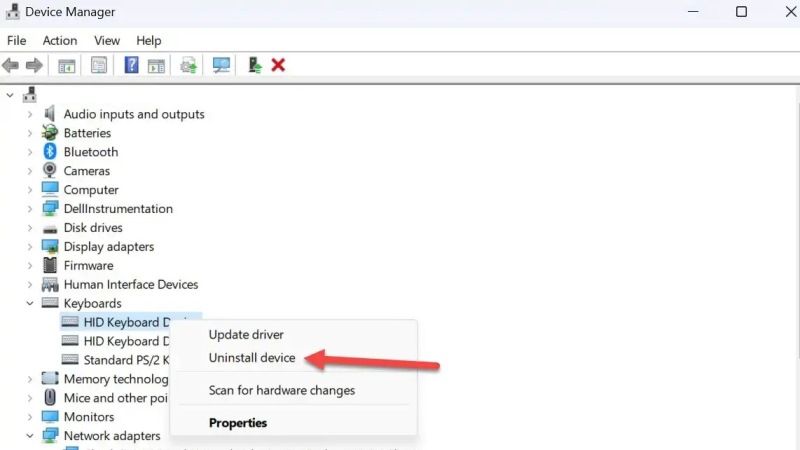
There are various solutions to disable your Laptop keyboard by tweaking some settings in the Windows operating system environment. You can either try to disable the built-in keyboard by going into Device Manager or else disable the keyboard by using the Command Prompt. Below you will find out both methods to turn off the inbuilt Laptop keyboard.
Disable Laptop Keyboard via Device Manager
- First of all, right-click on the Start menu.
- From the list of options, click on Device Manager to open it.
- In the list of devices, search for the Keyboards section and then click on the arrow next to it.
- Right-click on the inbuilt keyboard and click Disable option. In case, there is no option to Disable, then select the option of “Uninstall device”.
- Finally, exit the window and your Laptop’s keyboard will be disabled. Now you can simply connect or plug in any external keyboard that you would like.
Disable Laptop Keyboard via Command Prompt
- In the Search bar, type CMD.
- From the top list, right-click on Command Prompt and select the option of “Run as administrator”.
- A new CMD window will open, here you need to type the command mentioned below:
sc config i8042prt start= disabled - Press the Enter key.
- Finally, exit the CMD and then restart your Laptop to turn off the built-in keyboard.
That is all you need to know about how to disable to turn off the Laptop keyboard. If you are looking for more similar types of guides on the keyboard, check out our other articles only on TechNClub.com: How to change Keyboard from German to English on Windows, and How to use Accented Letters Keyboard Shortcut on Windows and Mac.
