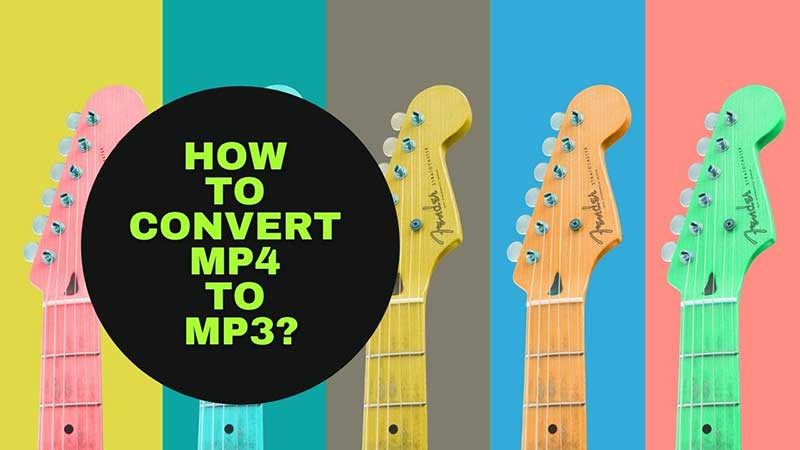It would be better to have the best tool to convert MP4 to MP3 before browsing your music library. If you organize your audio and video files like this, you will save a lot of storage space, and at the same time, you can enjoy your audio files alone on your player.
If you are not sure what is the better way to organize music files, whether you should convert MP4 to MP3, and whether you will lose data by doing so, you will find the answer here. In this article, you can learn about the best way to convert MP4 to MP3. Since there are many tools that claim to provide you with the perfect conversion service, we have chosen the best tool to recommend to you.

MP4 & MP3
Although MP4 and MP3 are similar in name, they are actually very different. MP3 is an audio file, while MP4 contains audio, video, images, and text. They are common file formats that you often hear and even use. They have more differences here. In terms of file size, MP3 may be several times smaller than MP4. If you want to store more audio files in limited space, MP3 is more suitable for you than MP4.
The best tool to convert MP4 to MP3
WonderFox HD Video Converter Factory Pro is our most recommended MP4 to MP3 converter, and it is widely accepted by many users, whether beginners or advanced users because its interface is easy and clear.
The software can also allow converting MP4 files to more than 500 audio and video formats without any quality loss, including MP3, AVI, OGG, MKV, VOB, MOV, WMV, 3GP, MTS, M2TS, etc so that the files can be displayed on YouTube, Facebook, Twitter, Vimeo, Dailymotion, and other platforms.
If you have higher requirements on the output video files, it can help you edit audio and video files. In addition, it also enables you to record screens, create GIFs, split screens, etc.
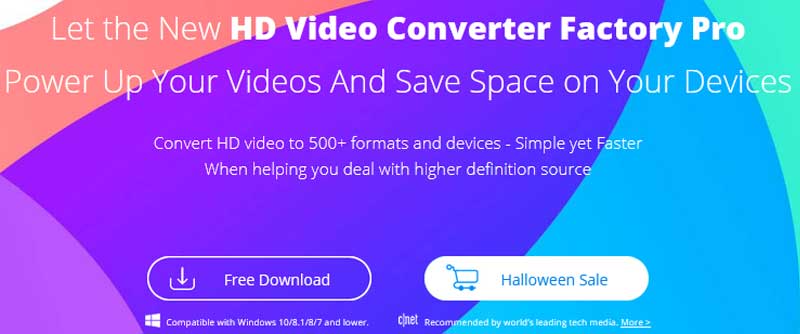
How to convert MP4 to MP3 with WonderFox HD Video Converter Factory Pro?
Now, please check out the following tutorial on converting MP4 to MP3 on Windows:
- Step 1: Run the software and enter the “Converter” from the main interface, then click the “Add Files” button to import your MP4 files.
- Step 2: Click “Output Format” to select MP3 as the output format under the “‘Audio” tab.
- Step 3: Click the “Run” button to convert your MP4 file to MP3.
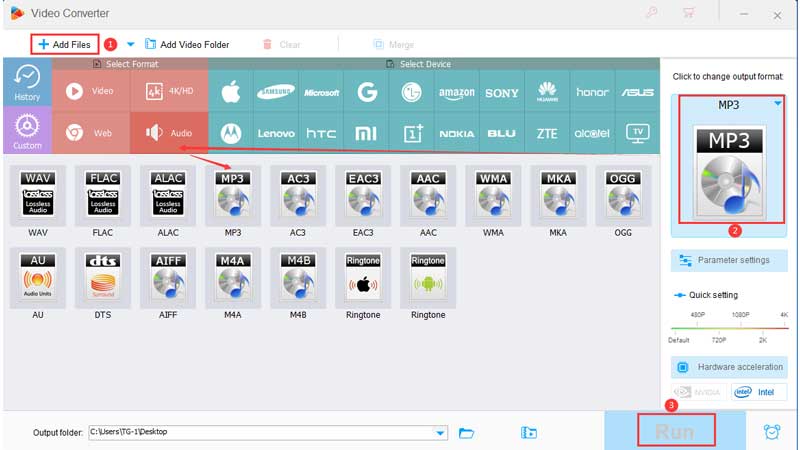
More features of WonderFox HD Video Converter Factory Pro
- Download online videos from 300+ sites, YouTube, Vimeo, Hulu, Dailymotion, Facebook, Twitter, etc.
- Convert SD video to HD video.
- Add soft subtitles to video files.
- Convert video and audio to digital devices, phones, laptops, desktops, tablets, TVs, etc.
- Extract audio from video files.
- Record the screen with sound.
- Convert videos and pictures into GIFs.
- Edit videos based on your preferences, cut, clip, crop, add effects, merge, watermark, trim, rotate, etc.
- Convert your audio and video files in batches, up to 10 at a time.
Final words
Although MP4 is a video file, it makes sense to convert it to MP3 audio under certain specific circumstances. This conversion is very useful if you only need to convert the MP3 format through the music library or summarize your audio files to save storage space.
Although there are many free online converters to convert your MP4 to MP3, WonderFox HD Video Converter Factory Pro is an indispensable desktop program for you. With its help, you can convert videos, edit videos, download videos, record screens, and create GIFs, etc.