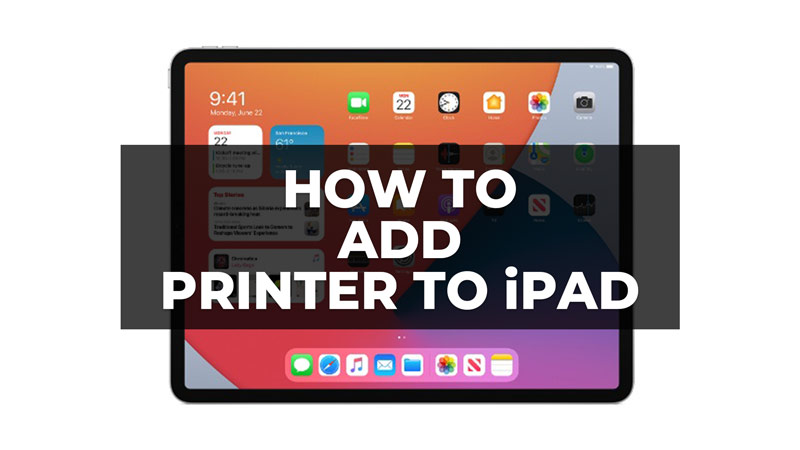
How to add a printer to iPad or how to print from iPad to a wireless printer is a frequently asked question by many Apple device users. That’s because more and more people are using iPad to store important documents and gather information from web pages to print to a network printer. In this post, I have provided a step-by-step guide on how to connect an iPad to the printer to print with an Apple tablet without the help of a PC. These steps for connecting the Apple tablet to the printer also apply to printing from iPhone.
iPad: How to Add Printer (2023)
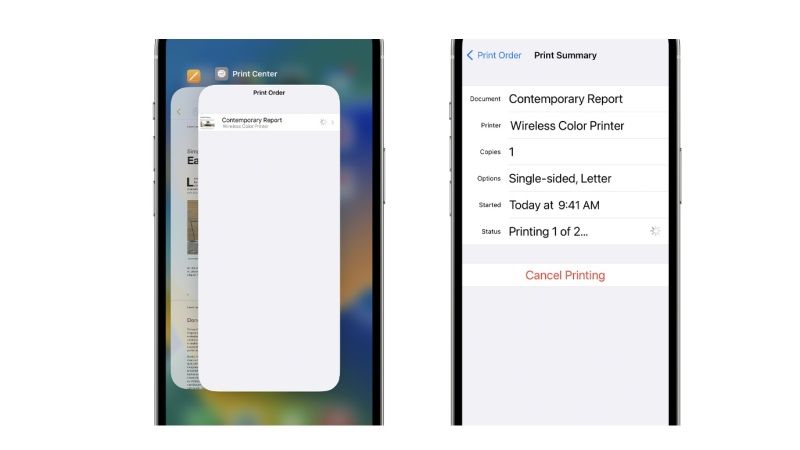
If you want to transfer documents from Apple devices to your computer and then print them, Apple has introduced a handy software feature called AirPrint to connect your iPad to the printer. AirPrint is an Apple technology that allows you to easily print high-quality photos and documents from your Mac, iPhone, iPad, or iPod touch without installing additional software (drivers).
- You need to check the compatibility between printer and program, and if AirPrint is supported. Then you have to check that your iPad is connected to the printer’s Wi-Fi.
- Once the device with AirPrint support is installed and configured, when you need to print a photo or document from the iPad, just press the up arrow key and the small square, and a menu from which to choose Print is displayed.
- At this point, a new screen is opened, through which you can select the printer and, therefore, start the printing process, after having set the range of pages that must be printed and have decided the number of copies you need.
- While you are printing, a window will open from which you can check the progress of the process and possibly even cancel using the appropriate button. AirPrint works when connected to the same network as the printer and can be connected via Bluetooth.
- If you notice that the printer is not displayed in the Apple tablet print menu, it may be useful to check that the two devices are connected to the same Wi-Fi and to verify that the Wi-Fi printer has been connected correctly.
- Another tip to evaluate is to check regularly if updates for iPadOS or firmware updates are made available that make the two devices even more compatible.
That’s everything you need to know about how to add a printer to iPad. In the meantime, do not forget to check out our other guides only on our website TechNClub.com: How to Change Printer Settings on iPad, and How to Connect HP LaserJet Tank Printer to iPad.
