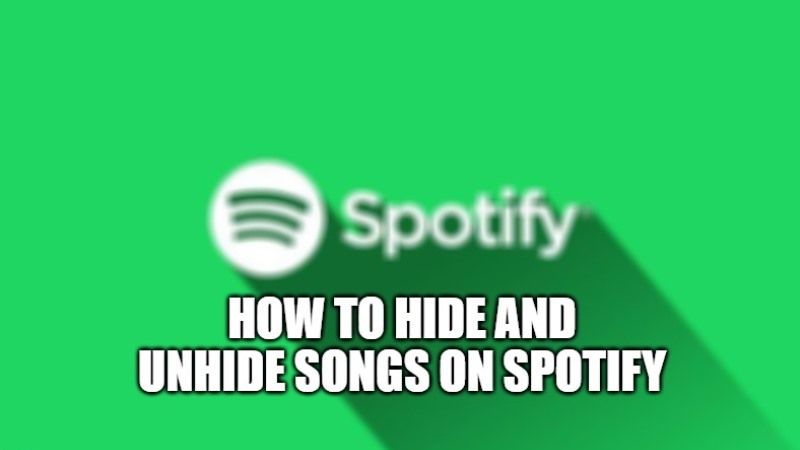It is now possible to hide or unhide certain music on Spotify. This application usually gives you the opportunity to listen to your playlists based on your preferences or recommends what your friends are listening to. When you are listening to any song, if there are any hidden tracks then it will be automatically skipped by Spotify. It is always good to hide a song temporarily rather than just remove it completely. In this article, I will explain to you how to hide and unhide songs on Spotify.
How to Hide and Unhide Spotify Songs in 2023
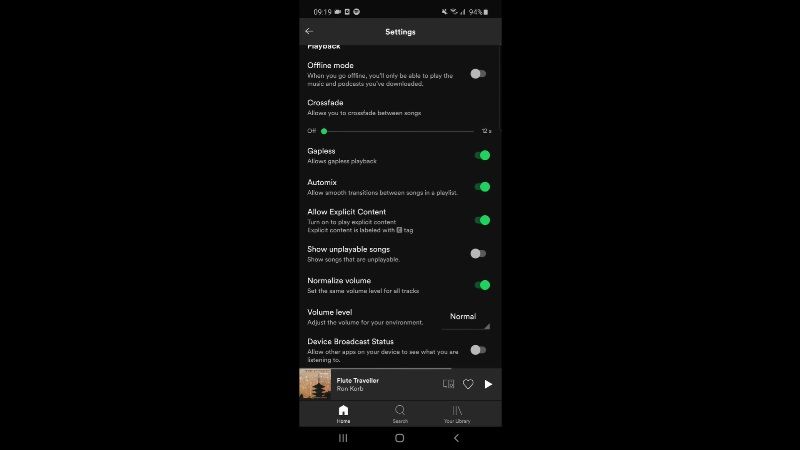
If you are looking to hide a song on Spotify then it will prevent the app from playing it automatically by skipping the same song. After a song is hidden, Spotify will just disregard the same song on the album, and radio station.
You will be only able to hide songs on Spotify from radio stations, daily mixes, and albums. If you want to hide a song from a playlist, you have to remove it using the Remove from this playlist option. The songs that you will hide or remove from the playlist can be still viewed in other places like on other albums or radio stations.
In any case, here are the steps to hide and unhide songs on Spotify:
How to Hide Spotify Songs
If you want to hide songs from Spotify within an album or playlist, here are the steps for it:
- First of all, open the Spotify app on your smartphone.
- Go to an album or a playlist that contains the songs you want to hide.
- After that, click on the three-dot menu which is located next to the song that you want to hide.
- A pop-up menu will appear, where you need to choose the option to Hide Song.
- That’s it, you have now hidden the song on Spotify. However, it will not completely disappear from their playlist or album but will be grayed out and show a red circle which means the song is hidden.
How to Unhide Spotify Songs
If you want to unhide songs on Spotify within a playlist or an album that you have previously hidden, then follow the steps given below:
- First, open the Spotify app on your device.
- Go to an album or playlist that contains the hidden songs.
- Click on the three-dot menu which will be located to the song that you want to unhide.
- Now all you need to do is just select the Hidden option from the pop-up menu and the hidden song will reappear again.
That is everything you need to know about how to hide and unhide songs on Spotify. If you are interested in more Tips and Tricks around Spotify, then check out our other guides on How to Fix Spotify Can’t Play Downloaded Songs Offline, and How to fix high battery draining bug with Spotify app on iPhones with iOS 15.