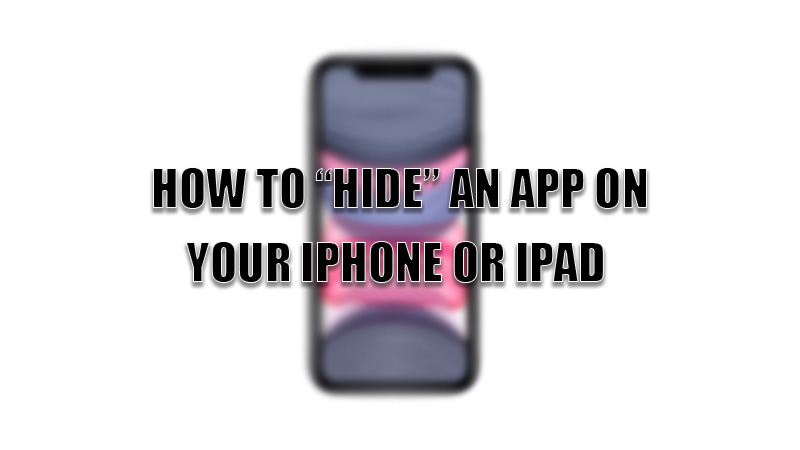
There are many reasons behind hiding an app on your smartphone. It can be anything from addiction to a certain app or hiding sensitive information falling into wrong hands or something more serious. Therefore, every phone has an option to hide apps from the app’s library or from the home screen. So, today in this guide I am going to explain to you how to hide an app on your iPhone or iPad.
Tricks on How to Hide an app on Your iPhone or iPad

Like Android phones, iPhones and iPads also have a feature of hiding apps from your home screen and app’s library by following these simple steps.
- Open the “Settings” app on your iPhone or iPad.
- Tap on the “Screen Time” section.
- In the “Screen Time” option, select “Change Screen Time Passcode” to set a passcode.
- After setting the passcode, tap on the “Content & Privacy Restrictions”.
- Now, tap on the “Allowed Apps” to open a list of apps available on your iPhone or iPad.
- Now you can hide the app by toggling the switch next to the apps you want to hide.
Hide apps on iPhone using the Focus mode
The other way of hiding apps is through focus mode. Here is a simple workaround on how to hide apps on iPhone using Focus mode. Before starting the steps, select all the apps you want to hide and add them to a separate home screen.
- Open the Settings app.
- Tap on the “Focus” option.
- In the “Focus” section, tap on the “Plus sign” in the top corner.
- In the next window, select custom and name the folder, and hit “Next”.
- Press “Allow”, to proceed towards the next window and tap on the “Plus icon” under the “Allowed Apps” section.
- Add the apps you want to hide on the home screen and hit “Allow” and hit “Done” to open a window.
- In the next window, select the “Home Screen” section and enable the “Custom pages”.
- After enabling “Custom Pages” check the box beneath the home screen that has apps you don’t want to hide.
After the setup, open the Control Center and tap on the “Focus” and select the custom mode you had created to enable it. Now, you can see the home screen page you had selected in the Focus mode settings.
With these two methods, you can “Hide” apps on your iPhone or iPad. If you want to create a note from a photo on your iPhone’s gallery, then do look at our guide on How to Scan Text into Notes on iPhone.
