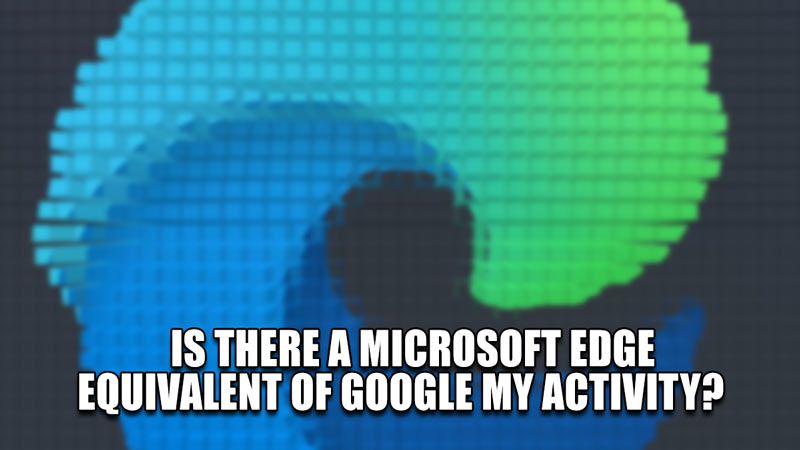Microsoft Edge is the default browser for Windows products & as such is the best browser to tie up your Windows experience. Being the first browser you will experience on your PC, you may likely continue with Microsoft Edge. The question arises of whether Microsoft Edge tracks user data. And if so, is there a way to check it like Google My Activity? In this guide, I will show you the Microsoft Edge equivalent of Google My Activity.
Is there a Microsoft Edge Equivalent of Google My Activity?
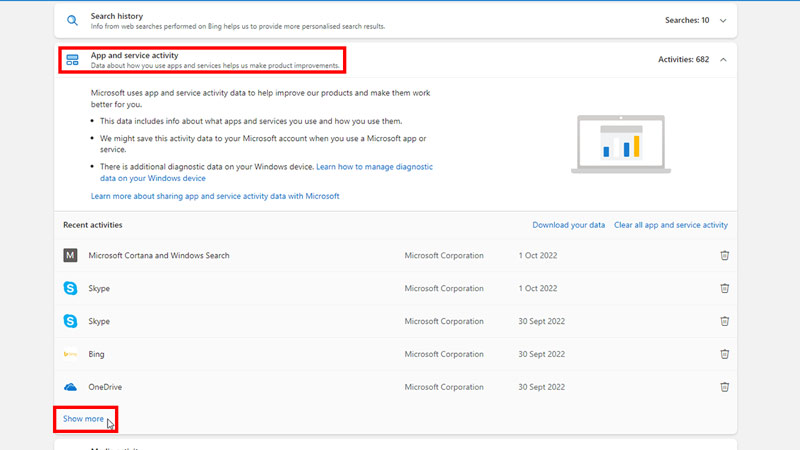
Like all browsers, Microsoft Edge keeps tracking your daily Internet patterns. From where you go online to how long you stay there. All of this is done to cater to the user for better Internet service. To answer the above question, yes there is a Microsoft Edge counterpart Google My Activity & here is how you can access it.
- Open up Microsoft Edge.
- After that, go to your Microsoft Account details by Clicking Here.
- Now log in with your Microsoft Account credentials.
- After that, scroll down to App and service activity.
- Under that, click on Show More.
- This will open up a window of all your recent App and service activity.
- You can Clear all app and service activity or Download your data.
- On clicking on Download your data, it will show you all of Microsoft’s sources like Microsoft Teams, Skype, Microsoft 365, & OneDrive.
- If you click on Create an Archive, you will download all of the data like calendar events, photos, emails, etc.
- You can clear all of this data from the App and service activity window.
This was all about whether is there a Microsoft Edge Equivalent of Google My Activity. Hopefully, this guide has provided you with the necessary information. You can also check out our other guides like How To Fix Microsoft Edge’s Battery Drain Issue On Windows 11.