The Apple Weather app is useful for iPhone users who want to get weather updates in their nearby surroundings. This app lets you check the weather conditions for any location in the world in real time. You can also customize the app to show the information that matters to you most, such as temperature, precipitation, wind speed, air quality, and more. Hence, to get the Weather forecast on your iPhone 14 using the Apple Weather app, this guide will help you.
iPhone 14: How to get Weather Forecast using Apple Weather App (2023)
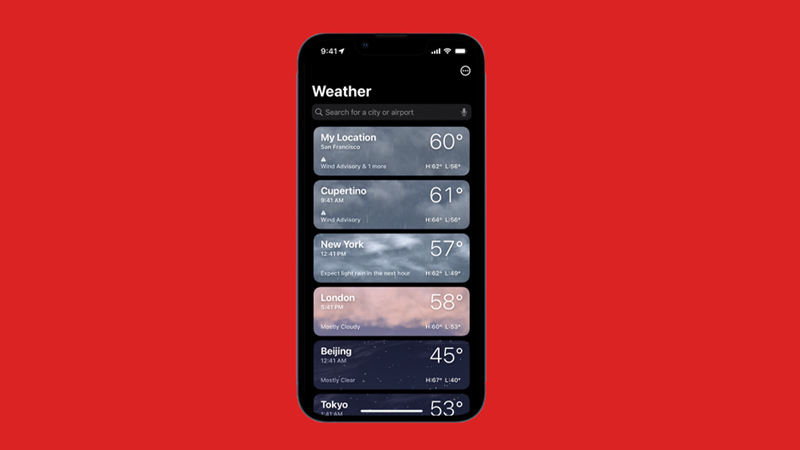
You can get the Weather updates on your iPhone 14 using the Apple Weather app by following these steps:
- Firstly, open the Apple Weather app on your iPhone 14 to see the list of cities, which are automatically detected based on your location.
- You can swipe left or right to view different cities.
- If you want to add a new city, tap the ‘+’ icon from the top right corner of the screen and search for a city by name, zip code, or airport code.
- You can also use your voice to search by tapping the microphone icon at the bottom of the screen.
- To delete a city, swipe left on the city card and tap the ‘Delete’ button.
- If you want to rearrange the order of the cities, tap the ‘Edit’ button from the top left corner of the screen, and drag the cities to your preferred position.
- You can view more details about a city’s weather by tapping the desired city card.
- Also, you can swipe up to see more information, such as sunrise and sunset times, humidity, pressure, UV index, and more.
- To customize the information on your main screen, tap the three dots icon in the top right corner of the screen and select the ‘Settings’ option.
- You can choose which units to use for temperature, distance, and pressure.
- Also, you can turn on or off various options, such as precipitation notifications, severe weather alerts, background animations, and more.
- Now you are all set to get the latest update on the Weather on your iPhone 14.
Get the Weather updates from the Lock Screen
If you want to get the Weather updates from the lock screen, you can do it by following these steps:
- Firstly, unlock your iPhone, then press and hold your lock screen until the lock screen gallery opens.
- Then, tap the ‘+’ widget icon on your screen and select the ‘Weather’ option from the ‘Add Widget’ screen.
- This will add the Weather widget to your lock screen.
- You can tap and drag the Weather Widget to place it in the desired place on your lock screen.
- Also, you can customize the widget by long pressing on it and selecting the ‘Edit Widget’ option.
- On the Editing page, you can change the parameters like location, units, and appearance of the widget, according to your preferences.
- Tap the ‘Done’ button from the top right corner of the screen to save the changes.
- Now you can get the Weather updates from your lock screen without opening the Apple Weather app.
That’s everything covered on how to get the Weather forecast on iPhone 14 using the Weather app. Also, check out our other guides, such as How to customize iOS 16 Control Center on iPhone 14 or How to turn on & use the back tap on iPhone 14.
