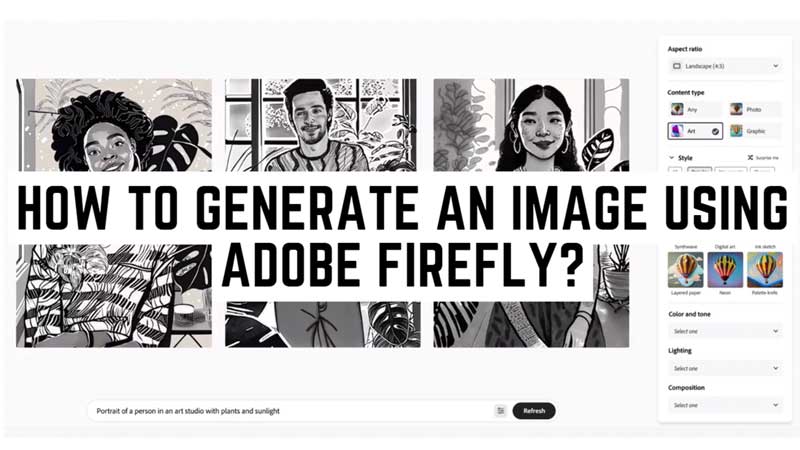
While there are many text-to-image generation AI tools like Midjourney, Crayion, and DALL-E to name a few. Adobe Firefly is going to be a game-changer. There are a lot of features like Generative fill, image extension, and text to a vector that most AI image generators can’t do. Moreover, Adobe and Google are in talks to integrate Firefly with Bard to generate text-to-image faster. Hence, to generate an image using text on Adobe Firefly, this guide will help you.
Adobe Firefly: How to Generate Image
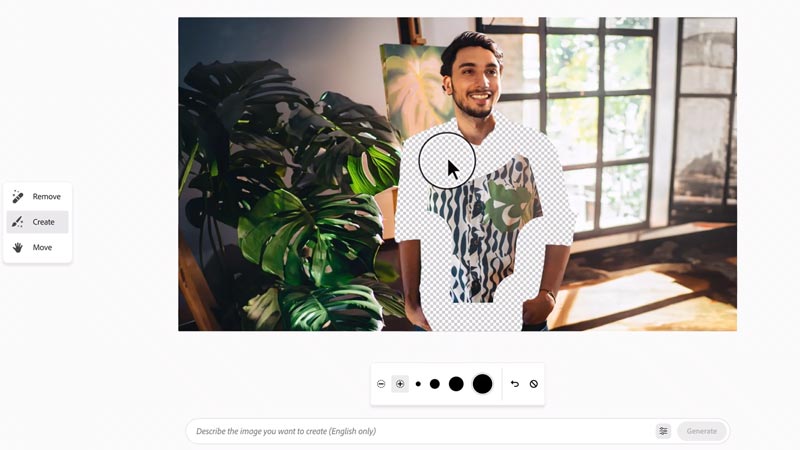
Adobe Firefly is currently, in beta testing. So, if you need to generate images using Adobe Firefly you will need to enroll in the Beta program first. Hence, to enroll in the Adobe Firefly Beta program, follow these steps:
- Firstly, visit the Adobe Firefly webpage on your desktop and sign in to your account.
- Then click the ‘Join the Beta’ button, and you will be taken to the Beta page.
- Here click the ‘Request access’ button from the top-right corner of the screen. This will open the Adobe survey page.
- Fill out the form and provide your name and Adobe ID.
- Explain why you need to use the Adobe Firefly and tap the ‘Next Page’ button.
- Your request will be submitted to Adobe.
- Once you get access to the Beta program type your Prompt in the text field and click the Generate button to generate an image.
Adobe Firefly Features
Currently, you can use the following features in Adobe Firefly Beta:
- Text to image – generate images from the text description.
- Text effects – Apply styles or textures to the text prompt.
- Recolor Vectors – Can generate color variants of the vectors via text description.
But there are many features that are still in the exploration phase, such as:
- Generative Fill – Using Generative fill you can generate a new fill via text prompt after adding, or removing an object using the ‘Brush’ tool.
- Text to Vector – You can generate editable vectors from a detailed text prompt.
- Expand Image – With this, you can extend or shrink the aspect ratio of an image with a single click.
- 3D to Image – Can generate images from the interactive positioning of 3D elements.
- Text to Pattern – Create pattern images from the detailed text prompt.
- Text to Template – Can Generate editable images from the detailed text description.
Those were the few features that are in exploration. If these features successfully roll out in the Adobe Firefly, it will be one of the most powerful image-generating AI.
That’s everything covered on how to generate an image using Adobe Firefly. Also, check out our other guides, such as How to add fonts to Photoshop or How to convert TIFF files to RAW files in Adobe DNG converter.
