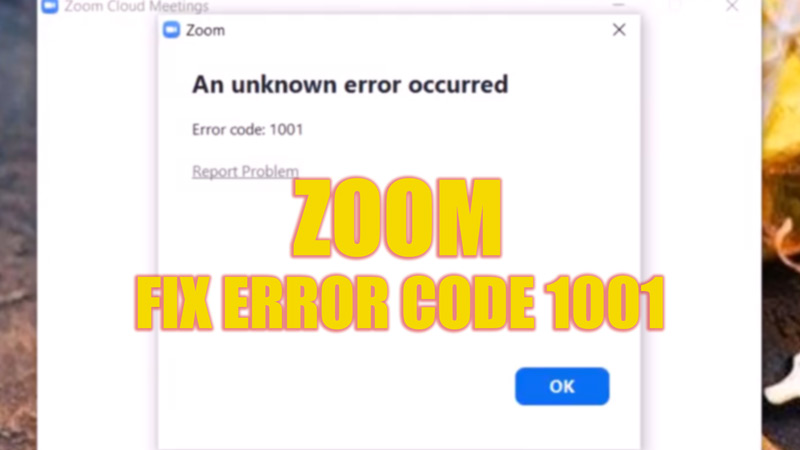Zoom ‘Error Code 1001’ or ‘User does not exist’ is a common issue that happens when you try to sign in using an email id that doesn’t belong to you or exists in the software’s data. When the app suspects a malicious login or when using invalid credentials via an organization’s account, it restricts users from signing in. This error is similar to ‘Error Code 2008′ which happens due to invalid licensing or some malfunctions while redirecting to the internet. Such errors are designed to restrict the random people who can cause a nuisance from logging into the video call. However, it sometimes backfires, and to fix ‘Error Code 1001’, this guide will help you.
Fix: Zoom ‘Error Code 1001’ (2023)
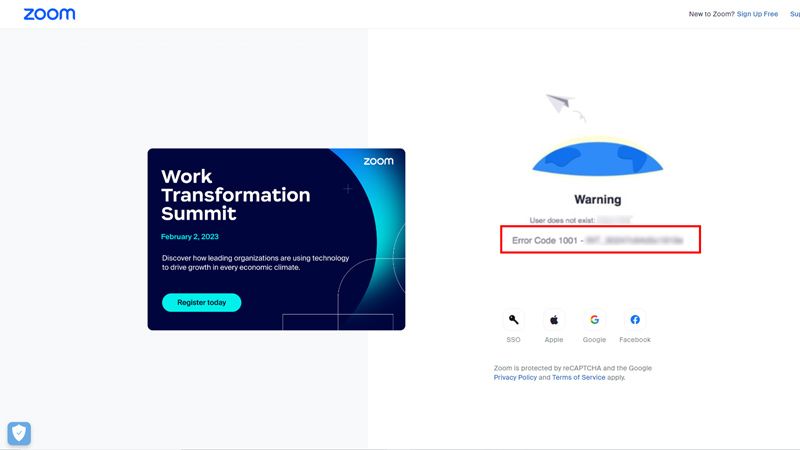
To fix Zoom ‘error code 1001’ or ‘Unser does not Exist’ issue, follow the steps given below:
Log out from all Zoom account
In most cases logging out of all Zoom accounts associated with your organization’s account, and signing in back, solves the issue. You will be prompted to confirm your email address when you log back in using your organization’s domain. Hit the ‘Confirm Email’ button, and your account will be verified. Now you can sign in without any issue.
Update Zoom App
If the above method fails, updating your app to the latest version can fix the issue. Here’s the list of all updated versions for different devices of Zoom:
- Windows – 5.13.5 (12053)
- MacOS – 5.13.5 (14826)
- Android – 5.13.5(11533)
- iOS – 5.13.5 (6434)
- Linux – 5.13.5 (431)
Other Methods
Apart from the above two methods, you can try other methods as mentioned below:
- Try uninstalling and reinstalling the Zoom app.
- If you are using the Zoom Desktop client, disable the firewall, and any other antivirus software to fix the issue.
- Try using Zoom on another device i.e., If using it on Android or iOS, try using Zoom on Windows or Mac.
That’s everything covered on how to fix Zoom ‘error code 1001’. Also, check out our guides, such as How to fix the ‘Unable to Connect’ error on Zoom or How to fix webcam video glitching/flickering error on Zoom.