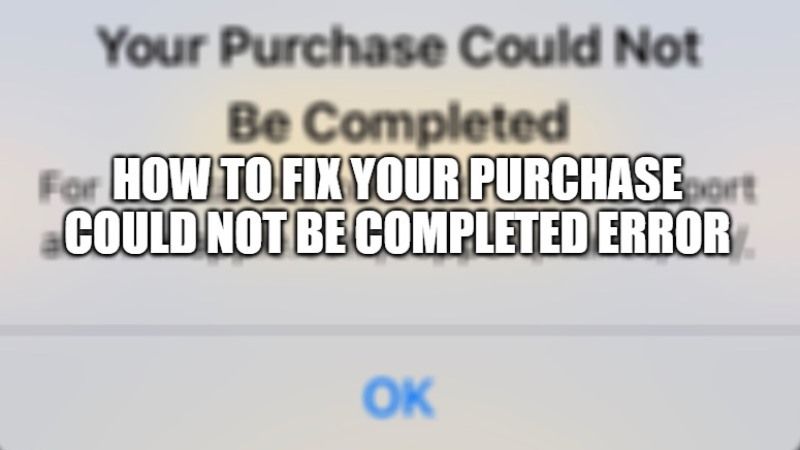
‘Your Purchase Could Not Be Completed’ is one of the errors on the iTunes and App Store that can occur when you try to purchase a movie, an app, or even a game or in-app game purchase. There are several problems that can cause this error. However, there are also various ways to fix it. In this guide, I will explain how you can fix ‘Your Purchase Could Not Be Completed’ error while purchasing from iTunes and App Store.
How to fix ‘Your Purchase Could Not Be Completed’ error on your iPhone and iPad?
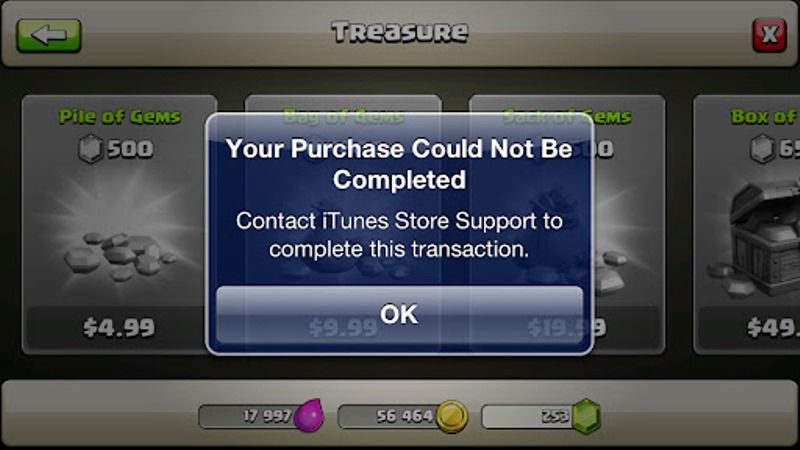
There are several solutions you can use to resolve ‘Your Purchase Could Not Be Completed’ error, starting by connecting from an alternate Wi-Fi network and finally changing your Apple ID password. We would also like to point out that the error can be caused by several factors. So try all the different methods given below to solve the error.
Reset your Apple ID Password
You can first try to reset your Apple ID password and see if that fixes the error. Here’s how to reset Apple ID passwords.
- Sign in to your Apple ID account.
- Go to the Security section.
- Click on Change Password.
- Enter your current password followed by a new one.
- Confirm this change by clicking on the Change password button.
- Restart your iPhone or iPad.
- Log in with the new password and try to purchase the necessary apps from the iTunes and App Store to check if the error is resolved.
Ensure Your Payment Info is correct
You can also check that you have entered the correct payment information for your Apple accounts, such as the debit card and credit card details. Follow the steps given below to check your payment information:
- On your iPhone or iPad, go to Settings and open iTunes and App Store which is located at the bottom of the option.
- After that, click on your Apple ID and tap on View Apple ID.
- After entering your Apple ID’s password, tap to sign in.
- Next, tap on the Payment Information and check to ensure that the payment information you have entered is correct, for example, Billing Name, Address, Payment Method – Debit Card, Credit Card, etc.
- Once all these details have been corrected, then try to purchase and see if the error is fixed.
Contact the Support Team of Apple
If none of the above methods worked for you, then it will be good to contact Apple’s Support Team for assistance. Here’s how you can contact Apple Support.
- Click on this link to go to the official website of Apple Support and then select More.
- Choose the App Store and then select Purchases, Billing, and Redemption.
- After that select the option of Unable to purchase from the App Store.
- Lastly, select the various ways to contact Apple Support Team; via chat, email, or by simply a call you can contact them.
That is everything you need to know to fix ‘Your Purchase Could Not Be Completed’ error. For the latest tips and tricks around iPhone 13 and iOS 15, check out our other iOS 15 Guides right now.
