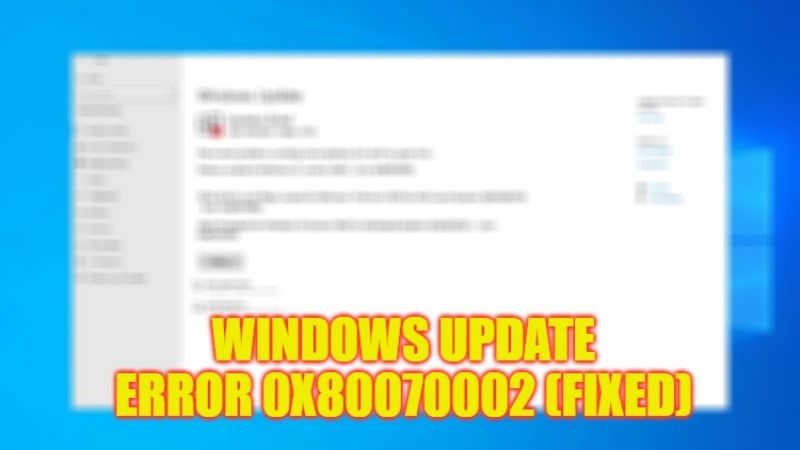
Are you getting any errors while downloading the Windows 10 update? In this guide, we are going to tell you how to fix Windows Update error code 0x80070002 on Windows 10 using proven methods. This error usually occurs especially when a Windows update file is missing from the database or the file mentioned on the device does not match the instructions in the database. Follow the whole procedure given below in this article to get rid of this error 0x80070002 once and for all.
Fix: Windows Update Error 0x80070002 (2023)
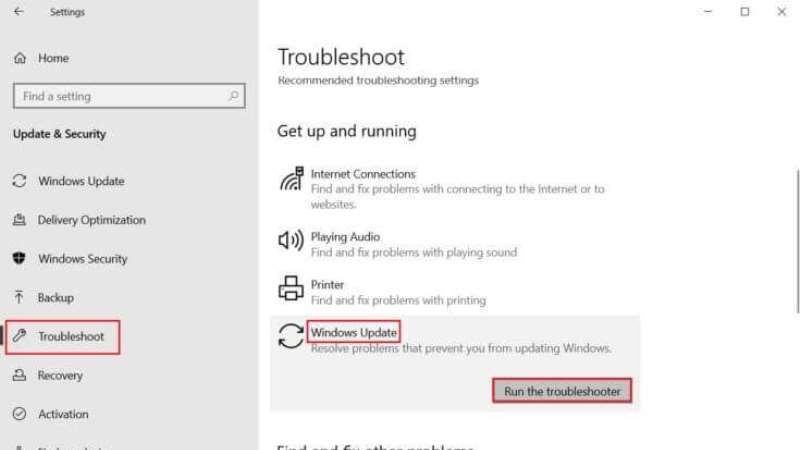
There are several solutions that you can use to fix the Windows Update error code 0x80070002, from running the Windows Update Troubleshooter to synchronizing date and time settings. Below you will find all the methods to resolve this error message.
Run Windows Update Troubleshooter
You will find troubleshooting tools inbuilt into Windows 10 to fix minor problems. It is recommended to run Windows troubleshooter first to fix Windows 10 update error code 0x80070002 as follows:
- First of all, press both Windows + I keys together on the keyboard at the same time to open Settings.
- Click the Update & Security box.
- On the left pane, click on Troubleshoot.
- On the right side, click on Additional troubleshooters.
- Click on Windows Update, and then click on “Run the troubleshooter”.
- Wait for the troubleshooter to find and fix the problem.
- Finally, once the process is complete, restart your computer to take effect and see if the error is fixed.
Synchronize Date and Time Settings
You might be wondering why you have to synchronize the time and date for this issue. But several users said that this solution worked so you are advised to do the same.
- Right-click Time and Date on the right side of the Taskbar.
- Select a Date/Time Settings option from the list.
- Enable the toggle switch for the given options
- Set time automatically
- Set time zone automatically
- Now try Windows Update again.
That is everything you need to know about how to fix the Windows Update error code 0x80070002. If you are interested in similar types of guides, then check out How to fix Windows Update Error 0x80070643, and How to fix Windows Update Error Code 0x80070005.
