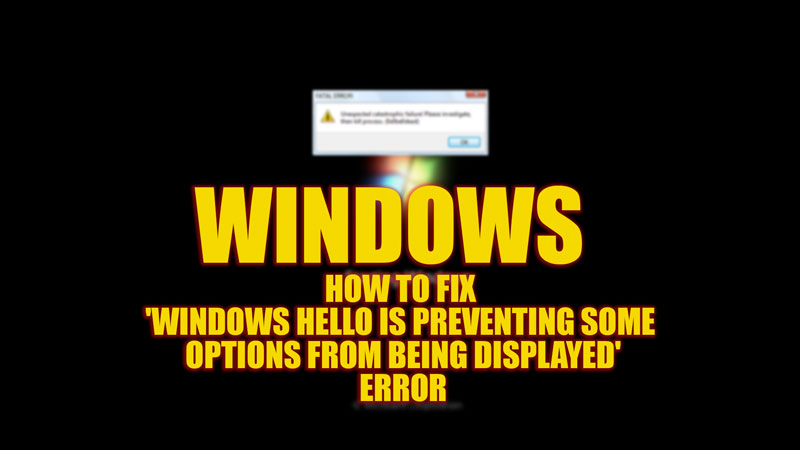Windows Hello eases the procedure of signing in to your account using face recognition or fingerprint. However, Windows 10 users have complained about getting a ‘Windows Hello is preventing some options from being displayed’ error message on their PC. If you are getting the same error message, you ain’t alone, and you can fix it with the help of this guide.
Fix: ‘Windows Hello is preventing some options from being displayed’ Error (2023)
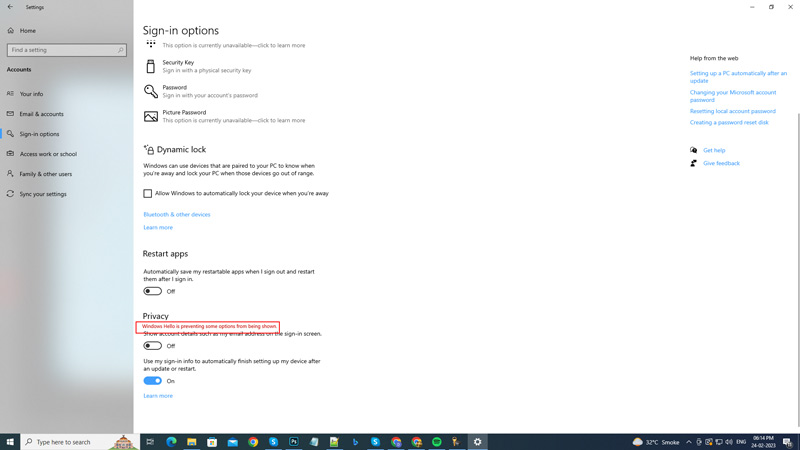
You can fix the “Windows Hello is preventing some options from being displayed” error by following the below-mentioned workaround:
1. Set up TPM to fix Windows Hello Not Working Error
The Trusted Platform Module (TPM), when isn’t set up properly, can cause a ‘Windows Hello is preventing some options from being displayed’ error message. Hence, here are the steps to set up TPM:
- Firstly, open the Run dialog box by pressing the ‘Windows’ + ‘R’ keys on your keyboard.
- Then type ‘tpm.msc’ without quotes in the Run text box.
- Now click the ‘OK’ button to open the ‘TPM management’ window.
- Now click the ‘Action’ button from the toolbar.
- Select the ‘prepare the TPM’ option.
- Then follow the instructions and click the ‘Restart’ button. Your device will restart, and Windows Hello not working error will be fixed.
- If you don’t see the ‘prepare the TPM’ option under the ‘Action’ menu, you will have to enable ‘Secure Boot’ and TPM from the BIOS menu.
2. Use Registry Editor
Some users could fix the Windows Hello not working error by using the Registry Editor. Hence, to make changes in Registry Editor, follow these steps:
- Firstly, open Registry Editor from the ‘Run’ dialog box by typing ‘regedit’ without quotes in the text box.
- Then press the ‘Enter’ key on your keyboard to open the Registry Editor window.
- Now navigate to the following key by copy-pasting the following path into the address bar:
HKEY_LOCAL_MACHINE\SOFTWARE\Policies\Microsoft\Windows\System
- If you didn’t find the ‘AllowDomainPINLogon’ key, create it by right-clicking on an empty space on the right pane and selecting New > DWORD (32-bit) Value.
- Now double-click the ‘AllowDomainPINLogon’ key. On the prompt window, change the value data to ‘1’ in the text box.
- Then click the ‘OK’ button to save changes.
- Restart your PC to fix the ‘Windows Hello is preventing some options from being displayed’ error.
If the above methods fail to fix the error, consider updating System Drivers and the Windows operating system.
That’s everything covered on how to fix the ‘Windows hello is preventing some options from being displayed’ error on your Windows desktop. Also, check out our other guides, such as How to fix the ‘Trusted Platform Module has malfunctioned’ error on your Windows 11 desktop or How to fix the ‘Thread stuck in device driver’ error.