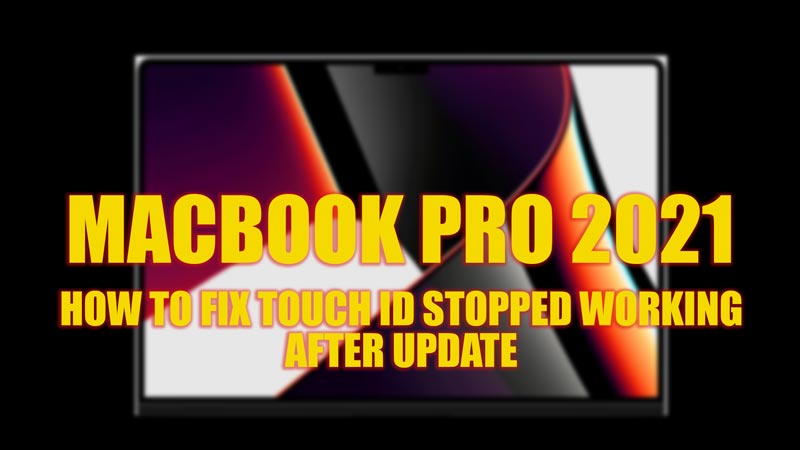If you own a MacBook Pro 2021 with Touch ID, you may have encountered a problem where the fingerprint sensor stops working after updating your macOS. This can be frustrating and inconvenient, especially if you rely on Touch ID to unlock your Mac, make purchases, or use Apple Pay. Fortunately, there are some possible solutions that you can try to fix this issue and restore your Touch ID functionality, and this guide will help you with it.
Fix: Touch ID Stopped Working on MacBook Pro 2021 after Update (2023)
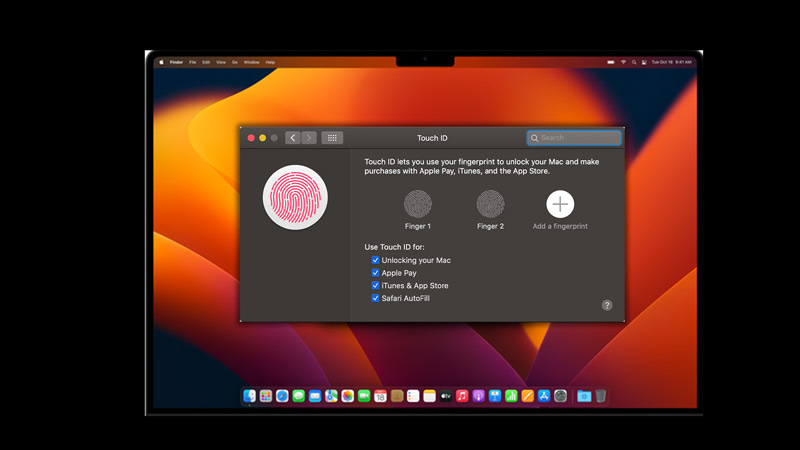
To fix the touch id stopped working issue on your MacBook Pro 2021 after updating your MacOS, follow these workarounds:
1. Enable Touch ID for apps
When you update your Mac operating system, a few settings might get reset which might cause the Touch ID not working issue on your MacBook. You can fix this issue by re-enabling the Touch ID for apps by following these steps:
- Firstly, open the Apple menu and click the ‘System Preferences’ option.
- Now, select the ‘Touch ID & Password’ icon from the System Preferences window.
- Finally, tick the checkboxes for ‘Unlocking your Mac’, ‘Apple Pay’, ‘iTunes Store, App Store & Apple Books’ to enable Touch ID.
2. Clean the Touch ID sensor
Sometimes, dirt or debris can interfere with the sensor’s ability to read the Mac fingerprint. This can be the reason why your MacBook Pro 2021 Touch ID is not working. Hence, you might need to clean this debris using a soft, lint-free cloth to gently wipe the sensor. Also, make sure to avoid using any liquids or abrasive materials that could damage the sensor. Now try to unlock your device using Touch ID to see if the issue is fixed.
3. Delete and re-add your fingerprints
If none of the above methods work, you may need to re-add your fingerprints to Touch ID to fix the issue. This can help if your fingerprints have changed over time or if there is a problem with the data stored on your Mac. Hence, to delete and re-add fingerprint on MacBook Pro 2021, follow these steps:
- Open System Preferences and click the ‘Touch ID & Password’ icon.
- Then, select the fingerprint that you want to delete and click the ‘Delete’ button.
- If asked, enter the password to delete the fingerprint.
- Repeat this for any other fingerprints that you want to delete.
- Then click the ‘Add fingerprint’ button and follow the onscreen instructions to add a new fingerprint.
- This should fix the Touch ID not working issue on your MacBook.
That’s everything covered on how to fix the Touch ID stopped working on MacBook Pro 2021 after the update. Also, check out our other guides, such as How to see hidden files on Mac or How to fix the MacBook Pro heating issue.