Many users after updating to One UI 5.1 reported that their Samsung phone is draining battery faster than expected. The UI updates are different from OS updates as these updates are focused more on device aesthetics like skins, app compatibility, battery optimization, etc. So, it is very uncommon to face an issue where your battery drains because of a UI update. Hence, in this guide, we will show you how to fix the battery-draining issue on your Samsung phone with One UI 5.1 Update.
How to Fix Battery Draining on Samsung Phone after One UI 5.1 Update?
According to Samsung, the main culprit behind the battery draining issue on your smartphone with One UI 5.1 update is the in-built keyboard app that runs in the background even when not necessary. Fortunately, you can fix this battery-draining issue on your Samsung phone by following these workarounds:
1. Force Stop Samsung Keyboard app
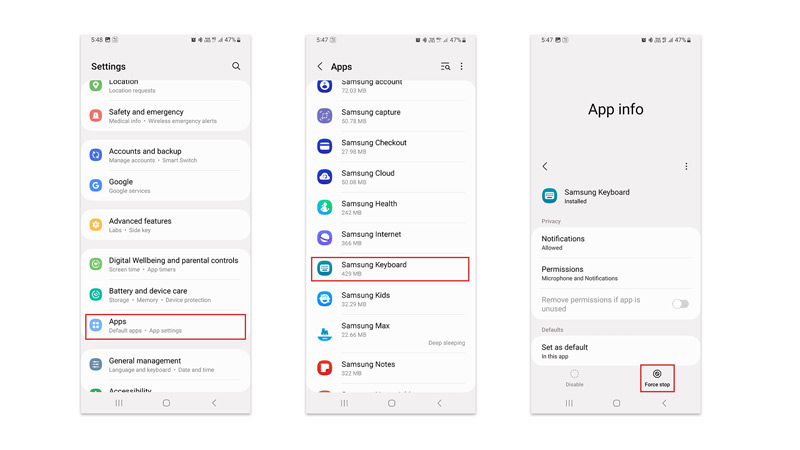
Since the main reason for the battery draining issue on One UI 5.1 is the Samsung keyboard running in the background you might need to force stop the Samsung keyboard app. However, this method might lead to more app glitching. So, it is recommended to use this method only when it is really essential. Here’s how you can force stop Samsung Keyboard:
- Firstly, go to Settings > Apps on your Samsung phone.
- Then scroll down and tap on the Samsung Keyboard from the list.
- On the App info screen, tap the ‘Force Stop’ button from the bottom right corner of the screen.
- Finally, tap the ‘OK’ button to confirm your choices.
2. Put Battery Draining apps to Deep Sleep
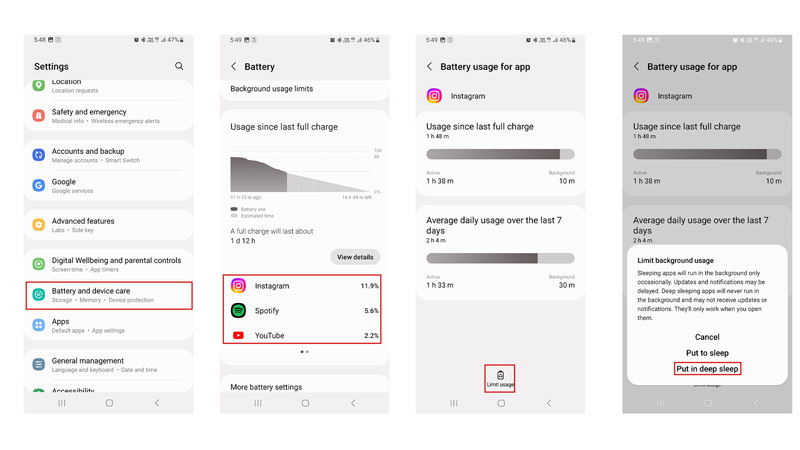
Deep Sleep is a feature in Samsung phones that disables the app from running in the background. This can stop apps from running necessarily on the background increasing the battery life of your Samsung phone. Moreover, you can put any app to deep sleep by following these steps:
- Firstly, go to Settings > Battery and Device Care
- On the Device Care screen, tap the Battery tab.
- Then tap on the app you want to put in a deep sleep from the list below the battery usage graph.
- Now tap the ‘Limit usage’ button from the bottom of the screen.
- Then select the ‘Put in deep sleep’ option.
- The app won’t be running in the background.
3. Update Apps
After acknowledging that Samsung Keyboard is the prominent reason behind the battery-draining issue on Samsung phones, the smartphone giant came with the patch in its 5.6.10.31 version of the keyboard app. Also, some outdated apps that are incompatible with One UI 5.1 might cause a battery-draining issue. So you might need to update these apps from the Google Play Store or Galaxy Store to fix this issue.
Those were a few ways to fix the Samsung phone battery draining issue after the One UI 5.1 update. Also, check out our other guides, such as How to update your Samsung phone to One UI 5.1 or How to Fix Samsung Galaxy S22 freezing after One UI 5.1 Update.
