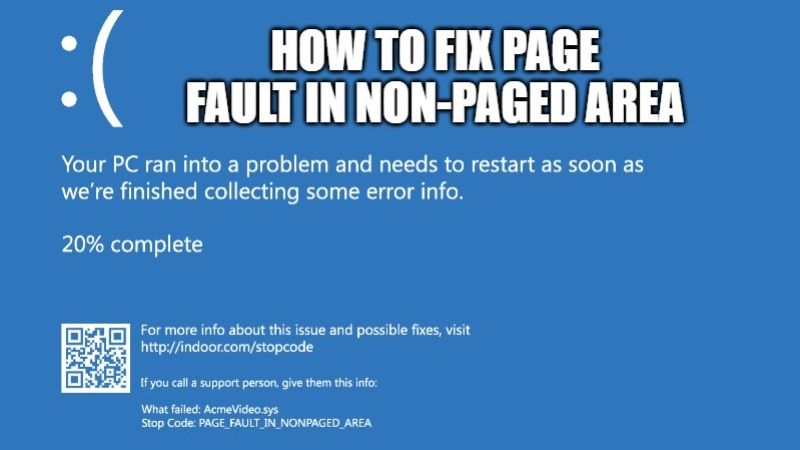If you are getting a blue screen error with PAGE_FAULT_IN_NONPAGED_AREA in Windows 11 or Windows 10, you should know that it can occur when the computer is under a lot of strain, or either there would be damaged hardware, corrupted software, or driver and virus problems in your PC. Each user has encountered this problem in different situations like installing any Bluetooth drivers, programs of different types or even installing famous antivirus. In this guide, you will learn how to fix Page Fault in Non-Paged Area blue screen error on your computer.
How to fix Page Fault in Non-Paged Area error on Windows 11
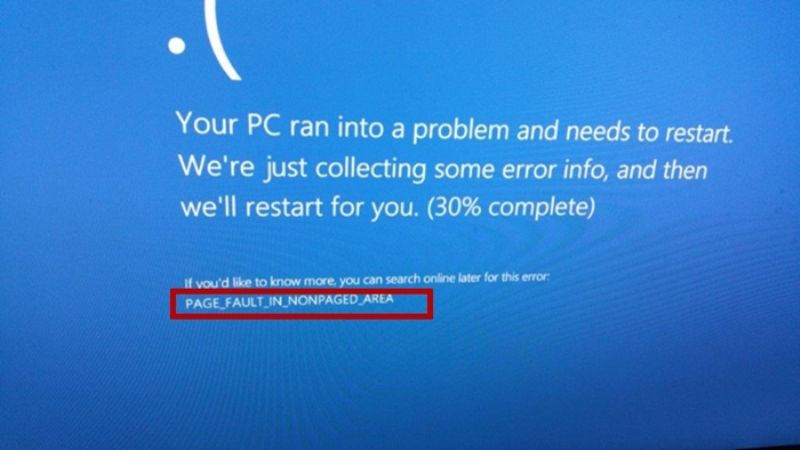
In this article, you will learn tips that you can follow to solve this annoying PAGE_FAULT_IN_NONPAGED_AREA blue screen error on Windows 11 or Windows 10 PC. Follow all the workarounds given below and in the end, you will be able to solve the error. If one solution is not working for you, then try the next one to fix this error message on your PC.
Method 1: Run Windows Memory Diagnostic Tools to fix Page Fault in Non-Paged Area
As I wrote that the IRQL_NOT_LESS_OR_EQUAL blue screen error can also occur due to a bad RAM stick, you can also use the Windows Memory Diagnostic tool to fix the PAGE_FAULT_IN_NONPAGED_AREA error on your computer. Follow the steps given below on how to do that:
- Click on the Start button and then type Windows Memory Diagnostic.
- Select the option of Windows Memory Diagnostic from the list.
- After that click on the option of Restart now and check for problems.
Method 2: Run SFC Scannow and DISM
You can also use the inbuilt windows tool to repair the corrupt system files by scanning your PC. Follow the steps given below.
- Type CMD or Command Prompt in the Search bar.
- Right-click on it and choose Run as administrator.
- Type the following command and press Enter key:
sfc /scannow - This command will allow you to repair corrupt system files on your Windows system by scanning.
- After the scanning is finished, also type the two commands given below in CMD and press Enter key:
DISM /Online /Cleanup-Image /ScanHealth
DISM /Online /Cleanup-Image /RestoreHealth - Wait for the scan to finish and restart your PC.
- Done.
Method 3: Update the drivers
In Windows 11 or Windows 10, you can also try to update the drivers. It is not a difficult task but if you do it manually it will take a lot of time and you will not able to update all the drivers completely. For this, I would like to recommend you to use the Driver Booster program which will automatically update all the drivers on your computer with one click.
That is all you need to know about how to fix Page Fault in Non-Paged Area on Windows 11 and Windows 10. If you are interested in getting the latest tips and tricks around Windows 11, check out our other Windows 11 Guides section only on TechNClub.com.