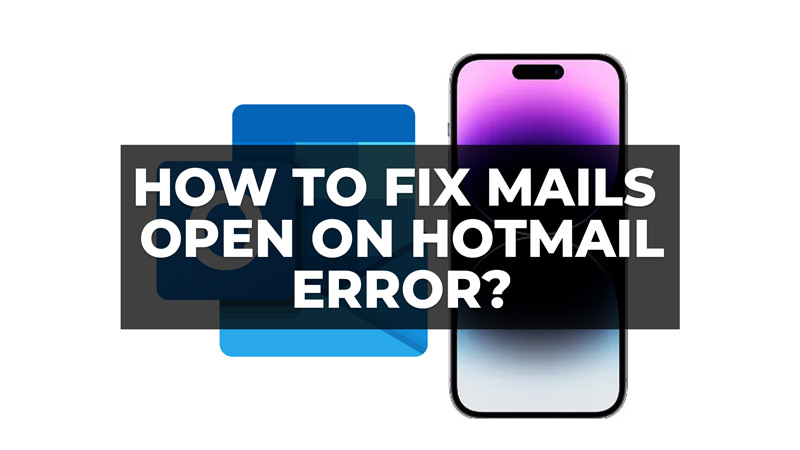You might be using Hotmail also known as Outlook app for professional purposes but for personal and general use you might want to use some other mail app, such as Apple Mail or Gmail. But on iPhone if all your emails open on Hotmail, you might want to change it. Fortunately, you can fix mails open on Hotmail issue on your iPhone, and this guide will show you how.
How to Fix Mails Open on Hotmail Error?
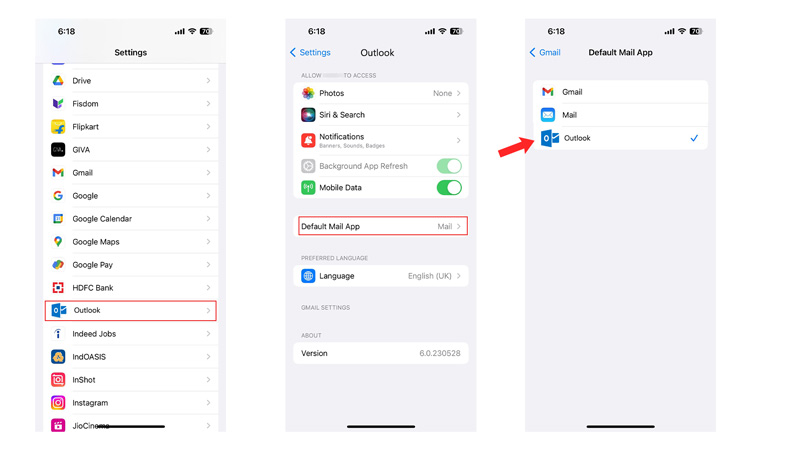
If your emails open on your Hotmail app you can change the default Mail app from the Settings screen, and here’s how you can do it:
- Firstly, open the Settings app on your iPhone, scroll down until you find the Hotmail app, and tap on it.
- Then tap the ‘Default Mail App’ tab, and you will see a list of all the mail apps that support this feature on your device.
- You can choose any mail app you like from the list as your default mail app.
- Now whenever you tap on an email address link, the selected default app will open instead of Hotmail.
Update Hotmail/Outlook app
If setting some other app as your default mail app does fix the issue, you should try updating your Hotmail or Outlook app as it might contain bugs that might cause mails to open on Hotmail by default. You can update the Outlook app from the Apple App Store. Also, clearing the app cache can fix this issue. If the issue continues, try updating your operating system by going to Settings > General > Software update > Download and Install.
Delete Outlook from iPhone
If the emails are still opening in the Hotmail app, you can delete the app by following these steps:
- Find the ‘Hotmail’ app icon on your home screen and press and hold it until a menu appears.
- Tap the ‘Remove App’ option, then tap on the ‘Delete App’ button on the pop-up to confirm.
- The Hotmail app will be deleted from your iPhone.
That’s how you can fix mails open on Hotmail error on iPhone. You can also check out our other guides, such as How to log in or access your old Hotmail account.