iPhones have revolutionized the way we communicate and access information, becoming an integral part of our lives. However, like any sophisticated technology, iPhones are susceptible to system issues that can range from minor inconveniences to critical problems. These issues can disrupt the user experience and sometimes even render the device unusable. Fortunately, tools like AimerLab FixMate offer a solution to address these issues effectively. In this article, we will explore the common and serious iPhone system issues users encounter, understand why AimerLab FixMate is a reliable choice, and provide a comprehensive guide on using the same tool to repair iOS device problems.
What is AimerLab FixMate?
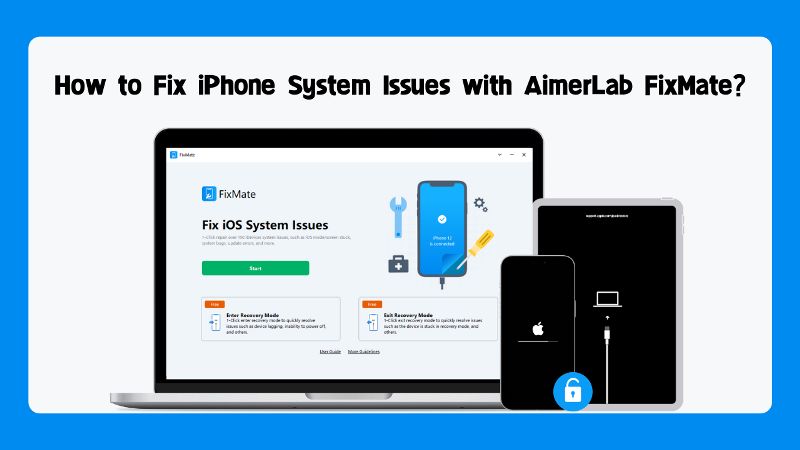
AimerLab FixMate is a software tool designed to address various iOS-related system issues that users might encounter on their iPhones, iPads, or iPods. The tool primarily focuses on fixing common problems like stuck on the Apple logo, recovery mode loop, black screen, unresponsive devices, and more. It provides a user-friendly interface that allows users to enter and exit recovery mode easily, repair operating system issues, and address other system-related problems.
Key Features of AimerLab FixMate
- Enter/Exit Recovery Mode: Recovery mode is essential for fixing critical iOS issues. AimerLab FixMate allows you to easily enter or exit recovery mode with just one click, helping you to bypass various errors during the process.
- Fix Various iOS Issues: The software can tackle 150+ iPhone system problems. It addresses these issues without erasing your data, which is crucial for preserving important information.
- Supports all Apple devices as well as all iOS versions, up to and including the most recent version, iOS 16.
- User-Friendly Interface: FixMate’s intuitive interface caters to users of all technical levels, simplifying the repair process.
Prevents Data Loss: FixMate ensures that vital personal data and files remain intact during the repair process.
Next, let’s take a look at the system issues that can be fixed by FixMate:
- iPhone mode issues like being stuck in recovery mode, stuck in DFU mode, stuck in SOS mode, stuck in dark mode, stuck in silent mode, stuck in restore mode, stuck in headphones mode, etc.
- iPhone screen stuck like stuck on the white Apple logo, stuck on lock screen, black screen, blue screen, stuck on zoom, stuck on frozen screen, etc.
- iPhone update stuck like stuck on verifying update, stuck on preparing update, stuck on install now, stuck on software update, unable to check for update, etc.
- Other stuck like boot loop, stuck on do not disturb, iPhone is disabled, iPhone won’t turn on, App freezing, etc.
How to Fix iPhone System Issues with AimerLab FixMate?
FixMate’s ability to address common and serious iPhone system problems makes it a valuable tool for any iPhone user. Here are steps to repair iPhone system issues using AimerLab FixMate:
- Step 1: You have to first download the AimerLab FixMate from the official website. Once the download is complete, install FixMate by following the on-screen instructions.
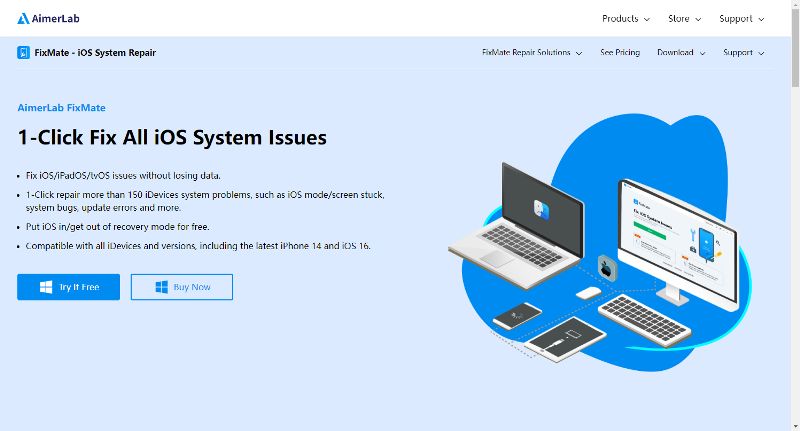
- Step 2: After installation, start FixMate on your computer, then connect your troubled iPhone to it with a USB wire. FixMate will detect the device and display its information on the interface.
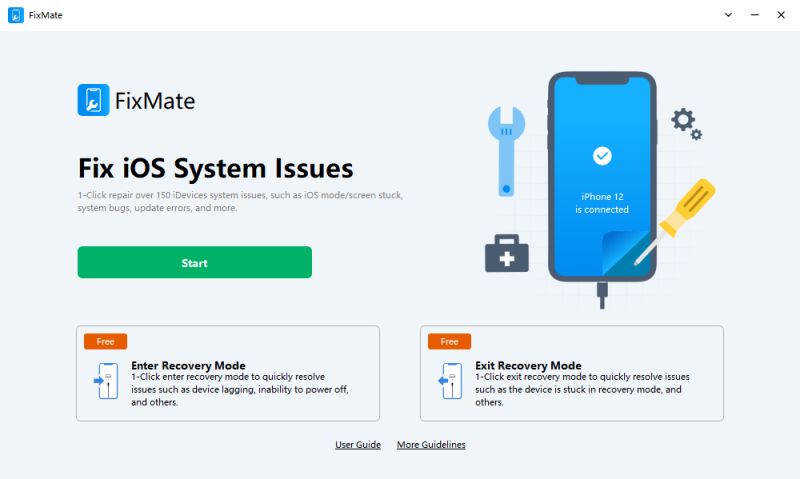
- Step 3: If your iPhone is stuck in a boot loop or isn’t responding, use the “Enter Recovery Mode” option to initiate the recovery mode.
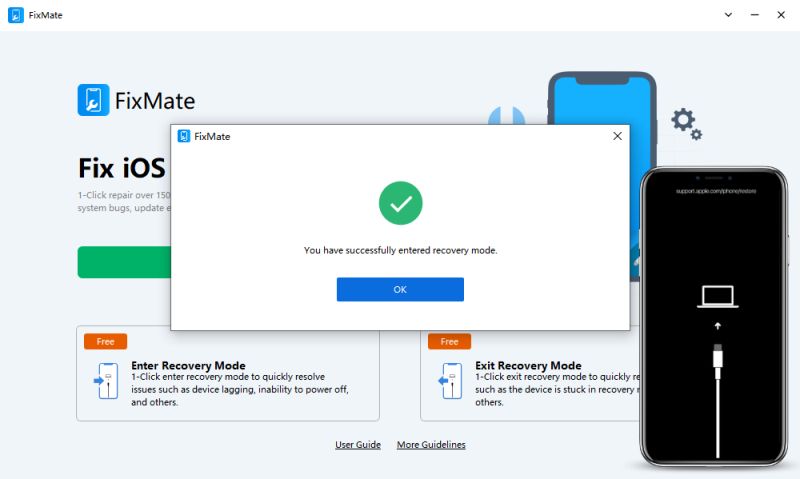
Conversely, if your device is already in recovery mode and you need to exit, choose “Exit Recovery Mode”.
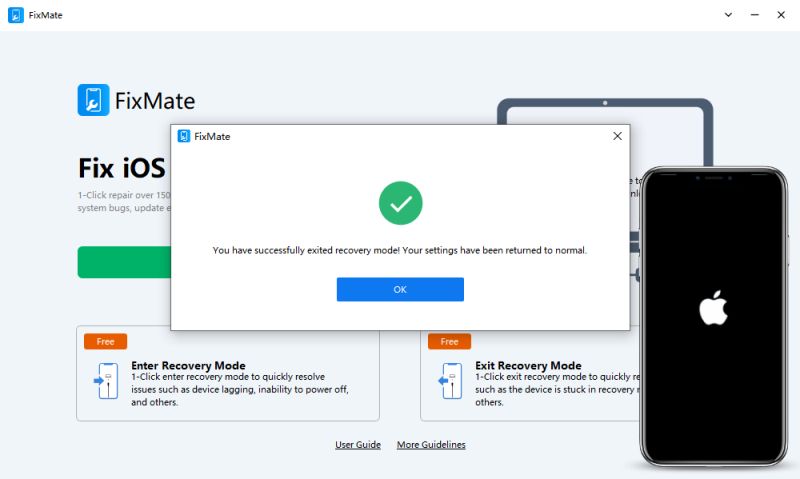
- Step 4: To address specific issues like a black screen or being stuck on the Apple logo, click on the “Start” button under the “Fix iOS System Issues” option.
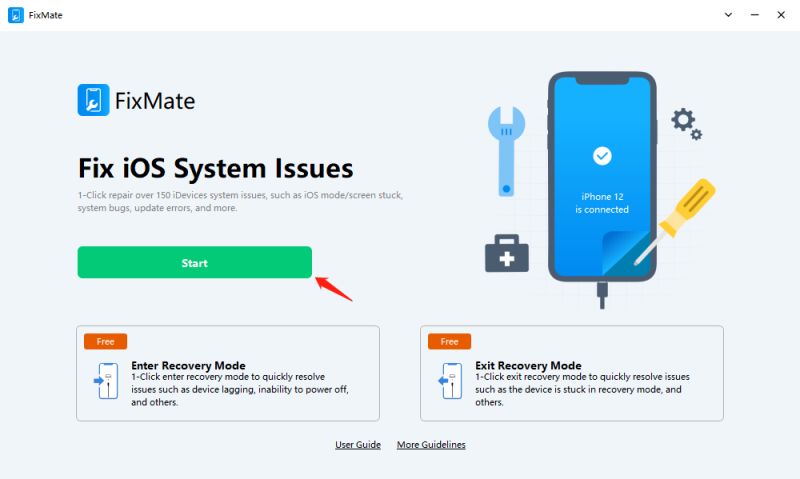
- Step 5: Choose a repair mode to fix your device issue(s). The standard repair mode supports fixing most common issues without deleting data, while the deep repair mode resolves more serious issues but it will also erase data on your device.
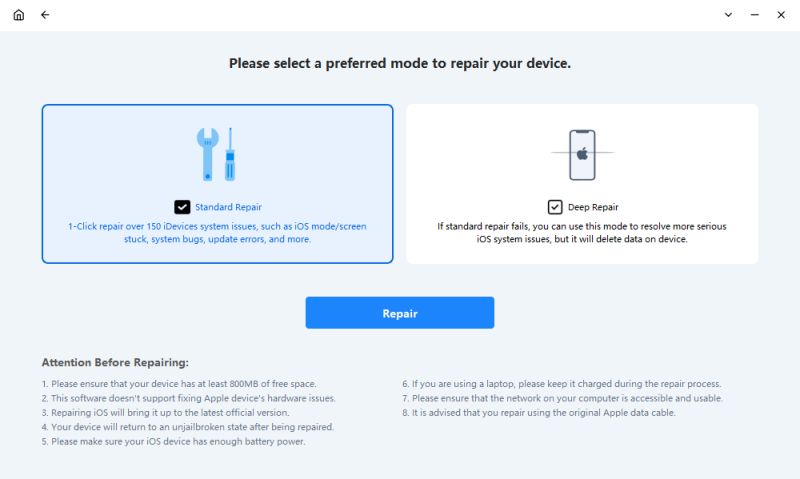
- Step 6: You will be prompted by FixMate to download the required firmware package. Download it by clicking the “Repair” button.
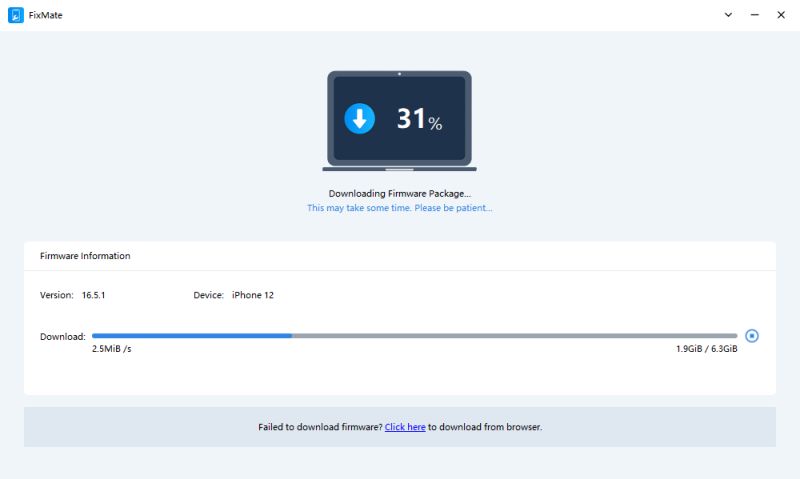
- Step 7: After the firmware package is downloaded, FixMate will begin the repair process. The process might take some time, so ensure that your device stays connected during this phase.
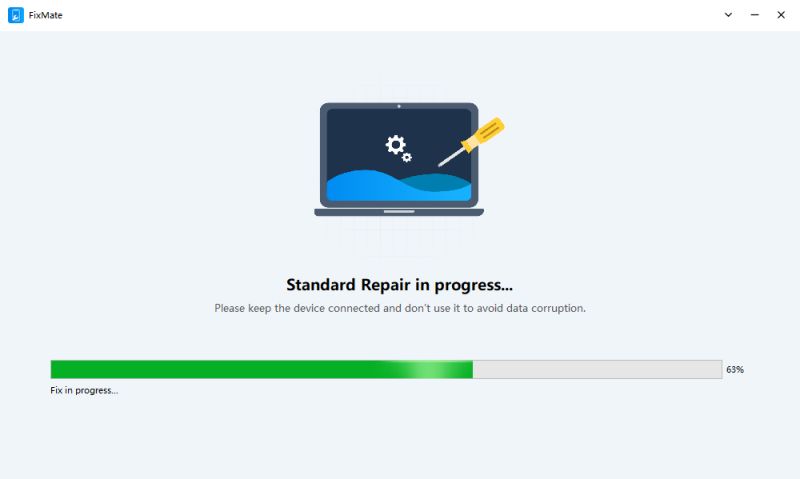
- Step 8: Once the repair process is completed, your iPhone should restart and function normally. You’ll receive a notification on the software interface informing you that the repair was successful.
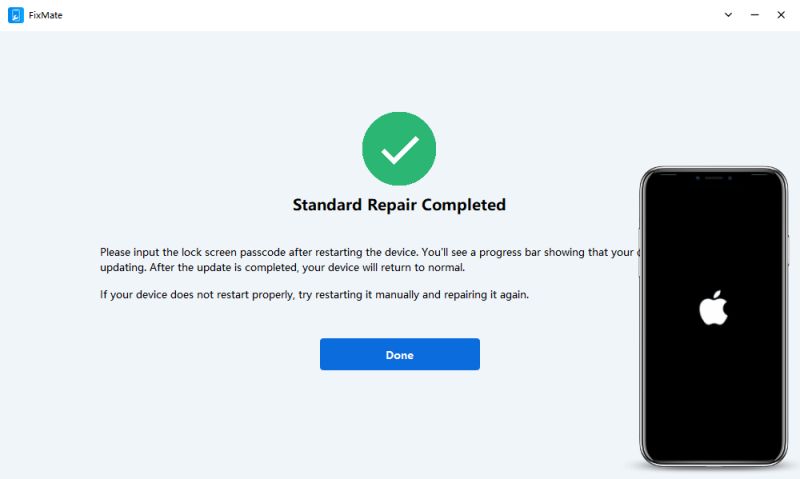
AimerLab FixMate Pricing
AimerLab FixMate offers both a free trial and a pro version. While the free trial allows users to enter and exit the recovery mode with just one click, the pro version unlocks the full potential of FixMate, allowing users to tackle a wide range of iPhone system issues effectively.
The pricing options listed on the FixMate website are as follows:
- 1 Month Subscription: $19.95. This option allowed you to access the full features of FixMate Pro for a duration of one month.
- 1-Year Subscription: $44.95. The annual subscription plan provided you with a full year of access to FixMate Pro.
- Lifetime: $74.95. This choice provided you with access to the complete range of features in FixMate Pro for a lifetime.
You can confidently choose any plan that aligns with your needs, as all plans come with a 30-day money-back guarantee.
Conclusion
AimerLab FixMate is a valuable tool for addressing common and serious iPhone system issues. It empowers users to resolve problems without compromising their data or resorting to complex methods. As the iPhone continues to be an integral part of modern life, having a reliable solution like FixMate ensures a seamless and frustration-free experience. By following the steps provided in this article, users can effectively repair their iPhones and bring them back to optimal functionality, saving time and resources while safeguarding their data. Suggest downloading AimerLab FixMate and giving it a try.
