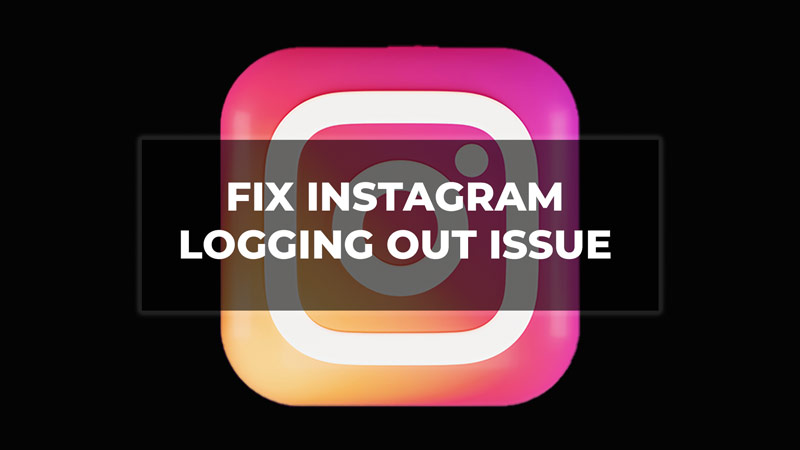Many users are facing trouble using the Instagram app. Users have complained that their Instagram account keeps logging out whenever they try to open and log into the app. There could be several reasons why you may be facing this problem. For instance, if you have an unstable internet connection, or don’t have the latest version of the Instagram app, etc. This can result in your Instagram account shutting down. If you are someone who is experiencing such issues and looking for a solution then check out our guide to fix the Instagram keeps logging out problem.
Ways to fix Instagram Keeps Logging Out Problem
Users can face the repeatedly logging out issue on Instagram due to many reasons such as bugs in the app, too much cache data, unstable Internet connection, etc. And in a worst-case scenario, your account is hacked. Below are the reasons and the solutions for which your Instagram keeps logging out.
1. Check Internet Connection
If you are facing this problem then the first thing you must do is check whether your Internet connection is stable or not. Check your Wi-Fi or Mobile data connection by performing a Ping Test. It is a reliable method to assess internet stability. If you have problems with your internet then contact your data operator.
2. Update the Instagram app
The logging-out issues can be caused due to various bugs. Updating your Instagram app can fix those bugs and can be the solution to the problem. Here are the steps to update the Instagram app on Android and iPhone.
Steps for Android
- Open the Google Play Store on your Android device.
- Tap on your profile situated at the top right corner.
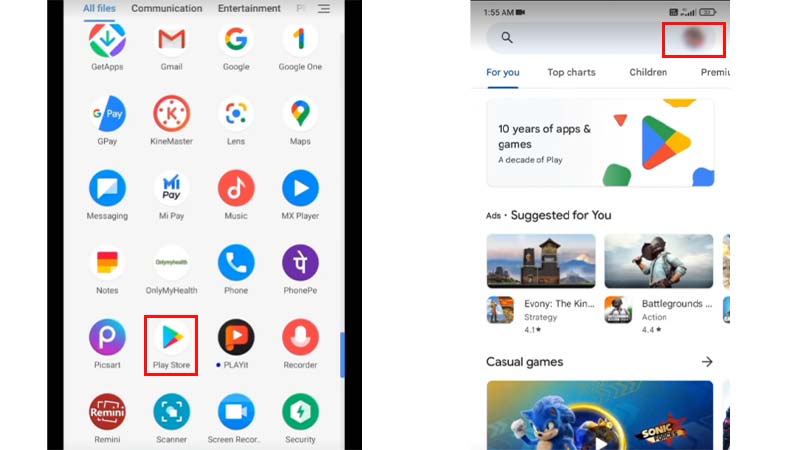
- Select the Manage App & Device option.
- Then tap on Updates available.
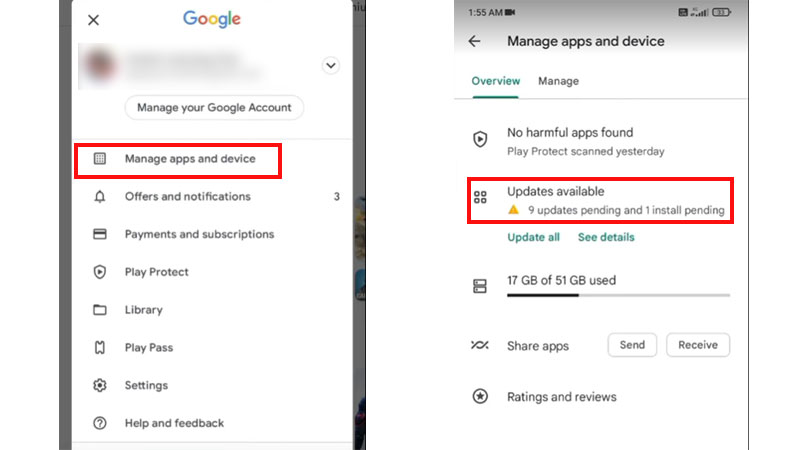
- Scroll down and search for the Instagram app.
- Now tap on Update.
Steps for iPhone
- Open the App Store on your iPhone.
- Tap on your profile located in the top right corner of your screen.
- A list of apps that require updates will appear on the screen.
- Look for the Instagram app in the list.
- Hit Update.
If this does not solve the Instagram keeps logging out problem then go to the next method.
3. Clear Instagram Cache
Clearing your Instagram cache can help in solving your problem. Cache data is used on mobiles to accelerate the performance of the apps. However, caches can also performance issues in apps if they are corrupted. Here are the steps to clear data on Android and iPhone.
Clear Cache on Android
- Go to Settings on your Android device.
- Tap on Storage.
- Then tap on Internal storage.
- Then select the Other app option.
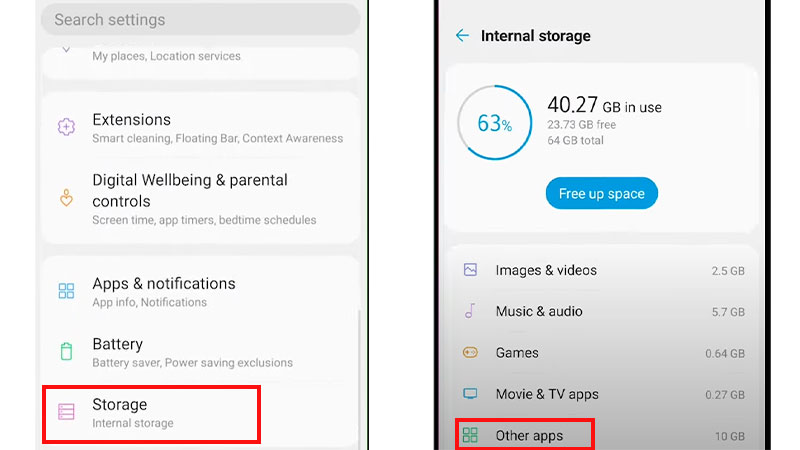
- Now search for Instagram in the Apps Storage section.
- Then hit Clear cache.
Clear Cache on iPhone
- Go to Settings.
- Tap on General and then go to iPhone Storage.
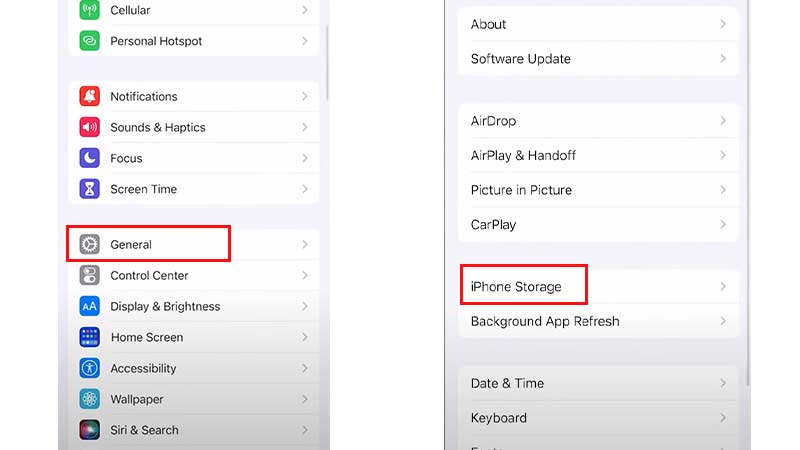
- Tap on the Instagram app and then press Offload app.
4. Turn off VPN
If you are someone who uses VPN on your mobile phone then this could lead to the Instagram keeps logging out issue. It would be wise to disable your VPN and then try to log into your Instagram account.
5. Remove Third-Party apps on your Phone
Having third-party apps can keep you logged out of the Instagram app. This could be because Instagram detected some unusual behavior from the third-party app linked to your account. Follow the steps below to disable third-party apps.
- Log into your Instagram account from the browser.
- Tap on your Profile and go to Settings.
- Then tap on Apps and Websites.
- Look for any third-party apps and remove them if you find any.
6. Reinstall the Instagram app
Try to delete and reinstall the Instagram app on your phone. Many users have reported that when they installed the app again the issue was resolved. This could also be a workaround instead of updating and clearing the cache of the app.
Instagram Account Hacked
Users can also keep logging out of Instagram as their accounts may be hacked. This could be in worst-case scenarios. If you realize that your account is being hacked or detect any suspicious activity then try changing the password on Instagram.
These were the best ways to fix Instagram keeps logging out issue. Hope you found this guide useful. If you liked this article then check out our guide on How to Unhide Threads Badge on Instagram.