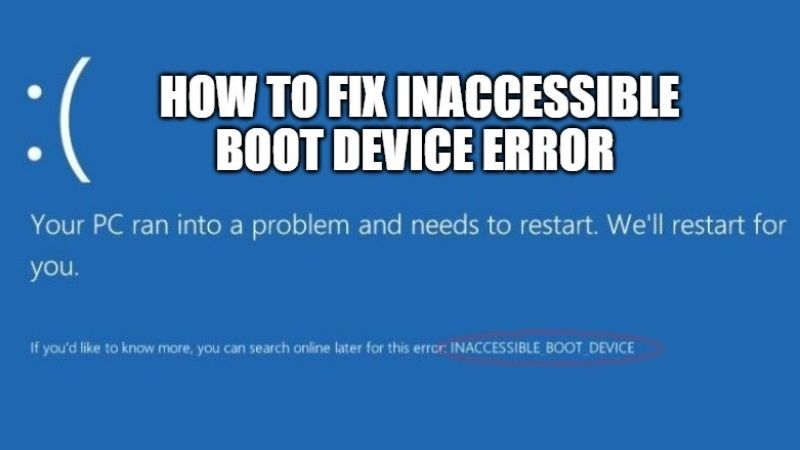
The inaccessible boot device error in Windows 11 or Windows 10 is a blue screen of death (BSOD) error that prevents Windows from starting properly. Sometimes, this error will also not let you start Windows which can be a bit annoying. However, you can easily fix this boot device error once you know what caused it on your PC. It is usually, but not always, the result of a change in your system. In this guide, I will explain how you can fix inaccessible boot device error in Windows 11.
How to fix Inaccessible Boot Device Error in Windows 11

If you are getting the inaccessible boot device error, then it simply means that Windows is not able to access the system partition (that is, your hard drive) during the system startup. You will get these errors mostly on PCs with SSDs and it can be caused by several factors.
For example, this error can be caused by modifying any BIOS settings, outdated or corrupted drivers, a bad hard drive, or simply updating Windows, among others. Below I have listed some simple solutions that you can follow for fixing the Inaccessible Boot Device error on Windows 11.
Method 1: Try to switch to AHCI in BIOS
If you were fiddling around with the BIOS setting or have updated your BIOS recently, you can try this fix first. There is a mode for Sata drives that you can choose in BIOS. In case you have selected a mode other than AHCI, then you will have to resolve this issue. Follow the steps given below for accessing your BIOS settings:
- First, try to search for Storage Configuration > Sata Configuration or Sata Emulation or something similar in BIOS.
- If you are not able to find the above settings in the BIOS, then you need to do some research and search for the term called “AHCI”.
- Once you find it, enable AHCI for your SATA controller (or change Sata mode to AHCI), which should fix this problem.
Method 2: Update IDE ATA/SATA Controller Drivers
If the above method didn’t work for you, then it is worth spending a minute updating the drivers. You can try to update or reinstall an outdated or corrupted driver which could be the reason for inaccessible boot device error on Windows 11. Follow the steps given below.
- Boot in Safe mode to update the driver.
- Once in Safe Mode, right-click on Computer and select Manage to start the Computer Management console.
- Select Device Manager on the right side, then go to the left panel and choose the little arrow on the IDE ATA/ATAPI Controllers side.
- Now you need to right-click on the SATA AHCI Controller and select Update Driver.
- After that, simply select whether you want Windows to automatically search for a newer version of the driver or whether you want to use the driver installation files that you have already downloaded.
- Simply select the first option to download the correct drivers from the manufacturer’s website and install it.
- Restart your PC once the driver is installed.
- Done.
Metho 3: Try to run a system file scan
- Click on Start and then in the Search bar type CMD.
- Choose the Run as administrator option to open Command Prompt window.
- Type the command mentioned below in CMD and press Enter key:
DISM.exe /Online /Cleanup-image /Restorehealth - After the process is completed, type another command mentioned below and press Enter key:
sfc /scannow - Just wait for the scan to complete 100% verification and then check its outcome.
That is all you need to know about how to fix the Inaccessible Boot Device error on Windows 11. For more Windows 11 Tips and Tricks, check out our other Windows 11 Guides section only on TechNClub.com.
