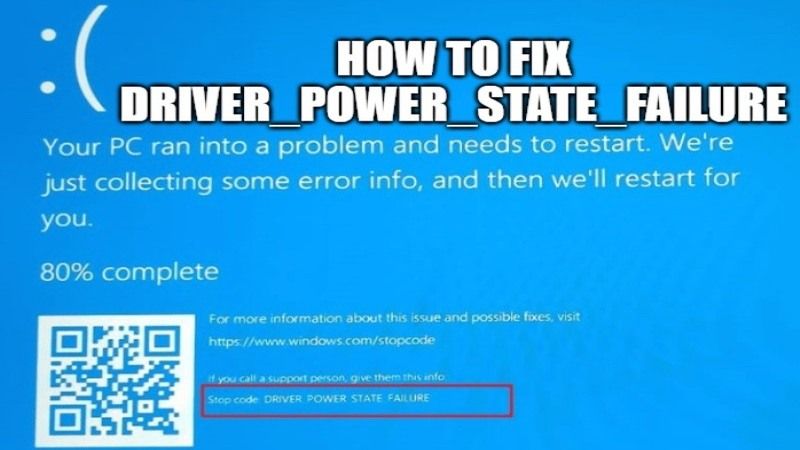
The Driver Power State error is a blue screen of death (BSOD) error that can appear on Windows 11 and Windows 10 PC. Many users who get this error say that it occurs randomly. But this is not the case. Infact the DRIVER_POWER_STATE_FAILURE error might have multiple causes, including outdated or not compatible drivers, different third-party software hampering the system, and more. So, in this guide, I will explain how to fix the DRIVER_POWER_STATE_FAILURE error on Windows.
How to fix DRIVER_POWER_STATE_FAILURE Error on Windows 11
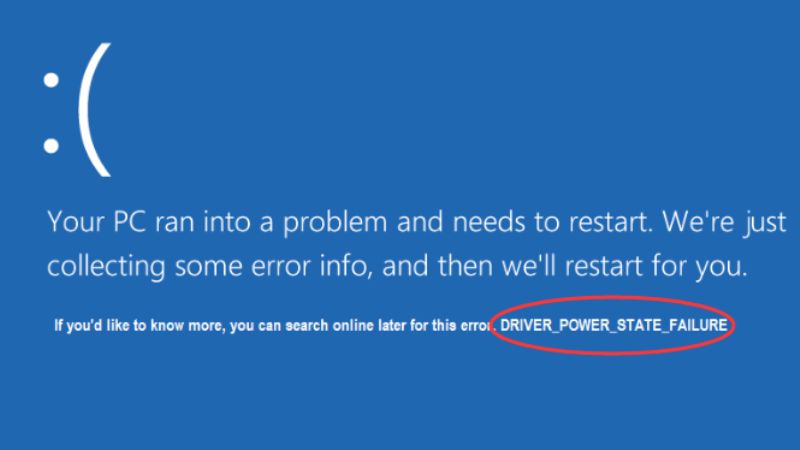
If you are getting DRIVER_POWER_STATE_FAILURE error on your Windows 11 or Windows 10 PC, don’t worry, as you don’t have to jump right into reinstalling your operating system. The issue can also be caused by a faulty USB port, so if you get the blue screen with the same error message when you plug in any device, try to use a different port each time until you find the real culprit.
If that is not the case, then try to follow the various methods given below to solve the DRIVER_POWER_STATE_FAILURE Error on your Windows PC.
Method 1: Check and Update your Device Drivers
You can start by updating your device drivers to the latest version. Even if you can update the device driver manually by yourself, you will risk getting incompatible drivers that will further damage your Windows 11 OS.
So, the safest way is to turn to driver update software, like Driver Booster 6 program. These tools are capable enough to automatically detect outdated drivers on your computer, find the latest versions online, then download and install them. For example, if you have an Nvidia graphics card, you can easily update your Nvidia drivers using this dedicated software.
Method 2: Disconnect all External Hardware Components
There are some users who have managed to fix the Driver Power State Error BSOD error on Windows 11 by removing all peripherals from their desktop or laptop. So, you can also try to do the same by removing USB drives, memory cards, Wifi adapters, and webcams. Also, try removing keyboards and mice and see if that fixes this blue screen error.
If still nothing works, then try to remove all the hardware with a cable, except the monitor. After that reboot your computer. If the Driver Power State Failure error doesn’t show, then it simply means that there is something wrong with at least one piece of hardware.
So, try to start your Windows 11 PC in Safe Mode and then uninstall and reinstall the driver of each device on your computer. This will eliminate the cause of the problem happening with the faulty hardware.
And that is everything you need to know about how to fix the DRIVER_POWER_STATE_FAILURE error on Windows. Also, do not forget to check how to fix Page Fault In Non-Paged Area blue screen error, and how to fix IRQL_NOT_LESS_OR_EQUAL error on Windows 11.
