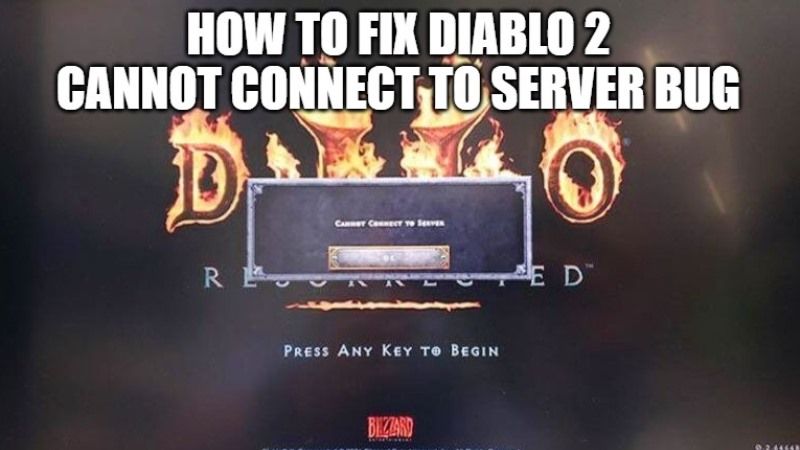Diablo 2 Resurrected players are facing a “Cannot connect to server” error message every now and then while trying to play the game online and they are thrown back to offline mode. When they try to switch to online mode, they get another error message that states “An issue occurred while communicating with the game servers. Please check that you are connected to the internet and try again.” So, in this guide, I will show you how to fix Diablo 2 Cannot Connect to Server bug in a few steps.
How to Solve Diablo 2 Cannot Connect to Server Bug
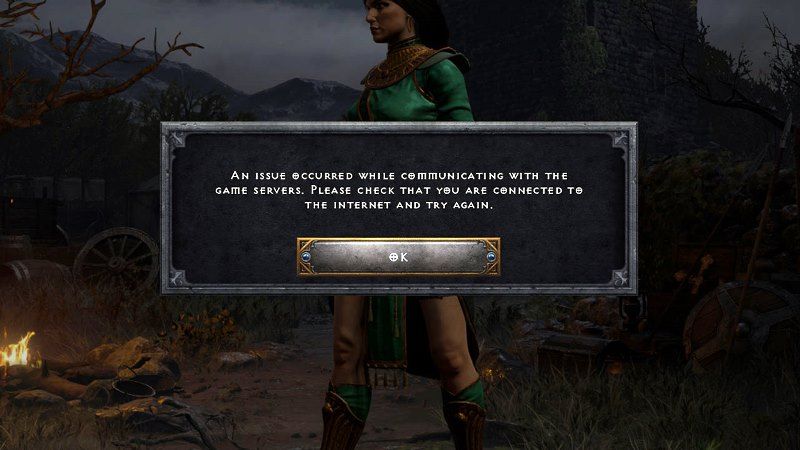
If you are unable to connect to the online servers in Diablo 2 Resurrected and get a Cannot Connect to Server error, you can resolve it by following the steps given below.
Fix 1: Reset Network Devices
- Turn off your PC first.
- After that power down your modem and router and then disconnect it completely for 1-2 minutes.
- After 2 minutes, connect your modem and router to the power again, allow them to completely boot up until you see all the front panel connection lights blinking and showing a steady connection.
- Turn on your computer and connect to the internet and see if the problem is resolved.
Fix 2: Troubleshoot Network Configuration to find any problems with your firewall or port settings
- On your keyboard, press the key combinations of Windows+R
- After that, just type Firewall.cpl into the Run prompt, then press the Enter key on your keyboard.
- On the left side of the menu, you need to click Restore Defaults.
- Now you have to click the button to Restore Defaults
- Simply click “Yes” to confirm the prompt. That’s it.
Other Fixes
Both methods mentioned above will be enough to resolve your PC’s connection issues to Diablo 2 servers. However, if you are still getting the same error messages, then one of the first things you should always check is if the servers are down or having issues.
- The reason is that if the servers are down, there will be no way to fix them from your end. For this reason, you will have to wait for the servers to eventually return after Blizzard itself fixes what is causing them.
- You can check if the servers are down by checking the game’s and company’s official social media accounts and looking at sites like the Outage Detector.
- If you find that the servers are down, just sit back, have a snack, or play offline by creating an offline character. Sooner or later the servers will come back and you won’t have any connection errors.
That is everything you need to know to fix Diablo 2 Resurrected Cannot Connect to Server error. In the meanwhile, also check this guide on how to boost fps of Diablo 2 Resurrected on Windows 11.