Apple Watch Series 7 & SE come with a cellular feature. A cellular connection on the device allows you to make calls, reply to SMS and receive notifications without even having an iPhone in your pocket. But sometimes software updates, incompatible carriers, or improper settings can lead to mobile data errors. One of them is Could Not Setup Mobile Data. This will keep on popping up on the Watch screen after its initial setup. In this guide, we are going to discuss some workarounds of how to fix mobile data errors on the Apple Watch Series 7.
How To Turn Off Mobile Data/Cellular Not Setup Notification on Apple Watch?
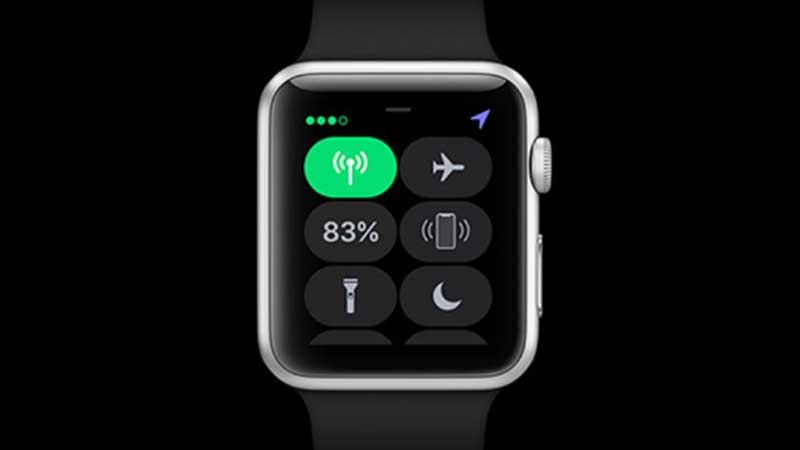
If there is no active data or cellular plan on your watch then this can be an issue. Try to remove the data plan if there is any. Also if you are having an active connection on the Watch then remove and add it again.
- My Watch > Cellular
- Tap on i > Remove > Remove
- Tap on Add a New Plan.
Follow the screen instructions. If there is no active plan then no need to add anything. But if there is nothing in the Cellular section then here are some more steps to stop Time Sensitive notifications on Apple Watch.
Method 1 – Manually Update Carrier Settings
- Connect your Watch to Wifi then Tap on Settings > General
- Tap on About > Follow the screen instructions to update carrier settings.
Method 2 – Check for Compatible Cellular service
The above link will take you to the list of the region-wise supported carriers. Just press Ctrl + F and type your country’s name. For example, in the United States AT&T, T-Mobile, US Celluar, Verizon, etc offers compatible esim cellular services for Apple Watch.
Method 3 – Setup Cellular from iPhone
- Pair your Apple Watch with your iPhone.
- On iPhone launch Apple Watch App.
- Tap on My Watch > Cellular > Setup Cellular.
Follow the on-screen instructions to properly set up carrier services on the device. Most of the settings will be applied by default.
Method 4 – Remote Cellular Plan from iPhone
- Go to Apple Watch App on iPhone.
- Tap on My Watch Tab > Cellular.
- Tap on the i icon, next to the Cellular Plan at top of the screen.
- Tap on Remove Remove Carrier Plan.
Method 5 – Turn off Cellular
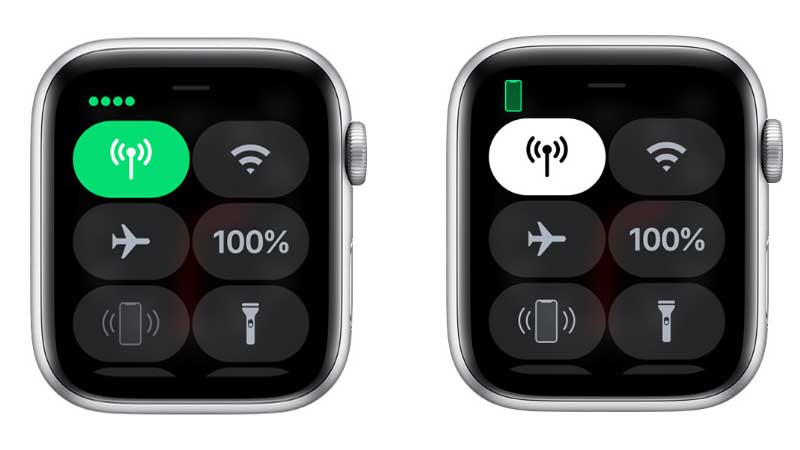
- Tap on the Cellular button on the Watch to turn off carrier services.
Do this if you are not interested to use esim services. You can always use Wifi to get notifications on your Apple Watch or for updates.
One of the above methods will help you to resolve Time Sensitive notification messages on Apple Watch. It is mostly linked with the cellular network. If you are not in mood of getting one for the watch just keep it off, to avoid any annoying notifications. Apple Watch also comes in GPS only edition, where you don’t really need cellular services unless you are going to it as a separate device other than iPhone.
