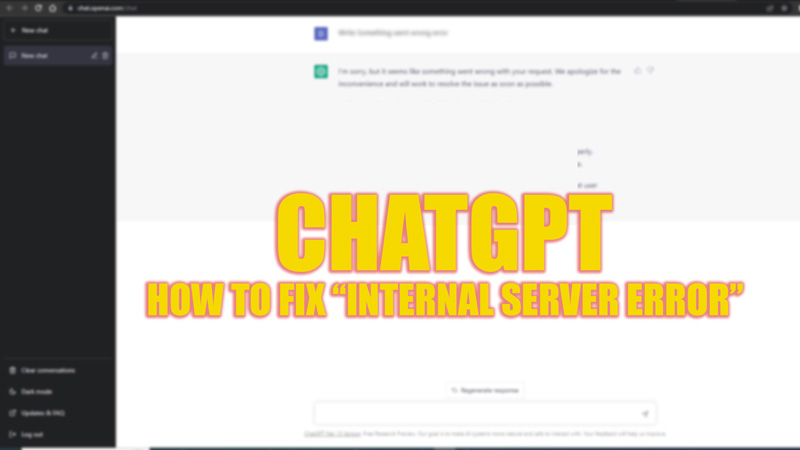ChatGPT is an AI chatbot developed by Open AI that can solve your queries on chat. However, due to large search volumes, ChatGPT keeps running into errors. But the most generic error that users see is the “Internal Server Error” message on ChatGPT. When you encounter server errors, there’s nothing much you can do at your end. However, you can try the fixes mentioned in this guide that can solve these issues.
Fix: ChatGPT “Internal Server Error” (2023)
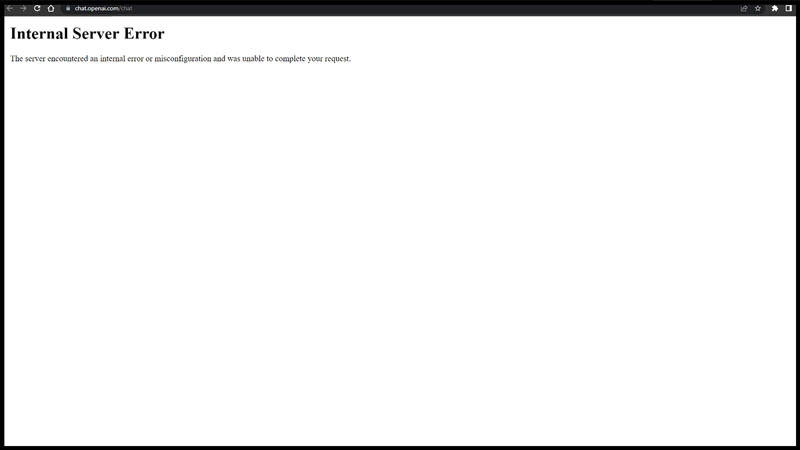
If you encounter an “Internal Server Error” or the “Error Code 500” message while using ChatGPT, follow these workarounds:
1. Diagnose “Error Code 500” with the Devtools
Devtools are useful tools to find issues with the browser. You don’t need to have a dept knowledge to find the errors using the Devtools on your web browser. Hence, to fix “Error Code 500” using the Developer tools
- On the Google Chrome browser, press the ‘F12’ button on your keyboard to open the Devtools. If using the Microsoft Edge browser, press the ‘Ctrl’ + ‘Shift’ + ‘I’ keys on your keyboard.
- Then, from the Devtools screen, click the ‘issues’ button.
- On the Chrome browser, you will have to select the ‘Console’ tab to access the ‘issues’ button.
- All the output errors are highlighted in red text or red flags in the small box that appears below the panel.
- Now, if there are minor issues like the “error connecting to network” or “cache can’t be loaded” you can fix them by connecting to stable high-speed networks, such as Wi-Fi, or clearing the cache.
- But if there are some text codes on your screen that you don’t understand, send the screenshot to the Open AI support team to debug and fix the internal server error.
2. Clear Browser Cache & Cookies to fix the “Internal Server Error”
Clearing browser cache and cookies can fix minor glitches that cause the “Internal Server Error” message. On your Google Chrome or Microsoft Edge browser, you can do it by following these steps:
- Press the ‘Ctrl’ + ‘Shift’ + ‘Del’ keys on your keyboard to open the clear browsing data window on your desktop.
- Now, click the ‘Clear Data’ option on your Chrome browser, and the cache will be deleted.
- If you are using Microsoft Edge, under the ‘Clear browsing data’ section, click the ‘Choose what to clear’ button next to the ‘Clear browsing data now’ tab.
- Make sure to check the ‘Cookies and other website data’ and ‘Cached images and files’ check boxes are ticked.
- Then click the ‘Clear Data’ button.
- Now restart the ChatGPT website to fix the “Internal Server Error” issue.
That’s everything covered on how to fix the “Internal Server Error” on ChatGPT. Also, check out our other guides, such as How to fix ChatGPT not working error or How to fix ChatGPT server down error.