Apple CarPlay can be connected to your car using a USB cable, via Bluetooth, or WiFi. Sometimes the USB cable might create a disconnecting issue. This can be due to the loose cable or due to the software. In this guide, you will find 5 simple ways to fix the Apple CarPlay if it gets the disconnect issue more often when connected via a USB cable. CarPlay becomes very useful for navigation and listening to music but can be annoying if it keeps disconnecting. The solutions mentioned in this guide will help you fix the disconnect issue quickly.
5 Easy Ways To Fix Apple CarPlay Disconnect Issue
There are a lot of reasons that might create a disconnect issue with your Apple CarPlay when connected via a USB cable. But here are five ways you can try to fix the issue and get your Apple CarPlay back on track.
1. Get a New USB Cable for Apple CarPlay

The disconnect issue with your CarPlay might be due to the USB cable that you are using. Try to change the cable that you are using a buy a new cable. The new USB cable that you buy for your Apple CarPlay should be MFI certified as they work well with Apple products. You can also use the one that comes with your iPhone. But if it is damaged or not working, buy a MFI-certified cable only.
2. Update Your iOS
The disconnect issue in your Apple CarPlay might also arise due to the outdated software on the device that you are using. Update your iPhone’s iOS by following these simple steps:
- On your iPhone, open Settings.
- Then, click on the General settings.
- Now, scroll down and click on Software and Updates.
- Finally, click on Install and wait till the update is completed.
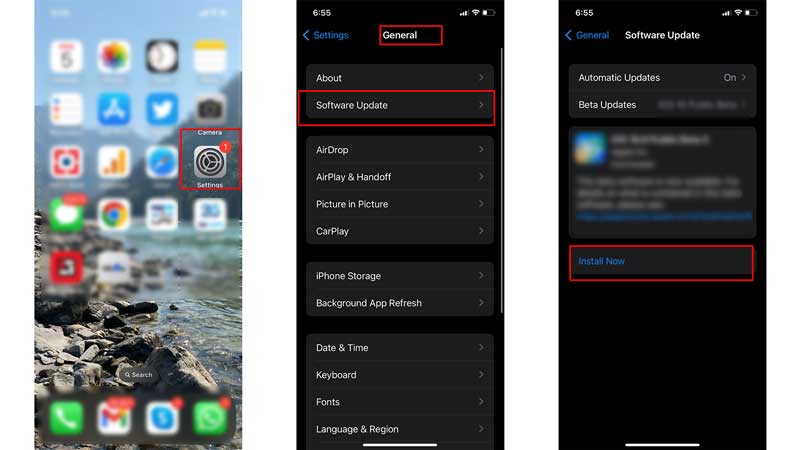
Before updating keep the internet connection on and strong to avoid disruption while updating. If you have an updated iOS and still face the Apple CarPlay disconnect issue try fixing using the other solutions mentioned.
3. Try Using a Wireless Connection via Bluetooth or WiFi
Apple CarPlay also comes with Bluetooth and WiFi connectivity too. If you are facing the disconnect issue more often than usual, you can try connecting your device via Bluetooth or WiFi. While using the wireless connection, keep your WiFi and Bluetooth turned on.
4. Forget And Reconnect Your Car From Apple CarPlay
After getting connected with multiple cars, Apple CarPlay might find it difficult to connect to your current car. This can also create a disconnect issue when connected via a USB cable. Remove the car from the connected devices on the Apple CarPlay and then you can reconnect it with the car that you are using. To forget and reconnect follow these steps:
- On your iPhone, open Settings.
- Then, head to General settings.
- Now, click on the CarPlay option.
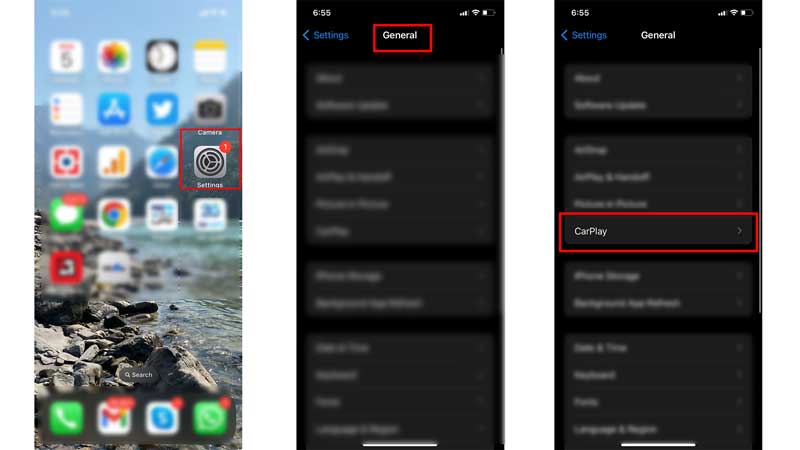
- Now, click on the car that you want to forget and click on Forget Car.
- Finally, your car has been removed from the Apple CarPlay.
Reconnect your car via the USB cable again and see if the disconnect issue is fixed. You can also connect wirelessly via Bluetooth and WiFi.
5. Clean The USB/Charging Port Of Your Phone

Sometimes the dust particles in the charging port might affect the connection. Remove the cable from both ends and clean the USB/Charging port using a thin cloth or using a brush and then reconnect your phone and car. This might help fix the disconnect issue while using the USB cable.
These were simple ways in which you can fix the Apple CarPlay disconnect issue. You can try any or all of the ways to fix your issue and enjoy the drive. Also, check if your car supports Apple CarPlay. If you want to get more out of your CarPlay you can read this guide – Apple CarPlay Best Apps.
