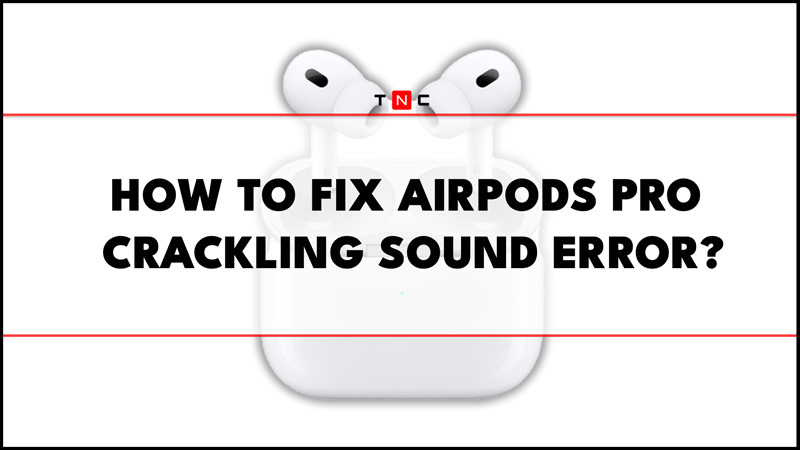Sometimes while using the AirPods Pro many users have experienced the crackling or static sound issue. This not only affects the audio quality but also the noise-canceling efficiency of the AirPods. In most cases, it is a software issue like outdated firmware or out of Bluetooth zone. Fortunately, you can fix these Crackling sound issues on your AirPods Pro, and this guide will show you how.
How to Fix the Crackling Noise Error on AirPods Pro?

The crackling sound error on your AirPods Pro can happen due to a software bug, outdated firmware, or faulty device, and you can fix this by following these workarounds:
1. Ensure AirPods are within Bluetooth Range
If you are too far away from your AirPods range it might cause disturbances in your listening experience especially the crackling noise on AirPods Pro. Sometimes even within Bluetooth range, you might get the crackling noise issue. This might be due to obstructions such as walls, furniture, or metal objects that can interfere with the Bluetooth signal. To avoid this, make sure that you are within 10 meters of your device and that there is no wireless interference or obstructions.
2. Put AirPods Pro back in case
Sometimes, the simplest solution is the most effective one. If you hear a crackling or static sound from your AirPods Pro, try putting them back in their charging case and wait for a few seconds. Then, take them out and put them back in your ears. This can reset the connection between your AirPods Pro and your device and eliminate any interference or glitches.
3. Try re-pairing the AirPods Pro

If putting your AirPods Pro back in the case and staying within Bluetooth range do not work, you might need to repair them with your device. This can help establish a new connection and resolve any compatibility issues. To do this, follow these steps:
- On your Apple device, go to Settings > Bluetooth and tap the ‘i’ icon next to your AirPods Pro.
- Then tap the ‘Forget This Device’ button and confirm your action and put the AirPods back in the case.
- Now open the lid and press and hold the setup button on the back of the case until the status light flashes white.
- Hold your AirPods Pro close to your device and follow the instructions on the screen to pair them again.
4. Update AirPods Pro Firmware
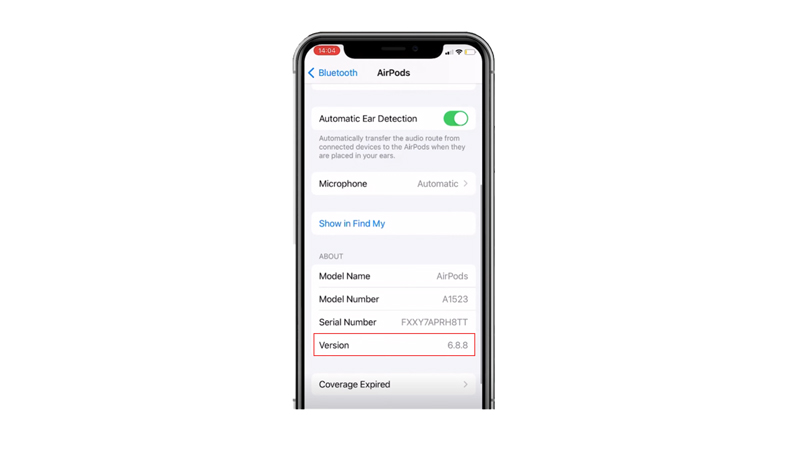
Apple regularly releases firmware updates for its devices, including AirPods Pro, to improve their performance and fix bugs. If the above methods fail to fix the crackling sound error, you can try updating your AirPods firmware to the latest 5E135 version by following these steps:
- Firstly, make sure they’re connected to your device and in their case with the lid open.
- Then, on your iPhone or iPad, go to Settings > Bluetooth.
- Now tap on the ‘i’ button next to your AirPods Pro name.
- Scroll down to the ‘About’ section, and you’ll see the current firmware version of your AirPods Pro.
- If there’s a newer version available, it will automatically download and install on your AirPods Pro when they’re connected to a power source and within range of your device.
- If none of the above methods work, there might be issues with your AirPods Pro hardware. In such cases, you can take your AirPods Pro to the nearby Apple Store to fix this issue.
That’s everything covered on how to fix the AirPods Pro crackling sound error. Also, check out our other guides such as How to connect AirPods Pro 2 to Apple TV or How to change or remove AirPods Pro ear tips.