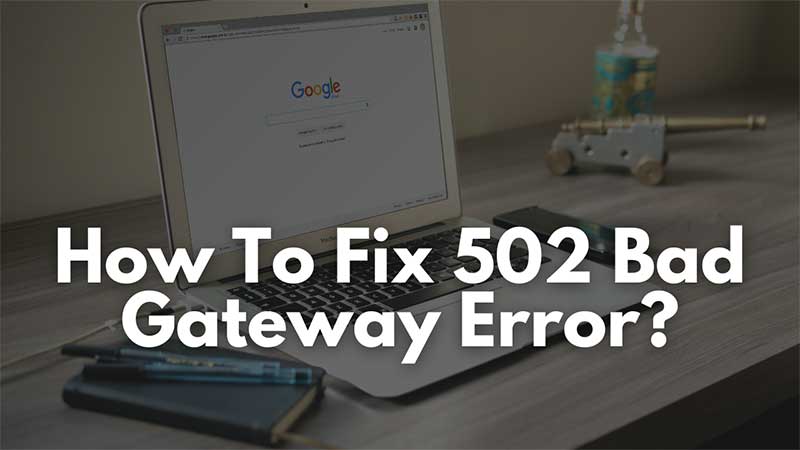
502 Bad Gateway error is a common error that appears on web browsers. The error means your system is not able to connect to the server where the site is hosted. This error can be fixed unless there is no issue from the server’s end. This article has some quick tips on how to fix the common 502 bad gateway errors on browsers like Google Chrome, Firefox, or Microsoft Edge.
Steps To Fix 502 Bad Gateway Error while Surfing
If you are using Google Chrome as your default web browser then you can fix the issue by clearing cookies and data. Follow the below steps.
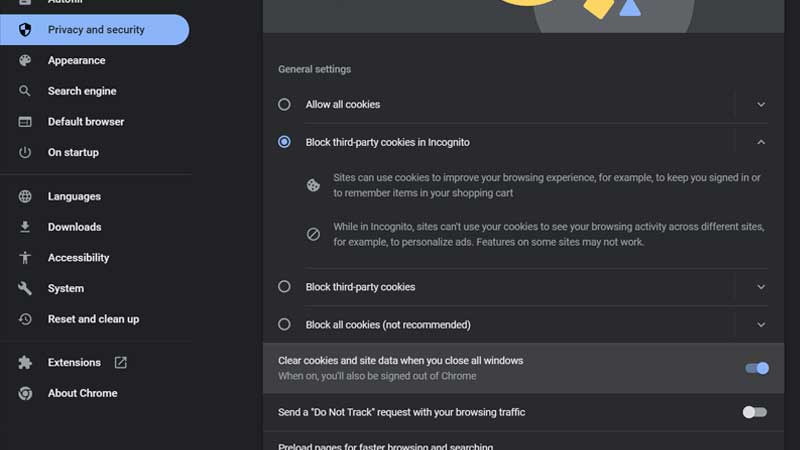
- Open Chrome, Click on the upper 3 dots which are next to your profile.
- Click on Settings and look for Privacy and Security on the Left Side.
- Click on Site Settings under the Privacy and Security tab.
- Scroll down under Content for Cookies and site data.
- Turn on the option “Clear cookies and site data when you close all windows“.
Next time when you are getting a 502 Bad Gateway error on Google Chrome just exit the browser and launch it again. Upon exit, the browser will clear all cookies data. It will freshly try to load the website which can fix the gateway error. If this does not helps or you are using a different browser here are some instant fixes to resolve the 502 Bad Gateway error on Firefox, Opera, or Microsoft Edge browser.
- Refresh the page a few times.
- Switch to a different browser.
- Check the affected website on your Mobile Phone
