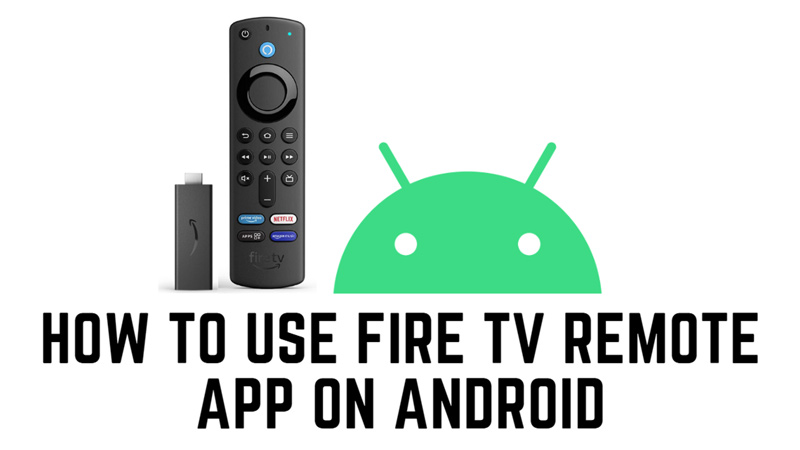The Fire TV Remote app on your Android phone is a convenient way to control your smart TV device without the need for a controller. It offers many advantages over the physical remote, such as voice search, app launching, and easy typing. So, to learn how to use it, this guide will help you.
How to use Fire TV Remote app on Android?
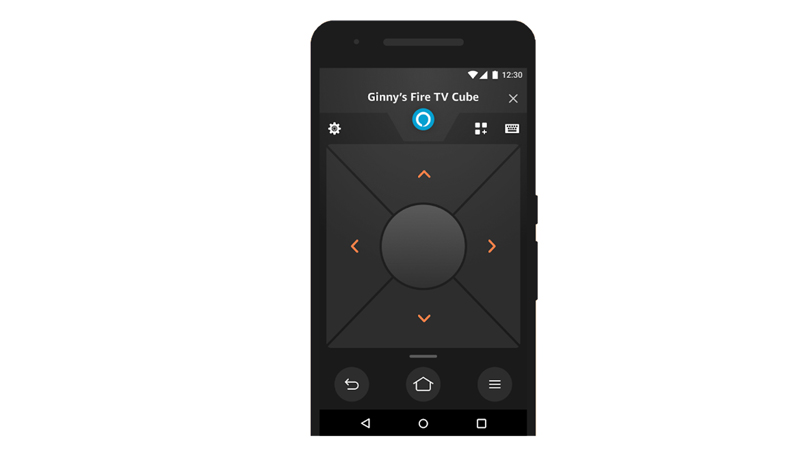
You can use Fire TV remote app to navigate menus, play videos, and launch apps, using your Android smartphone, and here’s how you can do it:
1. Pair Android with your Fire TV
- Firstly, download and install the Fire TV Remote app from the Google Play Store on your smartphone.
- Make sure to connect your Android phone and your Fire TV device to the same Wi-Fi network. You can check your Wi-Fi settings on your phone by going to Settings > Network & Internet> Wi-Fi.
- On your Fire TV, you can check your Wi-Fi settings by going to Settings > Network.
- Then, open the app on your Android phone and select your Fire TV device from the list of available devices.
- If you don’t see your device, refresh the list by tapping the refresh icon in the top right corner of the screen.
- Once you select your device, you will see a four-digit code on your TV screen.
- Enter the code on your smartphone to pair it with your Fire TV device.
- Finally, you will see a confirmation message on your Fire TV and Android device screens.
2. Control Fire TV with the remote app
- You can use the app as a regular remote by tapping the navigation buttons.
- Tap the ‘Play/Pause’ button to stop or play the content on your Fire TV screen.
- Also, you can use voice search by tapping on the ‘Microphone’ icon and speaking into your phone’s microphone.
- You can launch apps by tapping the app’s icon and selecting an app from the list.
That’s everything covered on how to use Fire TV remote app on Android. Also, check out our other guides, such as How to fix Fire Stick keeps restarting issue or How to force restart Amazon Fire Stick.