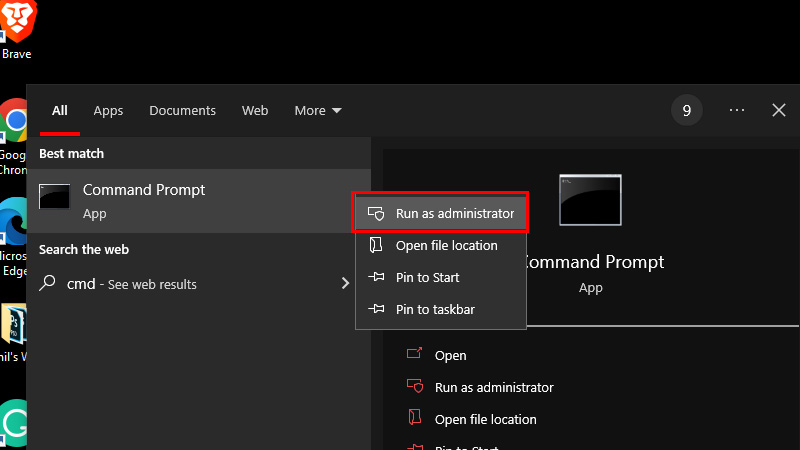Did you misplace your Windows 10 Product Key? The Product Key on any Windows computer is the unlock code that enables the user to get full access to the Windows OS and its other features. When you first set up your Windows 10 computer, it asks you for a Product Key. You will need a Product Key even while setting up Microsoft Office on your Windows computer. Usually, users get their Windows computer’s Product Key with the device itself but you can also find it on your PC with a few methods. Using the Command Prompt to get the Product Key on your Windows 10 PC is an easy and fast process. Therefore, today, we will show you how to find Windows 10 Product Key using Cmd.
How to Find the Product Key on Windows 10 With CMD?
Follow the steps mentioned below to get the Product Key on your Windows 10 system with the Command Prompt:
- Click the ‘Start’ icon to open the Start Menu.
- Type ‘cmd’ in the search box.
- You will see the Command Prompt in the search results.
- Right-click Command Prompt and select ‘Run as administrator’.
![run-cmd-as-administrator]()
- When the Command Prompt window opens, copy/paste the following command –
“wmic path softwareLicensingService get OA3xOriginalProductKey”. (Without the punctuation marks) - Hit the ‘Enter’ key.
The Command Prompt will show you the 25-digit Product Key that you have been looking for. Note down this Product Key so that you can use it if and when required. The format of a Product Key on Windows computers is ‘xxxxx-xxxxx-xxxxx-xxxxx-xxxxx’. You need to identify the Product Key based on the same format.
These are the steps to find Windows 10 Product Key using Cmd. The Product Key is the unique code that is assigned to a Windows computer. It works as the identity of your Windows computer that lets you access different Microsoft features and apps effortlessly. Do check out some other guides by us related to Windows 10 or Windows Product Key: How to Change Product Key in Windows 11 and How to Find Your PC’s Model Number on Windows 10.