Macs are an Essential Tool for many people to do a plethora of things. You can perform many tasks on one entity or perform multiple tasks on a single entity. As such, managing the Storage Space on your Mac becomes important as it can cause it to function at a sub-optimal rate. To ensure that this doesn’t happen, you should delete any unwanted files or programs that are running in the background. For that, you will need to use the Trash Bin. In this guide, I will show you how to Find the Trash Bin on your Mac.
How to Find the Trash Bin on your Mac
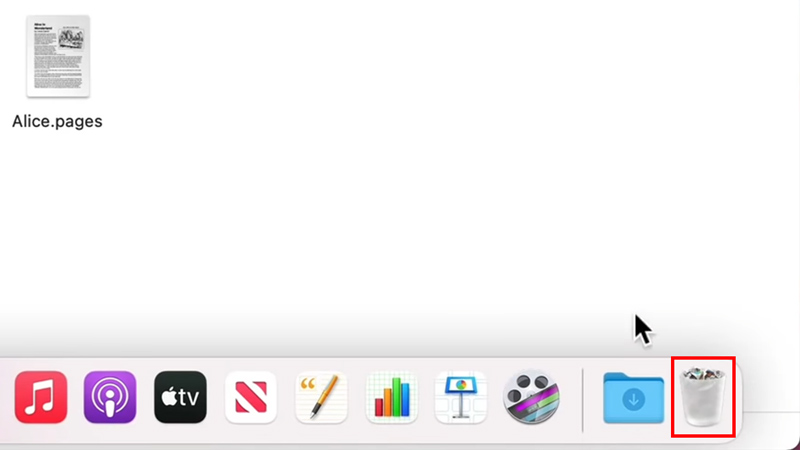
The Trash Bin on a Mac can be found at the bottom of your screen, in the App Doc. It will be on the right side of the Doc. There you can open it and see all of the Files that you have deleted. If you cannot find the Trash Bin on your Mac then you can open up the Launchpad on you can Search for Trash Bin. It will show you where it is. The Trash Bin is a temporary folder that stores your deleted files. If you enable the option of completely deleting the File after 30 days, then the Temporary file will no longer exist after 30 days.
The Trash Bin on your Mac should be considered as a place where your files go once they are deleted. You can retrieve them as a bonus and should be treated as such. If you don’t want to keep your files in the Trash Bin, then you can click on Finder at the top of the screen and then select Empty Trash. This will clear everything in the Trash Bin. You can also use the Commands Command+Delete to put in Trash & Option+Command+Delete to Immediately Delete the File. You can restore the File By Right-clicking it and selecting the Put Back Option or the Command+Delete when you are on the Trash Bin Screen.
This was all about how to Find the Trash Bin on your Mac. Hopefully, this guide has helped you. You can also check out our other guides like How To See Data Transfer Speed on Mac.
